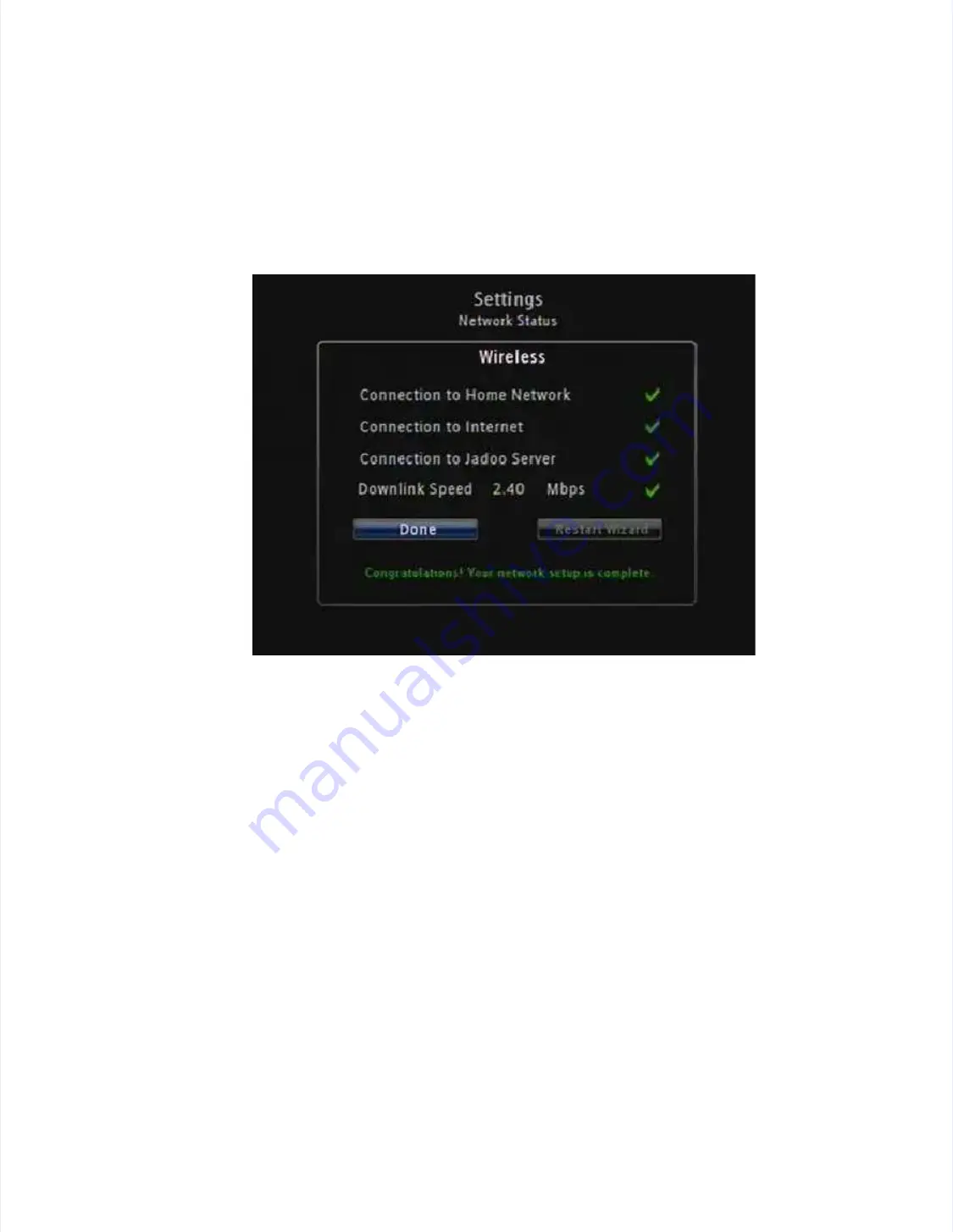
JadooBox
JadooBox
User
User
Guide
Guide
-
-
version
version
2.0
2.0
Page
Page
71
71
JadooTV
JadooTV
J d
B
J d
B
U
U
G id
G id
i
i
2 0
2 0
P
P
72
72
Note
Note
: The JadooBox automatically detects the
: The JadooBox automatically detects the
Home network
Home network
,,
settings
settings
, and
, and
JadooBox Server
JadooBox Server
settings and conducts a download speed test of
settings and conducts a download speed test of the connection. You will get a confirmation for
the connection. You will get a confirmation for
successful connection establishment as shown in
successful connection establishment as shown in the following figure.
the following figure.
Figure 43
Figure 43
Netwo
Network
rk Setting Confirmations
Setting Confirmations
14.2 Configuring the JadooBox using Network Wizard
14.2 Configuring the JadooBox using Network Wizard
This option enables you to manually configure the JadooBox
This option enables you to manually configure the JadooBox on your home network in the
on your home network in the
Wired
Wired
and the
and the
Wireless
Wireless
mode. The
mode. The
Advanced
Advanced
option should be used only if you
option should be used only if you want to customize the
want to customize the
JadooBox settings as per your requirement. Configuring JadooBox using the
JadooBox settings as per your requirement. Configuring JadooBox using the
Advanced
Advanced
option is
option is
recommended only if you are aware of the
recommended only if you are aware of the settings used for your home network.
settings used for your home network.
14.2.1
14.2.1
Advanced
Advanced
Wired
Wired
Mode
Mode
To use the advanced
To use the advanced wired mode follow the steps given below:
wired mode follow the steps given below:
1.
1. From
From home
home page,
page, select
select
Settings
Settings
..
2.
2. From
From the
the
settings
settings
list, select
list, select
Network
Network
and press
and press
OK.
OK.
3. Select
3. Select
Advanced Wizard
Advanced Wizard
and press
and press
OK
OK
. A screen appears as shown in
. A screen appears as shown in the following figure.
the following figure.
4. Select
4. Select
Wired.
Wired.
5.
5. Enter values
Enter values for the di
for the different network s
fferent network settings using the
ettings using the Up/down navigation keys
Up/down navigation keys on the
on the
Remote. Use the Left/Right navigation keys to move to the previous or the
Remote. Use the Left/Right navigation keys to move to the previous or the next box.
next box.
6. Select
6. Select
OK
OK
to establish a network.
to establish a network.




















