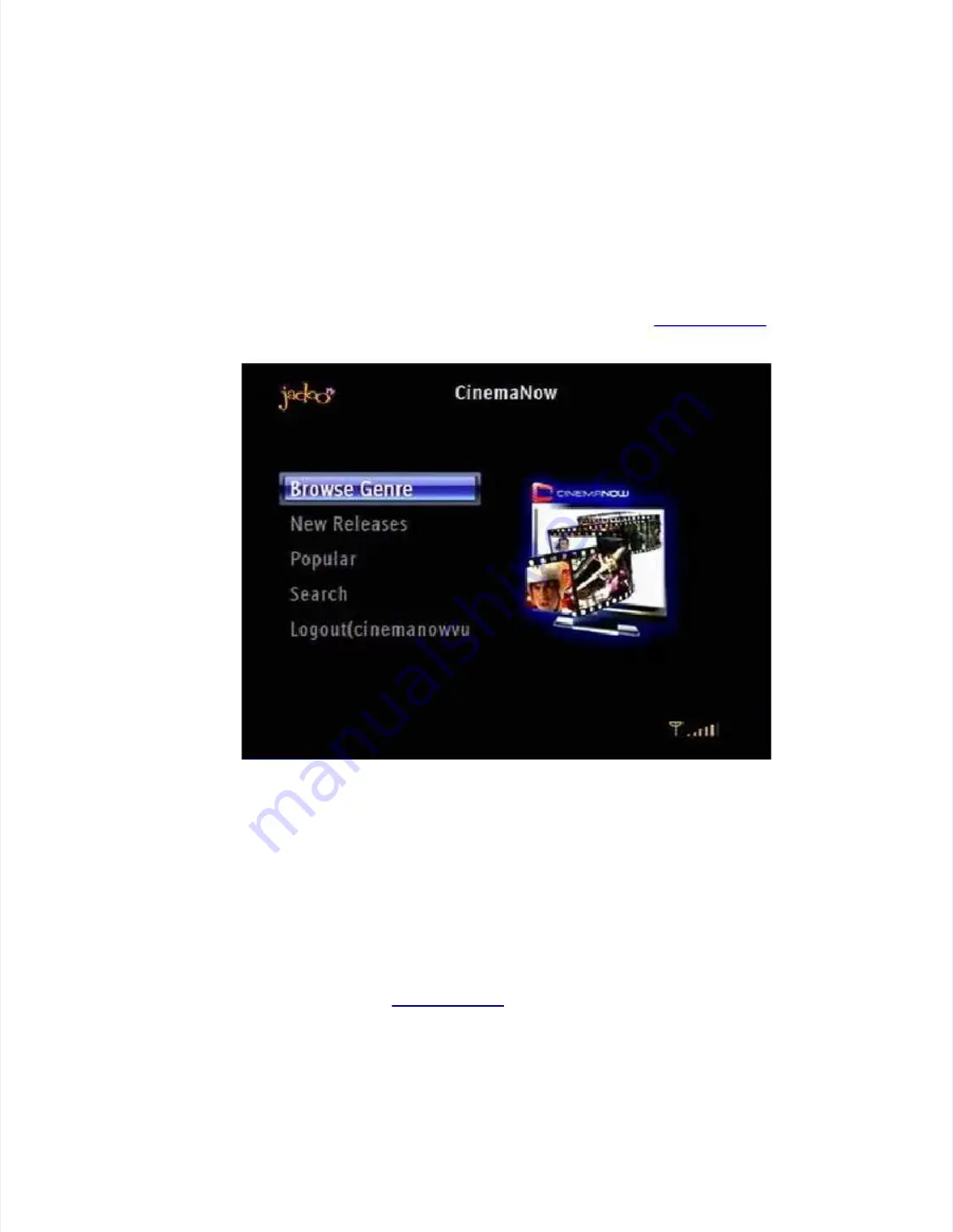
g
g
JadooTV
JadooTV
JadooBox
JadooBox
User
User
Guide
Guide
-
-
version
version
2.0
2.0
Page
Page
60
60
11.2.2.1
11.2.2.1
To Rent
To Rent
Videos Directly Using the JadooBox
Videos Directly Using the JadooBox
1. Select
1. Select
Channels
Channels
from home page.
from home page.
2. Select
2. Select
Movies
Movies
or
or
All Channels
All Channels
from the
from the displayed list of options.
displayed list of options.
3. Select
3. Select
CinemaNow
CinemaNow
channel.
channel.
4. Select
4. Select
Log in
Log in
and enter user name and password to access your
and enter user name and password to access your cinemanow.com
account.
Figure 32
Figure 32
CinemaNow Log in on the
CinemaNow Log in on the JadooBox
JadooBox
5.
5. Select the option
Select the option of your cho
of your choice. A wide
ice. A wide array of
array of movies clas
movies classified in
sified in various categories
various categories is
is
displayed.
displayed.
6.
6. Select a video
Select a video of your choi
of your choice and click o
ce and click on it. A
n it. A dialog box appear
dialog box appears displaying
s displaying the cost of ren
the cost of rent.
t.
Click on the
Click on the
Rent
Rent
button.
button.
7.
7. The user is p
The user is prompted to enter
rompted to enter the CVV
the CVV number of th
number of the credit
e credit card registered w
card registered with
ith
CinemaNow.
CinemaNow.
8.
8. The video
The video is then
is then queued
queued for down
for download and
load and is s
is stored under
tored under
PoD Rented Videos
PoD Rented Videos
in
in
My
My
Collection.
Collection.
Note:
Note:
Accounts created only
Accounts created only on
can
can be
be accessed
accessed from
from your
your
JadooBox.
JadooBox.
11.2.3
11.2.3
To
To
Purchase
Purchase
/Rent
/Rent
Videos
Videos
From
From
the
the
CinemaNow
CinemaNow
Account
Account
(Using
(Using
PC)
PC)






























