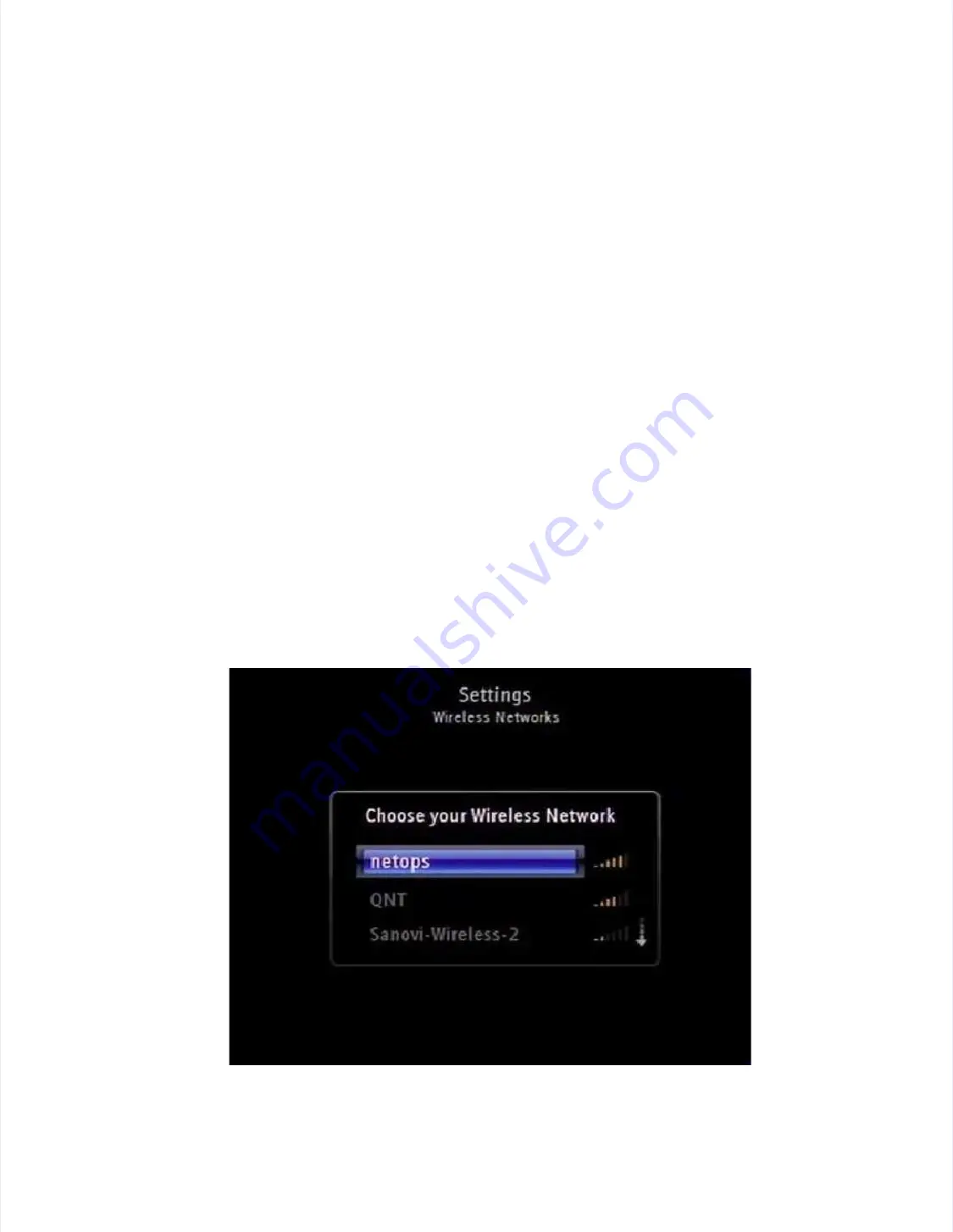
JadooBox
JadooBox
User
User
Guide
Guide
-
-
version
version
2.0
2.0
Page
Page
70
70
JadooTV
JadooTV
J d
B
J d
B
U
U
G id
G id
i
i
2 0
2 0
P
P
71
71
3. Select
3. Select
Network Wizard
Network Wizard
and press
and press
OK.
OK.
4.
4. Using
Using the Jado
the JadooBox
oBox remote
remote navigate
navigate and s
and select
elect
Wired [Preferred]
Wired [Preferred]
as shown in figure
as shown in figure
below.
below.
5.
5. JadooBox
JadooBox automatically
automatically detects
detects your
your
Home Network
Home Network
,,
Internet settings
Internet settings
, and
, and
JadooBox
JadooBox
Server settings and conducts a download speed test of t
Server settings and conducts a download speed test of the connection.
he connection.
6.
6. You w
You will get
ill get confirmation
confirmation message
message for success
for successful connection es
ful connection establishment.
tablishment.
Note:
Note:
You will get a failure alert for unplugged network cable.
You will get a failure alert for unplugged network cable.
14.1.1.2
14.1.1.2
Wireless Network Connection
Wireless Network Connection
To establish a
To establish a
Wireless network Connection
Wireless network Connection
, follow the steps given below:
, follow the steps given below:
1.
1. From
From home
home page,
page, select
select
Settings.
Settings.
2.
2. From
From the
the
Settings
Settings
list, select
list, select
Network
Network
and press
and press
OK.
OK.
3. Select
3. Select
Network Wizard
Network Wizard
and press
and press
OK.
OK.
4.
4. Using the JadooBo
Using the JadooBox remote navigate
x remote navigate and select
and select Wireless. A
Wireless. A list of
list of Wireless netw
Wireless networks within
orks within
the range of JadooBox is listed as shown in f
the range of JadooBox is listed as shown in figure 39.
igure 39.
5.
5. Select
Select your
your
Wireless network
Wireless network
and press
and press
OK.
OK.
6.
6. Enter the
Enter the WEP key
WEP key for the
for the Wireless
Wireless network using
network using the Soft Ke
the Soft Keypad.
ypad.
7. Press
7. Press
OK.
OK.
Figure 42
Figure 42
Wireless Network Connections
Wireless Network Connections





















