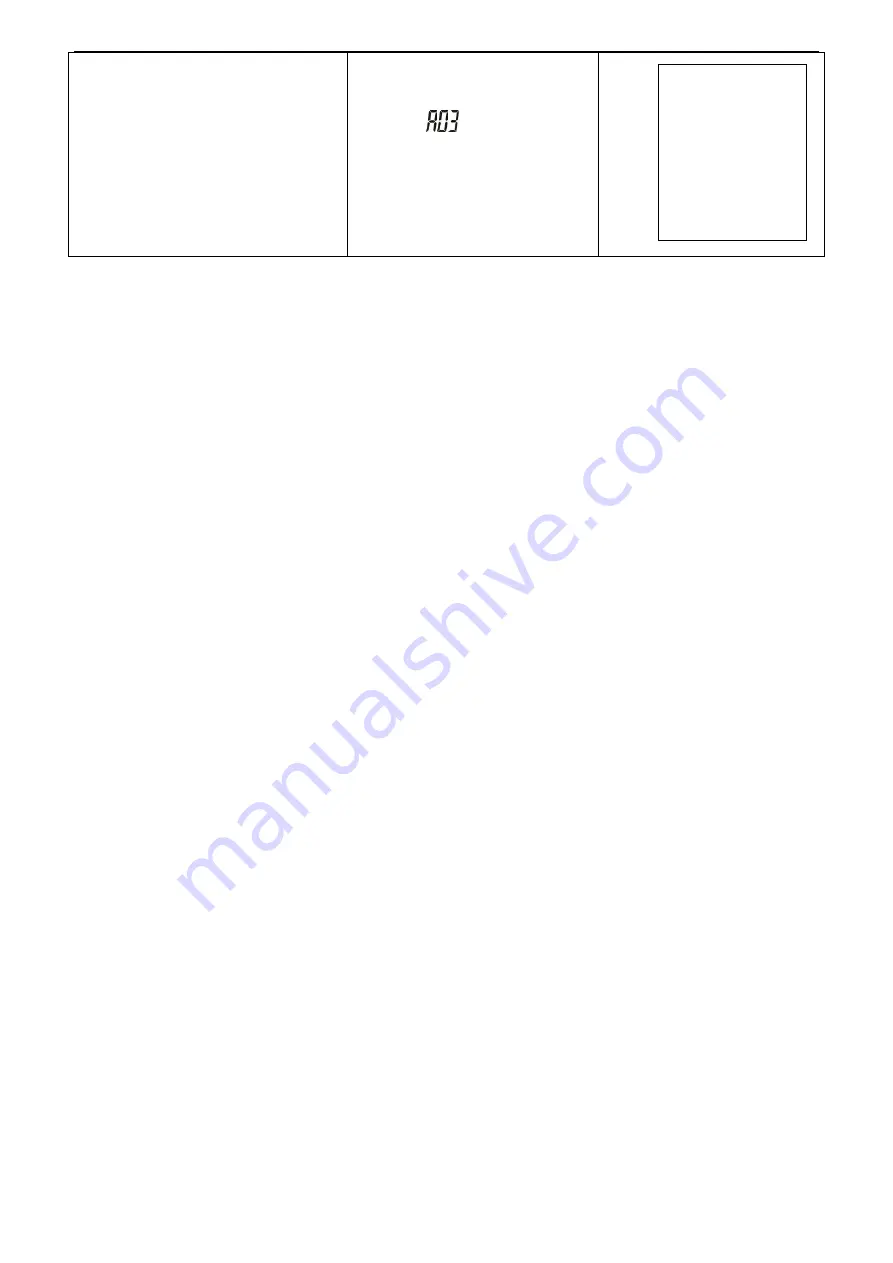
(II)
JWL 17
When
appear under
display of accumulation,
press key PRINT to the print
out.
NOTE:
The printing sample could be of different kinds of formats. When there is specific demand
about the format, conduct as follows
1) As for
BRICH/GODEX/ZEBRA
printers, the factory designs the format as planned and
email to the user. Add the format into the previous format file via computer. Then it is
successful to add the new format and able to print the new format.
2) As for
DMP
/
CK
printer, it needs to change the scale design
Appendix 2
:
Exporting data to PC in the form of EXCEL
Introduction:
Connect the scale with PC and set the parameter of external device as “EXCEL” on the scale,
then you could export the weighing data to PC in the form of EXCEL. With this function, you
could record/accumulate/average/data statistical analysis the testing data, which we could
call it as
scale-computer data management function
.
Note: pls enable “Use Serial Keys” function in the computer.
Hardware connection and settings
1. Use transmitting serial wire or USB wire to connect scale and pc.
Note: pls install usb driver first, if you use usb wire.
2. Parameter settings in scale:
"PERI" = "EXCEL"
(external device)
"BAUD" = "2400"/"4800"/"9600"
(baud rate)
"PRT.M" = "KEY"/"STABLE"
(printing model)
"PRT.F" = "PRT.F01"
(printing format)
Enable the function of “Use Serial Keys” in the computer
Set Windows XP as a example:
2010.01.01
06:31:54
(01) 1.765 kg
(02) 1.760 kg
(03) 1.760 kg
----------------
(03) 5.285 kg

















