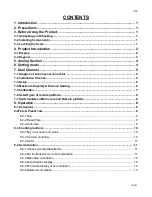V03
JCAII
CONTENTS
1. Introduction
......................................................................................................... 1
2. Precautions
.......................................................................................................... 1
3. Before Using the Product
................................................................................... 1
3-1 Unpacking and Checking
......................................................................................................... 1
3-2 Installing Components
............................................................................................................. 1
3-3 Leveling the Scale
.................................................................................................................... 1
4. Product Introduction
........................................................................................... 2
4-1 Display
....................................................................................................................................... 2
4-2 Keypad
...................................................................................................................................... 3
5. Analog Section
.................................................................................................... 4
6. Setting mode
........................................................................................................ 4
7. Dual Channel
....................................................................................................... 5
7-1 Diagram of sub channel connector
........................................................................................ 5
7-2 Installation Process
.................................................................................................................. 5
7-3 Setup
......................................................................................................................................... 6
7-4 Maximum Capacity & Division Setting
................................................................................... 6
7-5 Calibration
................................................................................................................................. 7
7-6 Set AD gain of remote platform
............................................................................................... 8
7-7 Switch between Main scale and Remote platform
................................................................. 8
8. Operation
............................................................................................................. 8
8-1 Zero-point
.................................................................................................................................. 8
8-2Tare & Preset Tare
..................................................................................................................... 8
8-2-1Tare
................................................................................................................................... 8
8-2-2Preset Tare
........................................................................................................................ 9
8-2-3 Auto-tare
.......................................................................................................................... 9
8-3 Counting method
.................................................................................................................... 10
8-3-1Key in a known unit value
............................................................................................... 10
8-3-2 Sample counting
............................................................................................................ 10
8-3-3 ACAI
................................................................................................................................ 11
8-4 Accumulation
........................................................................................................................... 11
8-4-1Choose Accumulation Mode
............................................................................................ 11
8-4-2Set the Max Account of accumulation
.............................................................................. 11
8-4-3Manual Accumulation
...................................................................................................... 12
8-4-4Accumulation display
...................................................................................................... 12
8-4-5Print while display of accumulation
................................................................................. 13
8-4-6Delete accumulation
........................................................................................................ 13