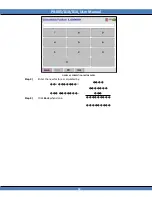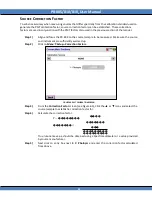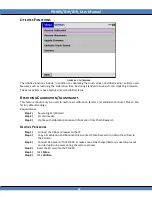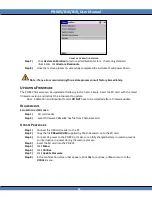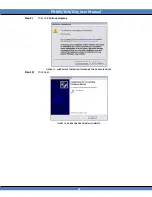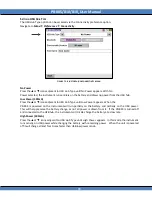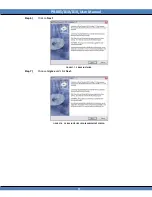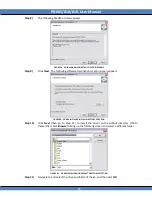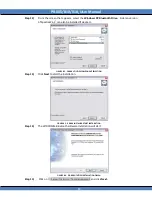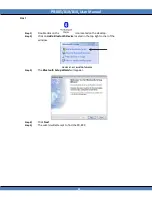PR-805/810/810
L
User Manual
71
Step 2)
Click on the
icon
.
Step 3)
Click
Run.
Step 4)
Click
Browse
.
B
LUETOOTH
* (
OPTIONAL
)
HOST (PC)
PR-8XX
FIGURE 76: BLUETOOTH TOPOLOGY.
The optional Bluetooth feature allows the PR-8XX to be wirelessly controlled by a remote host using
Remote Mode commands from a user developed application or terminal emulator such as HyperTerminal
or PhotoWin control software up to 100 meters
1
away. When installed, the supplied driver creates a
virtual RS-232 port that operates like a traditional port with respect to programming.
I
NSTALLING THE
(P
HOTO
R
ESEARCH SUPPLIED
) B
LUETOOTH
A
DAPTER
D
RIVER ON
H
OST
The USB Bluetooth adapter enables Bluetooth connectivity on the PC host side. The adapter allows the
Host to communicate with the PR-8XX wirelessly. Before Bluetooth communication can commence
between the Host PC and the PR-8XX, adapter drivers need to be installed on the PC. This section will
guide in installation of the drivers found on the
PR-8xx Utilities CD
. This procedure is designed for
Windows XP
only.
Step 1)
Insert the CD supplied with the PR-8XX into an appropriate CD drive.
Step 5)
Navigate to the drive containing the PR-8xx Installer CD, and double click on
Setup
.
Note: Do not insert the Bluetooth adapter into a USB port until prompted by the Driver Setup Wizard.
1
100 meter range is in open space using the Linksys USBBT100 Bluetooth adapter.