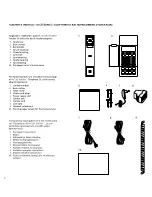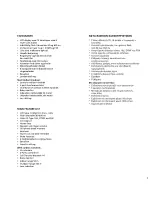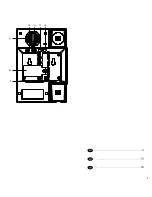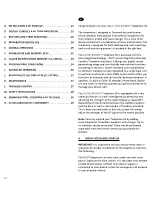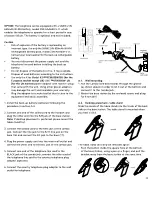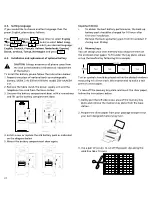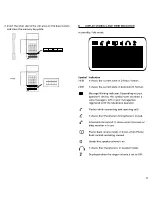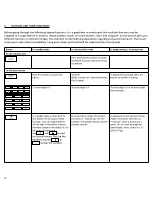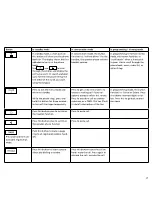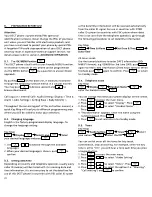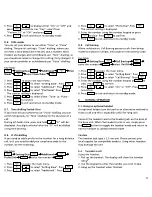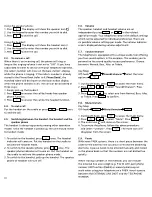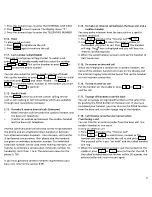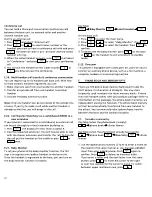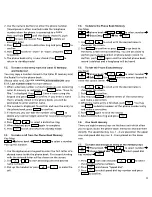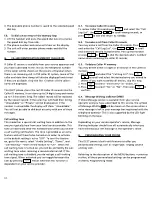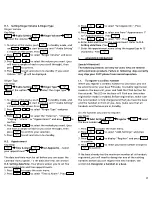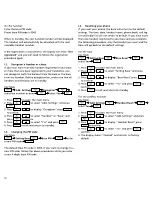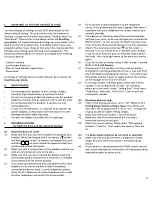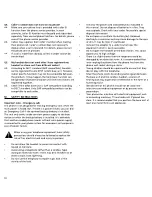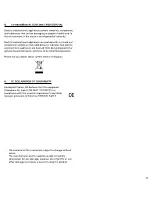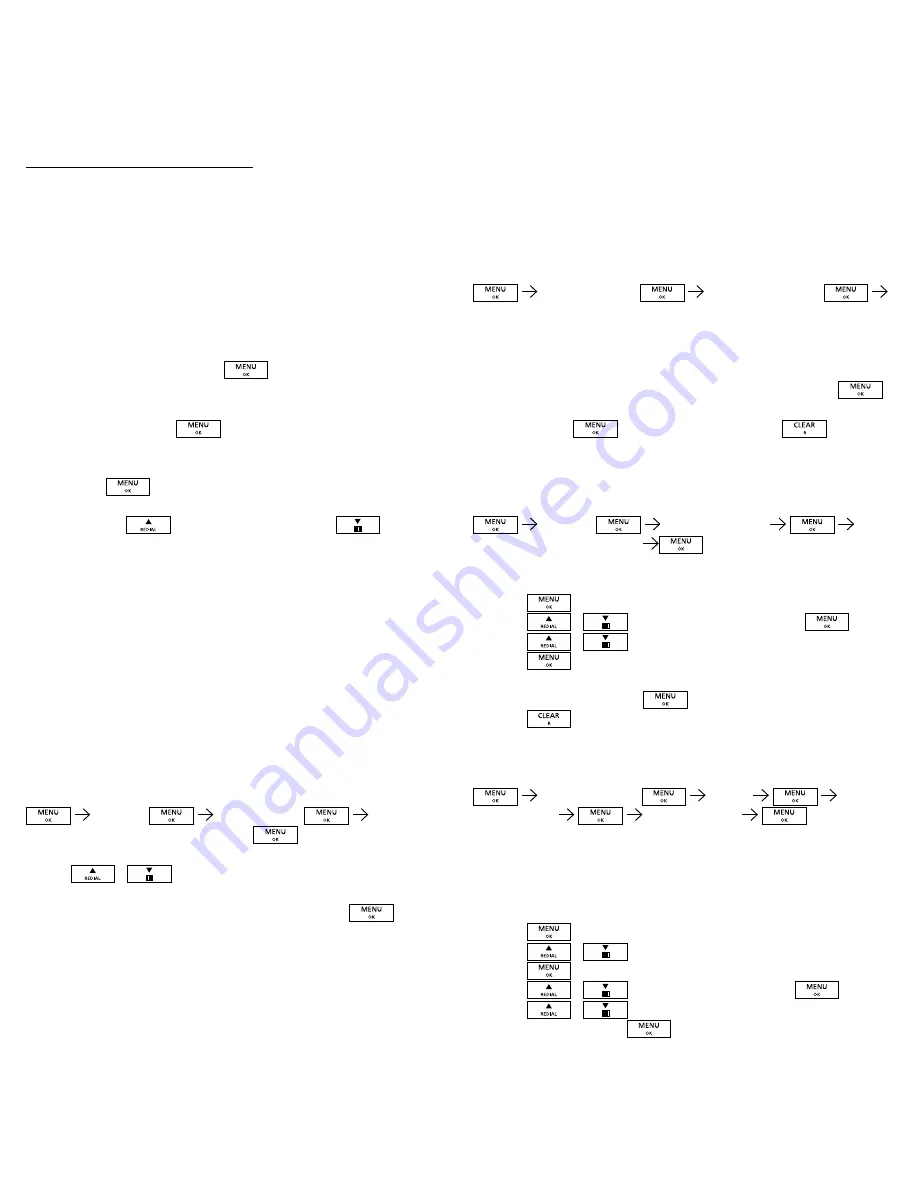
8
d .
prepArAtion before uSe
Attention
Your DECT phone is protected by PINs (personal
identification numbers). Never change the PINs of your base
unit unless you are familiar with electronics products and
you have a real need to protect your phone by special PINs.
A forgotten PIN could stop operation of your DECT phone
and may result in expensive technical support services. For
details please refer to section
i . AdvAnCed operAtion
.
d .1 . the oK/Menu button
This DECT phone is built with a user-friendly MENU function.
All essential functions of this phone can be programmed
via the MENU button
by a question & answer (Q&A)
approach.
By pushing
on the base unit, it leads you to browse
through the following function menus in a circular manner.
You may push
to browse upward and
to
browse downward.
Call Log List > Internal Call> Audio Setting >Display > Time &
Alarm > Add. Settings > Setting Base > Baby Monitor >
Throughout the remaining part of this Instruction manual, a
quick Key Map will lead you to different programming areas
where you will be asked to make your selections.
d .2 . Changing language
English is the factory-programmed display language. To
change the language setting:
Key Map:
display
Select lang .
Select
your desired language and press
1. Use
/
to browse through the available
languages.
. When your desired language is shown, push
to
confirm.
d .3 . Setting date/time
Depending on country and telephone operator, usually every
caller ID memory will be stored with its incoming date and
time information. It is not necessary to set the date/time for
use of this DECT phone in countries with FSK caller ID system
as the date/time information will be received automatically
from the caller ID signal. For use in countries with DTMF
caller ID system (or countries with FSK system where date/
time is not sent from the telephone operator), go through
the following procedures to set date/time information:
Key Map:
time & Alarm
Set date & time
date/time
24 Hours mode
Use the numeric buttons to enter DATE information (DD/
MM/YY format), e.g. 030609 for 3rd June 009, push
again to enter TIME information (4:00 hours format). When
finished, push
again to confirm. Press
to return
to standby mode.
d .4 . telephone name
Key Map:
display
handset name
enter the handset name
You can change the name your phone displays on the screen.
1. Press
to access the main menu.
. Press
/
to select ”Display”. Press
3. Press
/
to select ”Handset Name”.
Press
4. ”Handset Name” appears. Enter the name using the
number keypad. Press
5. Press
to exit and return to standby mode.
d .5 . tones
Key Map:
Audio Setting
tones
select
your option
select
on/off
You can switch on or off the tones for key touch,
confirmation, and call waiting. For example, when the key
tone is set to ”On”, you will hear a tone each time you press
a keypad button.
1. Press
to access the main menu.
. Press
/
to select ”Audio Setting”.
Press
3. Press
/
to select ”Tones”. Press
4. Press
/
to select the option (i.e. ”Warning”,
”Call waiting”) and
to confirm.