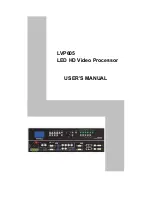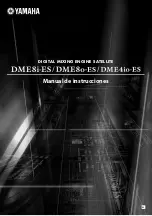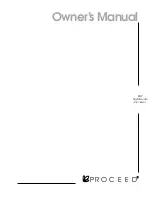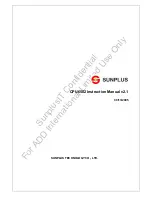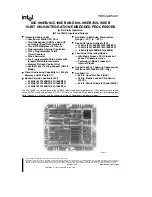11
english
Jabra link™ 860 User manUal
5. advanced settinGs
5.1 remOvinG the remOvabLe cOver
use a screwdriver to remove the removable cover.
1
8
7
6
5
4
3
ABCDEG
OFF
OFF
5.2 audiO streaminG switch
the audio streaming switch on the base of the Jabra Link 860 allows you to enable or disable audio streaming.
audio streaming is disabled by default.
when audio streaming is enabled and you are connected to both a desk phone and a PC, you can:
•
record a desk phone call to your PC
•
Play a sound file from your PC to your headset for transcribing
•
Play an agent greeting from your PC to your desk phone
transcribing is enabled by default (when audio streaming is enabled) however you can select between Call
recording, transcribing and/or agent greeting by using the Jabra direct software on your PC (www.jabra.com/
direct).
note: if you intend to use the Jabra Link 860 with a softphone on your PC (e.g. Lync), it is recommended to
disable audio streaming.