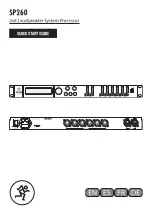10
english
Jabra link™ 860 User manUal
4.4 cOnnect an additiOnaL headset (Guest headset)
an additional headset can be connected to the guest port on the Jabra Link 860 to allow another person to join
the conversation. when connected, the additional headset has the same functions as the primary headset.
4.5 cOnnect a busy-LiGht indicatOr
a busy-light indicator can be connected to the busy-light port on the Jabra Link 860, and will to indicate to
colleagues when you are on a call.
1
8 7
6
5
4
3
ABCDEG
OFF
OFF
4.6 mOunt the Jabra Link 860 tO the desk
the Jabra Link 860 can be mounted to a desk so that it does not move.
1. remove the mounting bracket lid, using a coin.
2. screw the mounting bracket to the desk, as illustrated.
3. attach the Jabra Link 860 to the mounting bracket, and rotate the Jabra Link 860 to lock it in place.
1
8
7
6
5
4
3
ABCDEG
OFF
OFF
jabra
jabra