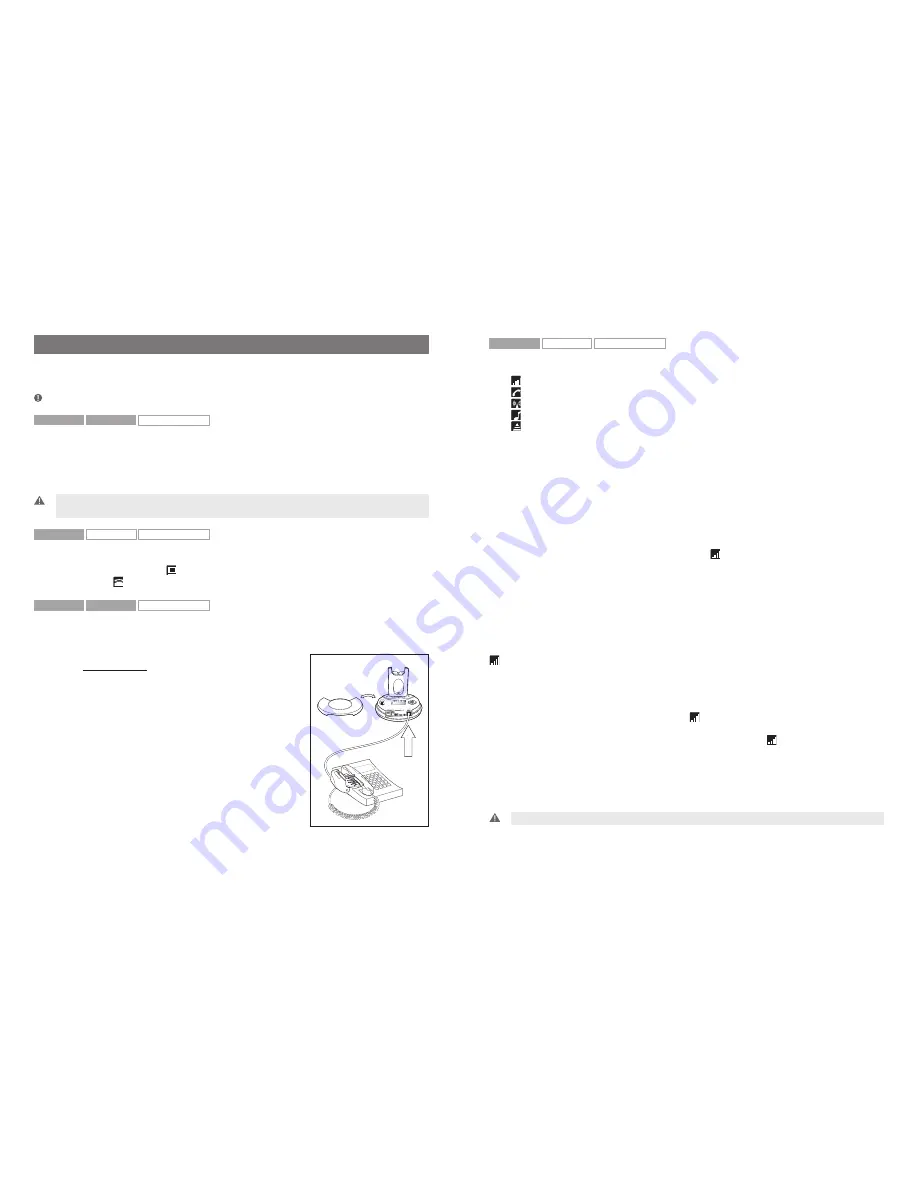
2. Setting up
This section contains set-up and connection instructions for your headset’s accessories and
optional functions.
Note:
Your Guide for basic set-up and use contains the primary set-up and connection instructions.
GN9350e
GN9330e
GN9330e USB
2.1 Headset port
If your telephone has a port for headset, it is recommended to leave the handset cord in the
telephone. Connect the telephone’s headset port to the telephone port on the base. This will
enable you to use the call button on your telephone, if there is one, and will limit the number of
cords coming out of your base.
Important:
The ”clear dial tone switch” must be positioned correctly. See section: “Clear dial tone adjustment”
in the Quick Start Guide or the online Flash video at www.jabra.com.
GN9350e
GN9330e
GN9330e USB
2.2 Default Outbound Call mode
The base is default set for telephone use. If you want to use your VoIP application as default
calling media, press the USB button for 5 seconds. If you want to change it back again, press
the Telephone button for 5 seconds
GN9350e
GN9330e
GN9330e USB
2.3 Connecting to the GN1000 RHL (Remote Handset Lifter)
(GN accessory)
You may purchase a GN1000 RHL as an accessory, which lets you answer and end telephone
calls while away from your desk. Please contact your vendor
or visit www.jabra.com for further details.
To connect your GN1000:
1. Mount the GN1000 to your telephone as described in its
user manual.
2. Plug RHL’s connection cord into headset base’s AUX port.
The GN9350e enables you to use electronic hookswitch
(EHS) to answer and end calls while away from your desk.
Feature is described in section 2.5.2.
The remote answering and ending of calls is also available on
certain softphone/VoIP applications.
GN9350e
GN9330e
GN9330e USB
2.4 LCD display
Your base unit has a LCD display and display control with which you control 5 settings:
Transmit volume setting
Hookswitch selection
Range/power selection
Sound mode selection
Protection level selection (IntelliTone
®
)
Navigation and markers
Navigate through the LCD display’s 5 menus horizontally using the display control’s
34
arrows.
Within each of the 5 menus, navigate vertically with the display control’s
56
arrows.
Press the OK button to confirm a specific choice/value within the 5 different menus. A star (*)
beside a selected choice/value indicates the current setting.
Default/start position
The LCD display is always on and ready to use. The permanent default/start position for the
LCD display is the leftmost transmit volume setting . The LCD display will always revert to this
default/start position, if not operated for 30 seconds.
Within each of the 5 menus, there is also a factory-set default. This default remains until you
change it. The last selected choice/value (within each of the 5 menus) is always displayed in the
first line of its menu.
Changing the settings
2.4.1 Transmit volume
The transmit volume must be adjusted properly so your voice is heard clearly.
If you haven’t already adjusted the transmit volume during your initial setting up, do so now by
completing the following:
1. Put on headset.
2. Use
34
to locate transmit volume menu on base display.
3. Make a call to someone who will act as a test person.
4. Use
56
to scroll through 12-setting transmit volume menu until your test person
confirms your voice is at the appropriate volume.
5. Press OK to confirm new setting.
The transmit volume menu is the permanent default/start position for the LCD display. After
adjusting any of the other settings via the display, it will revert to the transmit volume menu
position.
Important:
For USB applications, the volume settings are fixed and need no adjustment.
4
5







































