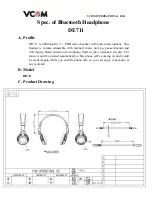11
For more information and disclaimer, visit www.jabra.com/avaya
To connect your Avaya phone and Jabra
headset with the Jabra LINk™ 14201-19 EHS
adapter, just follow these simple steps:
Setting up Jabra Pro™ 9400 and
Jabra go™ 6470 – follow the guide on page 31.
SEtting uP Jabra Pro™ 920
1. Connect the Jabra LINk™ adapter as
shown in adapter documentation supplied
with the Jabra LINk™. On some phones
the telephone cable will also need to be
connected.
2. Call your connected desk phone using
another phone to enable the Jabra LINk™
adapter. Wait 10 seconds before answering.
3. Set a clear dial tone. Locate the clear dial
tone switch on the back of the Jabra PRO
920 base and rotate to “A”.
4. Set the Microphone volume. Make a call
to test your speaking volume. The listener
should not adjust their own volume. You
may adjust your microphone speaking
volume using the + / - volume buttons.
SEtting uP Jabra gn9350e
1. Open up the cover on the base unit.
2. On the LCD display, navigate to the handset
picture.
3. Navigate to the DHSG mode and select it by
pressing the Ok button.
4. Set Compatibility selector in position “A”.
Compatibility selector
Jabra GN9350e
SEtting uP Jabra gn9330e
1. Place the headset in the base with its
indicators facing you.
2. Press the Telephone button on
the Base for 6 seconds while
the headset is in the base
until the headset’s blue LED is
flashing rapidly.
3. Use the volume up/down
button to shift between the
different EHS settings – see
table below.
The base unit’s 4 battery indicators show
which EHS mode the Jabra GN9330e is in.
25 %
100 %
GN RHL (Default)
DHSG
AEI
MSH
Note: If more than 15 seconds elapse without
pressing the or volume – button, the
last selected interface will be activated.
4. Set the base unit to the DHSG mode.
5. To set the EHS mode, press the Telephone
button on the Base for 6 seconds until the
4 battery indicators flash once. Now wait 5
seconds and the headset is initialized.
6. Set Compatibility selector in position “A”.
SEtting uP Jabra gn9120 EhS/
Jabra gn9125
1. Set Compatibility selector (Telephone
Termination Switch Wheel) in position “A”.
2. Set the base unit to the DHSG mode by
keeping the headset in the base and hold
the / - buttons on the headset for
6 seconds until the red light on the base
flashes rapidly.
3. Scroll through the four different settings
using + / - and set to the lips icon. Leave for
15 seconds until the unit has displayed the
confirmation flash sequence and it is ready
to go!
to inStall your Jabra link™ 14201-20
EhS adaPtEr With your avaya PhonE
SEttingS
1. Install your headset solution to your desk
phone according to the headset manual.
2. Set “Clear dial tone switch” in “A” position -
see headset manual.
3. Ensure your headset base unit EHS mode is
set up to DHSG – see headset manual
1
.
connEctionS
4. With the cable included with your headset
system, connect the phone socket in your
headset base unit to the phone socket on
your Jabra LINk™ EHS Adapter.
5. With the cable marked white A, B, or C,
connect the Headset / Handset socket
on your Jabra LINk™ EHS Adapter to the
headset socket on your desk phone - ensure
you select the right cable for your Avaya
desktop phone. See the Cable Matrix
section.
6. With the cable marked purple, connect
the 2.5 mm jack to the ring tone detector
socket in the Jabra LINk™ EHS Adapter, and
place the ring sensor as close as possible to
the ringer sound outlet on your desk phone.
7. With the cable marked red, connect the
AUX socket on your headset base unit to
the Jabra LINk™ EHS Adapter AUX socket.
avaya cablES
1408
1416
2410
5410
- Cable marked: A White
- Cable marked: Purple (Jack 2.5 mm)
6416d+m
6424d+m
- Cable marked: B White
- Cable marked: Purple (Jack 2.5 mm)
- Cable marked: Red
- Telephone cord
1
1608
1616
1608-i
1616-i
9608
9610
9611g
9620/c/l
9621g
9630/g
9640/c/g
9641g
9650/c
9670
- Cable marked: C White
- Cable marked: Purple (Jack 2.5 mm)
- Cable marked: Red
- Telephone cord
1
Note: The marked end of each cable must be
connected to the Jabra LINk™ EHS adapter.
Note: When using the EHS adapter with Avaya
phones, please note that the MFB button on
your headset acts as the Master button for
on- and off-hooking your telephone. This means
that both devices can work independently, but
the MFB may override the headset button on the
telephone.
Note: For setup information on Avaya 1120E,
Avaya 1140E and Avaya 1150E, follow the guide
on page 18.
ElEctronic Hook SwitcH (EHS) SolutionS for avaYa
SEt up information
1
If your base unit does not support DHSG mode, RHL mode (Jabra
default AUX mode) can be used with limited functionality between
phone and base unit – which means under installation you may need
to do hook ON and OFF a couple of times before phone and base/
headset are in sync. For RHL mode we recommend either to use your
headset or phone to answer/end calls.