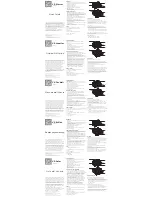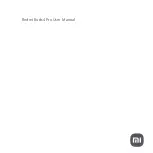30
english
Jabra GO 6430 User manUal
StayinG within RanGe
7.8
the Jabra GO headset supports the following maximum ranges:
- When talking through the Jabra lInK 350 Usb
Bluetooth®
adapter:
up to 100m
- When talking over bluetooth® wireless technology Class 2 (most) mobile phones:
up to 25m
In practice, you will probably find the range to be somewhat shorter due to physical obstructions and
electromagnetic interference. also, if your headset is in power save mode, the range is slightly reduced.
the sound in your headset will slowly deteriorate as you move farther from its bluetooth® wireless technology
partner; move back into range to restore sound quality. all sound will stop if you move all the way out of range.
If you are talking through the Jabra lInK 350 Usb
Bluetooth®
adapter, then your call will be kept open for up to
120 seconds after you go out of range and then disconnected. If you are talking trough a mobile phone, then
your call will probably be disconnected the moment you walk out of range.
after moving out of range, the headset will try to reconnect to the lost device periodically – the headset will try to
reconnect every 15 secs up to five times and then every 895 secs up to 20 times. after this, it gives up to save power.
you can manually force a reconnection attempt at any time by manually
tapping
on the multifunction button
while the lost device is the target.
Usually, when you turn off a connected bluetooth® wireless technology device while the headset is turned on,
the headset will react in the same way as if you had simply walked out of range, as described above.
Tip:
for optimal performance with a bluetooth® wireless technology Class 2 mobile phone, wear the
headset and your mobile phone on the same side of your body or within line of sight. In general, you will
get better performance when there are no obstructions between your headset and your mobile phone.
MicRoPhone noiSe blackout™
7.9
the Jabra GO headset features an advanced, two-microphone noise blackout™ system that will help ensure that
your voice will be clear and easy to understand — even when you are sitting in a crowded office or other noisy
environment. It works by using a pair of directional microphones: one facing towards your mouth and one facing
away. these two signals are combined inside the headset, which subtracts the room-noise signal from the voice
signal, leaving only your voice behind when it is sent to your phone.
this system works best when the headset’s microphone is placed as close as possible to your mouth.
naRRowband vS. wideband audio
7.10
the Jabra GO headset supports both wideband and narrowband audio, but uses narrowband by default. you
should consider using wideband if you listen to music from your pC and/or if your softphone also supports it.
note, however, that wideband audio may slightly reduce the range of your headset.
you are able to configure narrowband/wideband operation for each pC and softphone using the Jabra pC suite.
see the Jabra pC suite online help for details.
hiGh caPacity JabRa Go inStallationS
7.11
bluetooth® wireless technology uses low-power radio technology for wireless transmission. all radio technologies
are subject to interference from other products using radio technologies commonly used in offices.
therefore, under certain conditions, you might experience some performance degradation if you install many
Jabra GO headsets in one location or if there is interference from other radio technologies. for bluetooth®
wireless technology, those performance degradations are typically the result of interference from other
bluetooth® wireless technology products including Jabra GO products and from Wifi networks. performance
issues manifest themselves as audible clicks and pops but will very seldom prevent headset operation.