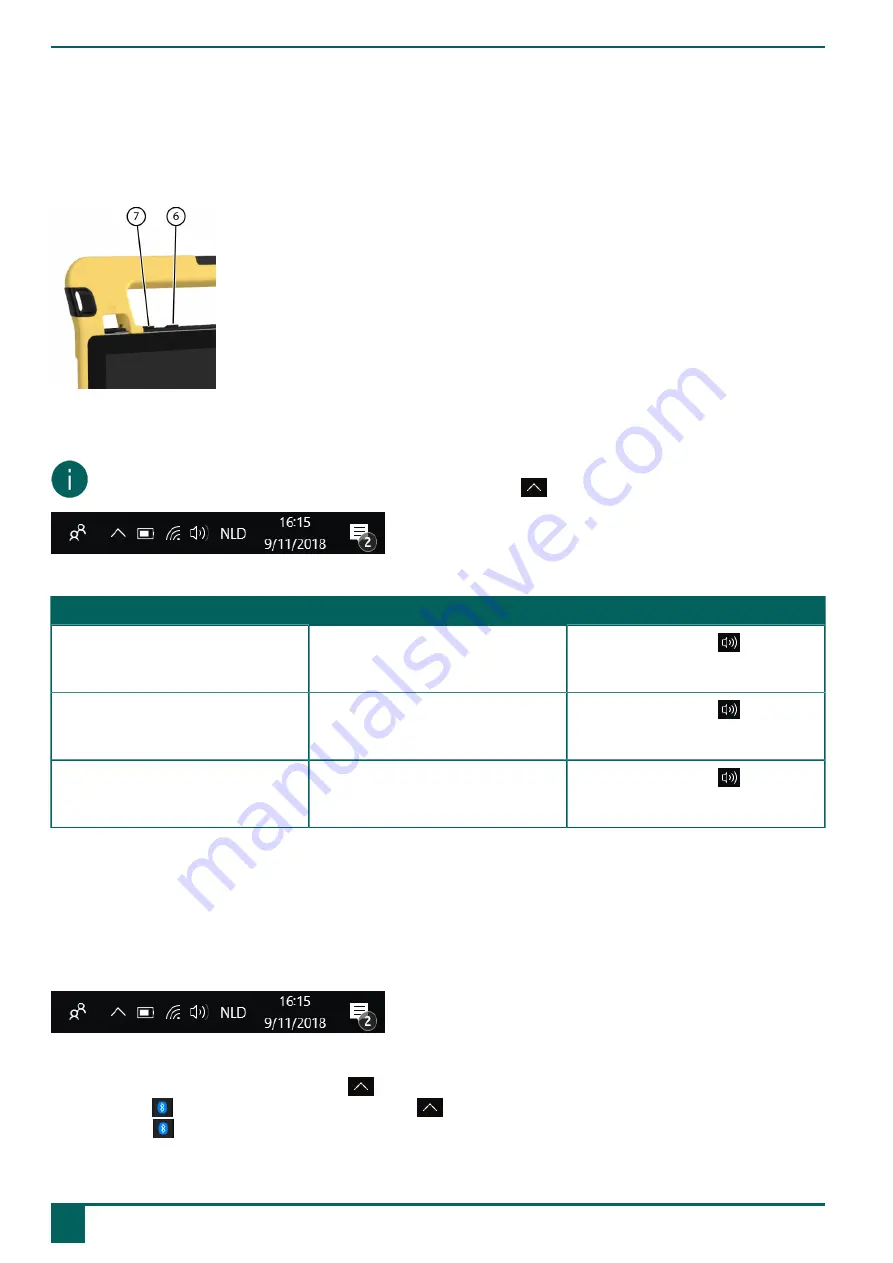
Vibe 12
F
Settings
1
Setting the volume
Figure 15: Volume controls
As well as using the Mind Express, you can also set the volume with the volume controls (6) (7) and via Windows 10.
NOTE
If the volume icon is not visible in the Windows 10 task bar, choose
first to display the hidden icons.
Figure 16: Task bar
Function
Action with the volume controls
Action in the Windows 10 task bar
Increase the volume
Press the volume control (6) until the
required volume is reached.
Select the volume icon
in the task
bar and move the slider to the right to
set the required volume.
Decrease the volume
Press the volume control (7) until the
required volume is reached.
Select the volume icon
in the task
bar and move the slider to the left to
set the required volume.
Switch off the volume
Press the volume control (6) until the
volume is set to 0.
Select the volume icon
in the task
bar and move the slider to the left until
the volume is set to 0.
2
Windows 10-settings
Most of the Vibe 12 settings can be done using the Windows 10 standard settings.
2.1 Windows 10-settings via the task bar
You can adjust the most important settings using the task bar at the bottom right:
Figure 17: Task bar
If the icon is not visible in the task bar, choose
first in the task bar to display the hidden icons. For example, the
Bluetooth
-icon is not visible on the task bar. Click on
and the hidden icons appear. You can now select the
Bluetooth
icon .
F
Settings
18
1
Setting the volume
Summary of Contents for Vibe 12
Page 1: ...Vibe 12 Operating instructions...
Page 28: ......























