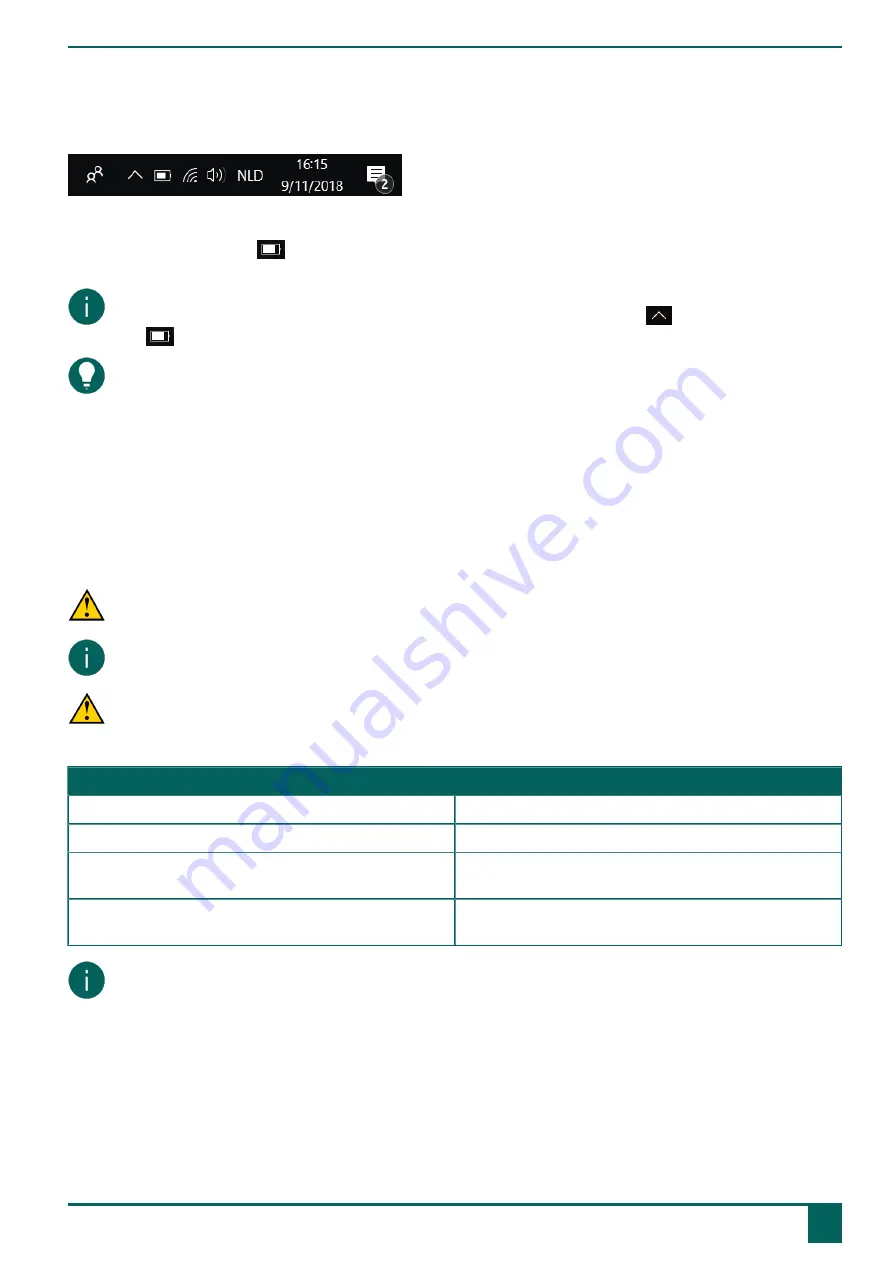
Vibe 12
3
Viewing the power status
Checking the battery status is a standard Windows 10 procedure.
Figure 6: The Windows 10 task bar
Select the battery icon on the
right of the Windows 10 task bar.
The remaining battery charge of the Vibe 12is displayed.
NOTE
If the battery icon on the task bar is hidden, first select the display hidden icons icon
and then select the battery
icon
.
TIP
You can also display and read the battery status in Mind Express. See the Mind Express Help function.
See also
on page 10
4
Control options
4.1 Touch-screen control
The way to make a selection on the touch screen can be customized by the user. See the Mind Express Help function.
CAUTION
Do not use sharp tools, to prevent scratching the touch screen.
NOTE
Tap with your finger, not with your fingernail!
CAUTION
Make sure the touch screen does not come into contact with water.
Use the following techniques to operate the touch screen:
Action
Technique
Left click
Tap once on the object with your finger.
Double-click
Give two short, quick taps on the object with your finger.
Dragging
To move a (draggable) object, touch the object and drag it
to the desired location.
Right-click
Gently touch the touch screen with your finger, leave it
there for a few seconds and then remove it again.
NOTE
The option to drag in communication boards, can be set in Mind Express.
See also
on page 11
on page 12
on page 13
on page 13
on page 14
E
Control
3
Viewing the power status
11
Summary of Contents for Vibe 12
Page 1: ...Vibe 12 Operating instructions...
Page 28: ......




























