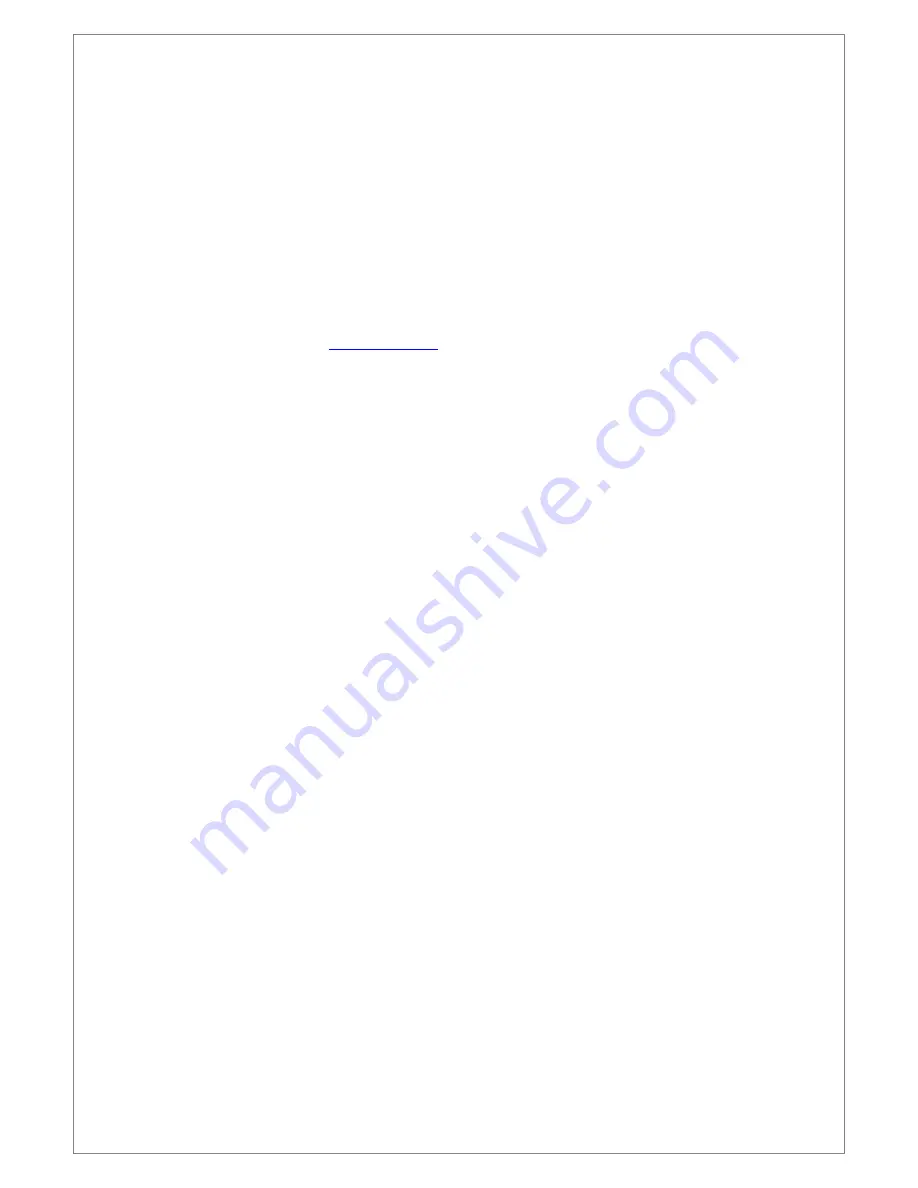
-
32
-
2. Insert SD Card into JS-300G and connect the power.
3. When Red, Yellow and Blue LED is sequentially on at a second interval and JS- 300G is started, Update is
progressed with Green LED blinking rapidly at 0.1 second interval.
4. When Update is completed, Green, Yellow and Blue LED are on at the same time.
5. Disconnect the power and connect again. JS-300G is working based on the new firmware.
★
More information, please refer to
www.jcomco.com
▣
SD Card Data
1. Event Folder
On the Event Record Mode, JS-300G is recording the time, file name, G-Sensor Data and GPS Data
and save it on the name of “evt_yyyymmdd_hhmmss.txt” when the event occurs.
2. Event Movie Folder
On the Event Record Mode, JS-300G records for the maximum 30 seconds of video and audio and
save it on the name of “evt_yyyymmdd_hhmmss_1.mp4” in this folder when the event occurs.
(“evt_yyyymmdd_hhmmss_2.mp4” for 2channel)
Event Movie\Acc Folder
G-Sensor Log on the Event Record Mode is saved on the name of “acc_yyyymmdd_hhmmss.txt” in
this folder.
Event Movie\Gps Folder
GPS Log on the Event Record Mode is saved on the name of “gps_yyyymmdd_hhmmss.txt” in this
folder.
3. Normal Movie_yyyy mm dd Folder
On the Normal Record Mode, JS-300G records video and audio and saves it on the name of
“drf_yyyymmdd_hhmmss_1.mp4” in this folder. (“drf_yyyymmdd_hhmmss_2.mp4” for 2channel)
When the saved file number in the folder is reaching to 100th, another new folder is created and the
file from the 101st is saved into the new folder.
Normal Movie_yyyy mmd d \Acc Folder
G-Sensor Log on the Normal Record Mode is saved on the name of “acc_yyyymmdd_hhmmss.txt” in
this folder.



















