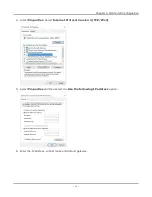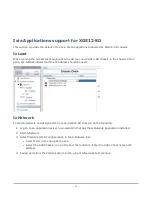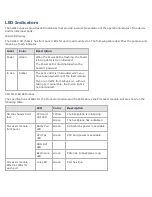Reviews:
No comments
Related manuals for XGS12

XACT PRO 7448
Brand: WP Pages: 30

Pro VersaChassis Mini
Brand: Vex Robotics Pages: 45

Xpander Rackmount 8 5URP24
Brand: Cubix Pages: 10

VXI-1200
Brand: National Instruments Pages: 72

ION001-A
Brand: Lantronix Pages: 11

PXIe-1092
Brand: National Instruments Pages: 7

XG12
Brand: IXIA Pages: 19

FL10.1
Brand: FUNAI Pages: 72

DN-82000
Brand: Digitus Pages: 4