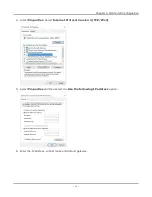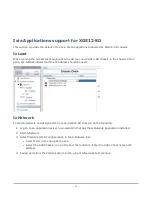WARNING
:The weight of the chassis components are as follows:
l
Empty chassis with air baffles = 70 lbs
l
Empty chassis without air baffles = 48 lbs
l
3 power cords = 6 lbs
l
Power supply assembly = 29 lbs
l
Fan Assembly = 10 lbs
l
CPU card = 10 lbs
Do not attempt to lift the fully assembled chassis.
Note:
l
The chassis windows wallpaper is not displayed. So the credentials are required to log on.
l
The chassis is CE marked and ULTM certified when using the 200-240 VAC power cords supplied
with the chassis. However, these certifications for the chassis safety approvals are only valid
when the unit is operating from all three 200-240 VAC main power supplies.
l
Refer to the Ixia Platform Reference Guide at:
https://support.ixiacom.com/user-guide/ixos
for more details.
Chapter 3 Install XGS12 Chassis
– 8 –