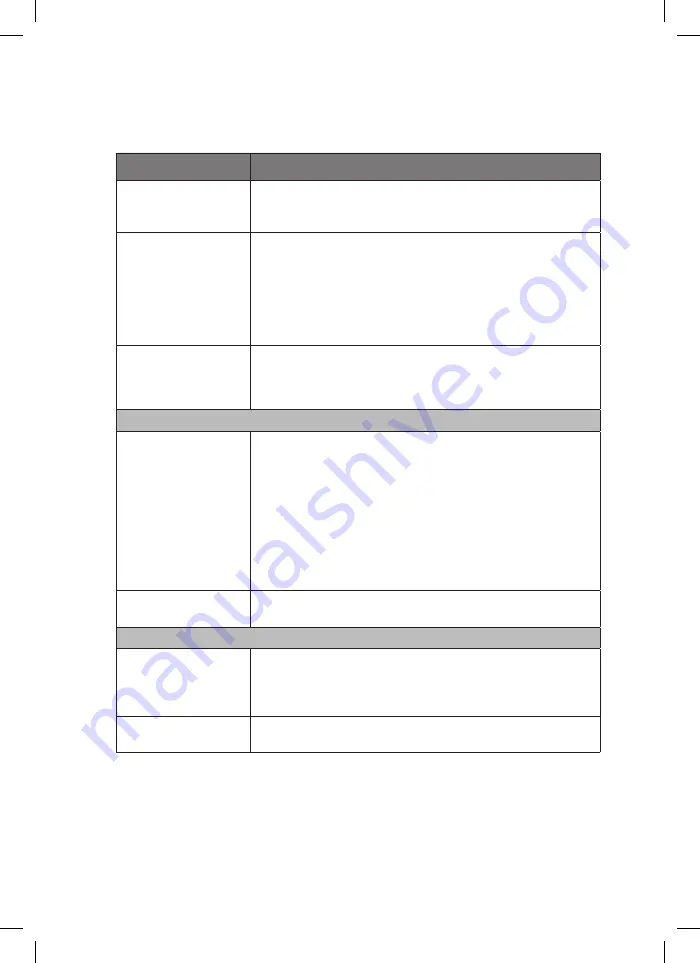
26
hints and tips
If a problem does occur, it may often be due to something very minor. The following table
contains various tips.
Menu
Description
No power.
• Ensure the mains adapter is connected.
• Make sure that the unit is turned on.
• Make sure that you have selected ON mode.
The remote control
does not function.
• Use the remote control near the unit.
• Point the remote control at the remote sensor on the unit.
• Replace the battery in the remote control with a new one.
• Make sure the plastic sheet has been removed from the
remote control.
• Remove any obstacles between the remote control and the
unit.
The unit does not
respond when
pressing any buttons.
• The unit may freeze up during use. Switch the unit off and
then on again to reset the unit.
CD
The disc does not
play.
• There is no disc inside the unit (“No Disc” appears on the
display).
• Insert the disc correctly with the label side facing up.
• Clean the disc.
• PAUSE mode may be activated, deactivate it.
• A non-valid disc has been inserted, or the disc region number
does not match the region number of the unit.
• Condensation may have formed inside the unit due to a
sudden change in temperature. Wait about an hour for it to
clear and try again.
Disc skips.
• Make sure the unit is on a secure spot. Vibrations or jarring
can cause the disc to skip.
Radio
Poor DAB/FM
reception.
• Make sure the DAB/FM aerial wire is fully extended.
• Electrical interference in your home can cause poor
reception. Move the unit away from them (especially those
with motors and transformers).
Desired station not
found.
• Weak signal. Use the manual tune function.
iDABHF12_IB_RC_120928_Annie.indd 26
28/09/2012 5:20 PM







































