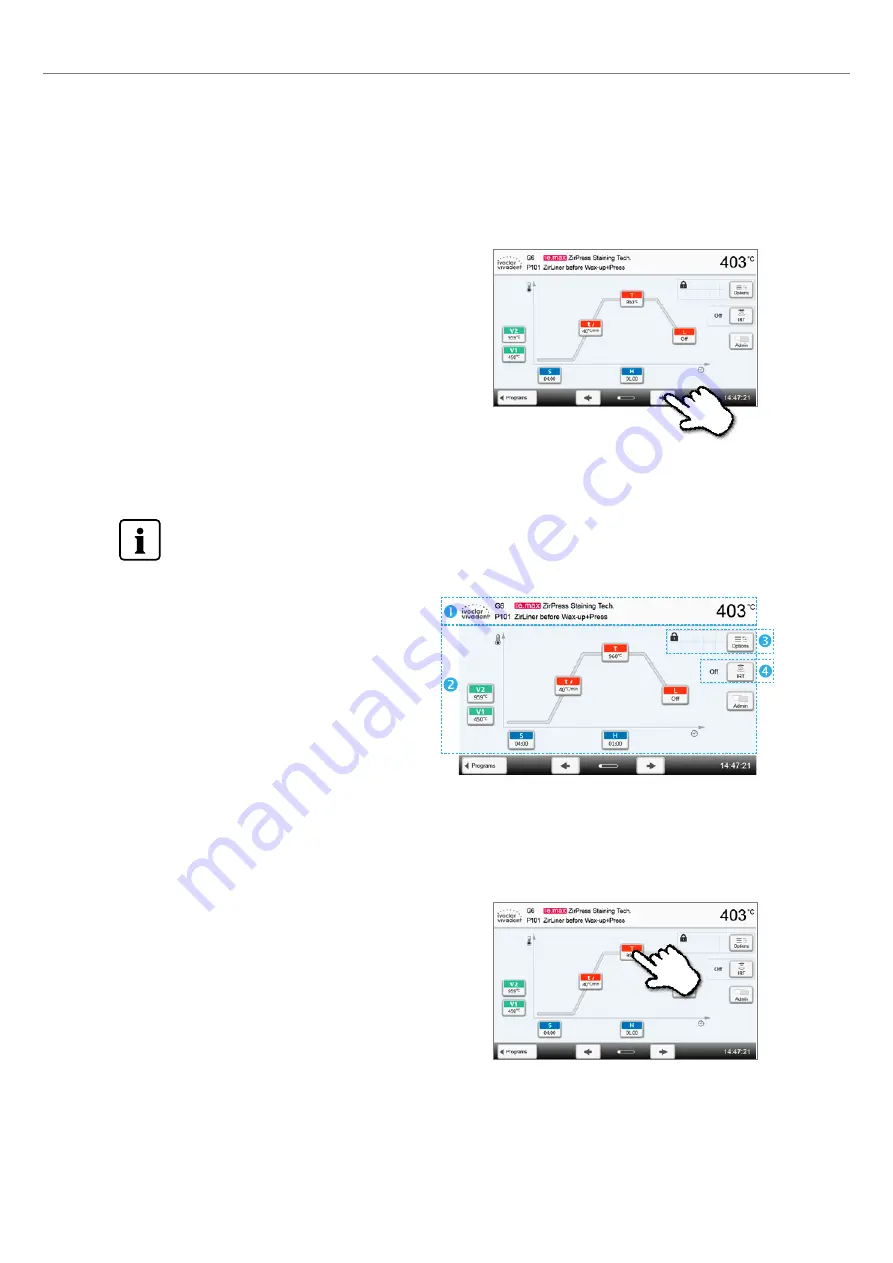
28
5. Operation and Configuration
Quick program selection
Pressing the P key switches to the program screen of the current program. When the program screen is shown, pressing
the P key again switches to the quick program selection by means of number entry.
Browsing the programs
If a program has been selected, the neighbouring programs can be
accessed by pressing the arrow buttons.
5.2.3 Program screen / Editing programs
If a program has been selected, the program screen is displayed. The firing programs can be changed or edited in this
screen.
For Ivoclar Vivadent programs, the write-protection must be deactivated first, before any parameters can be
changed.
The following information is displayed:
1. Information line
– Program designation
– Current furnace temperature
2. Firing curve
– Closing time, holding time
– Temperature increase, holding temperature, long-term
cooling
– Vacuum on, vacuum off
3. Program options
In addition to the parameters shown in the firing curve, several
other options are available that can be activated by pressing the
[Options]
button. The icons in the grid show the activated options.
4. IRT options
There are different operating modes available for the Program infrared technology, which can be selected using the
[IRT]
button. The icon in the grid shows the activated IRT operating mode.
Editing parameters
Parameters are entered or edited in two steps.
Example: Setting the holding temperature
1. Press the [T] button.
Summary of Contents for Programat CS3
Page 1: ...1 Programat P710 Operating Instructions Valid from software V4 0 ...
Page 2: ...2 ...
Page 89: ...89 ...
Page 90: ...90 ...
Page 91: ...91 ...






























