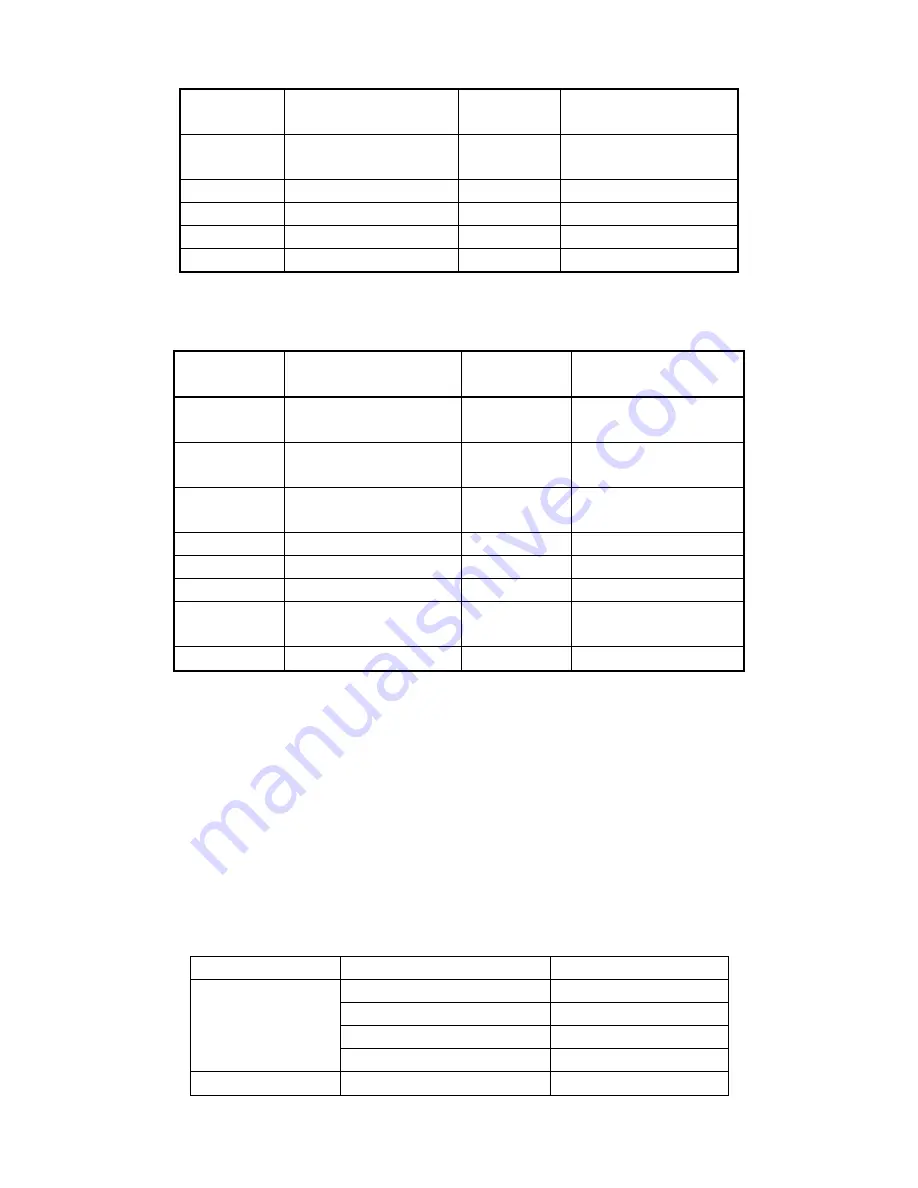
- 22 -
133
Start Left & right scanning
145
Enter menu of the camera
Module
136
Start Pan/tilt 360º scanning
146
Exit menu of the camera
Module
138
Stop Pan/tilt auto-scanning
162
Activate default position function
140
Start tour configuration
163
Idle default position function
141
Exit tour configuration
164
Configure default position function
142
Start running a tour
If preset position numbers larger than 128 could not be invoked on the controlling device, please choose PELCO-D1
protocol, functions operation table as below:
Invoke “preset
position” No.
Keyboard operation meaning
Invoke “preset
position” No.
Keyboard operation meaning
100
Configure left limiting position
125
IR lamps to be triggered by
photosensitive resistor (default)
101
Configure right limiting position
126
IR lamps to be triggered by
camera module
103
Start Left & right scanning
95
Enter menu of the camera
Module
106
Start Pan/tilt 360º scanning
96
Exit menu of the camera Module
108
Stop Pan/tilt auto-scanning
122
Activate default position function
110
Start tour configuration
123
Idle default position function
111
Exit tour configuration
124
Configure
default
position
function
112
Start running a tour
Intelligent control and all of the functions of the unit can be realized through the keyboard’s control over the IR Low-speed
Dome Camera. Since different controlling system interfaces may differ in operation, operation details are subject to the
related manufacturer’s manuals. Under certain circumstances of special requirements and operations, please refer to
dealers for necessary information.
VIV. Trouble Shooting Table
Problems
Possible causes
Remedies
No action, no picture, no
indicator on when power is
switched on.
Wrong connection of power cables
Correct
Power supply adaptor damaged
Replace
Fuse damaged
Replace
Bad power cable connection
Correct
Normal
self-check
and
Address or Baud rate configuration wrong
Configure again


































