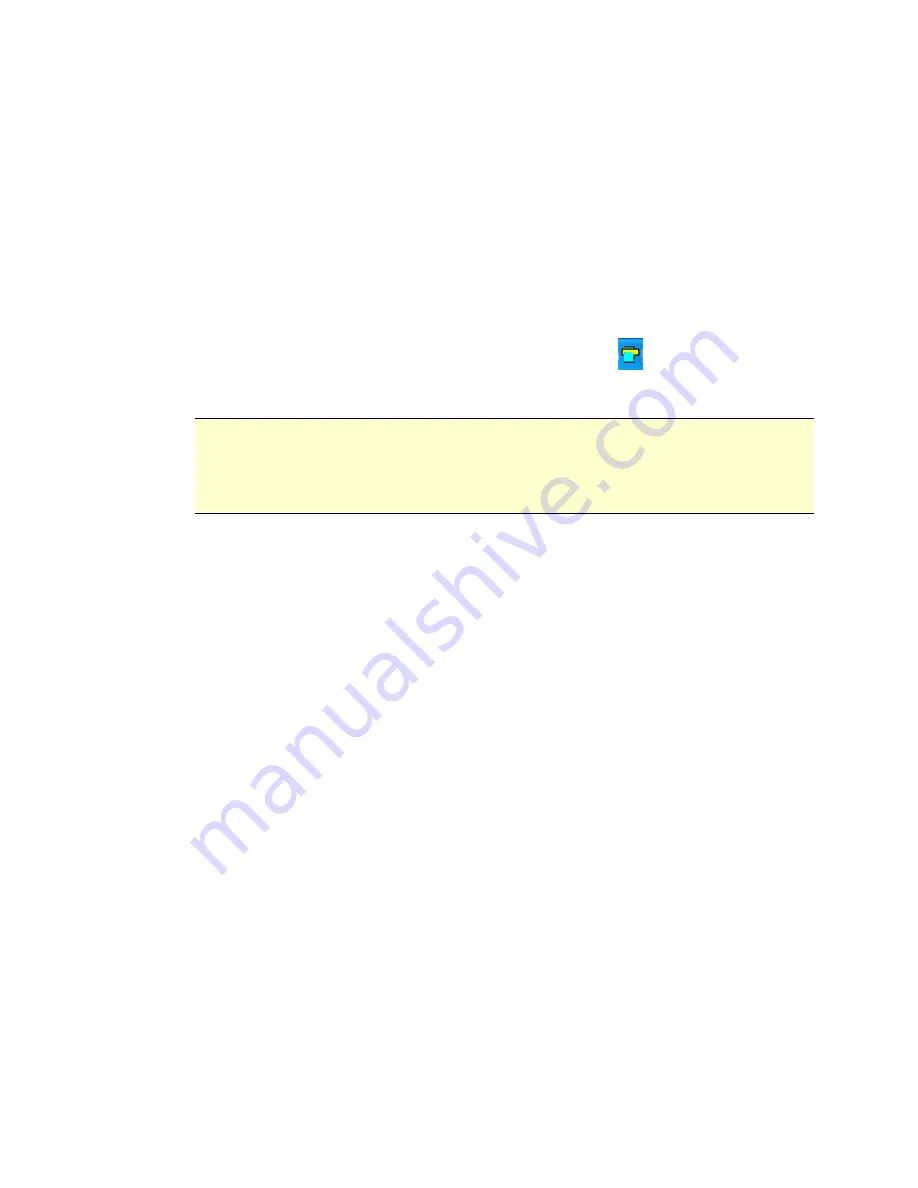
5-2
5.
Click the
Browse
button to save your scanned images to a specified location.
(Default is your My Documents)
6.
Click
Apply
to save the settings or
Cancel
to leave the Setting screen
without saving the changes. Note the Scan to PC Utility icon is still running in
your system tray.
7.
Scan your photo described.
After your scan, a folder titled
Photo1
to save the scanned images is added
to the specified location.
Note each scanned image is given a file name with the prefix
scan
followed
by a 4-digit sequential number. For example, img0001.jpg, img0002.jpg.
8.
To exit the Scan To PC Manager, right-click the icon
in the system tray
and select Exit.
Note:
If you have not inserted a memory card to the scanner, an empty
removable disk drive will still be shown in the Windows Explorer.
If you have inserted a memory card to the scanner, the name of
memory card will be shown in Explorer window.
5.2
Uninstalling the Scan To PC Manager
1.
From the PC
Start
menu, select:
All Programs
>
Scan To PC
>
Uninstall Driver
2.
Follow the uninstall wizard to uninstall the software.
3.
Restart your PC
when prompted to do so.
Summary of Contents for BulletScan M40
Page 1: ...iVina M40 Portable Photo Scanner User Manual Regulatory model FS 0913B...
Page 16: ......
Page 20: ......
Page 26: ......






















