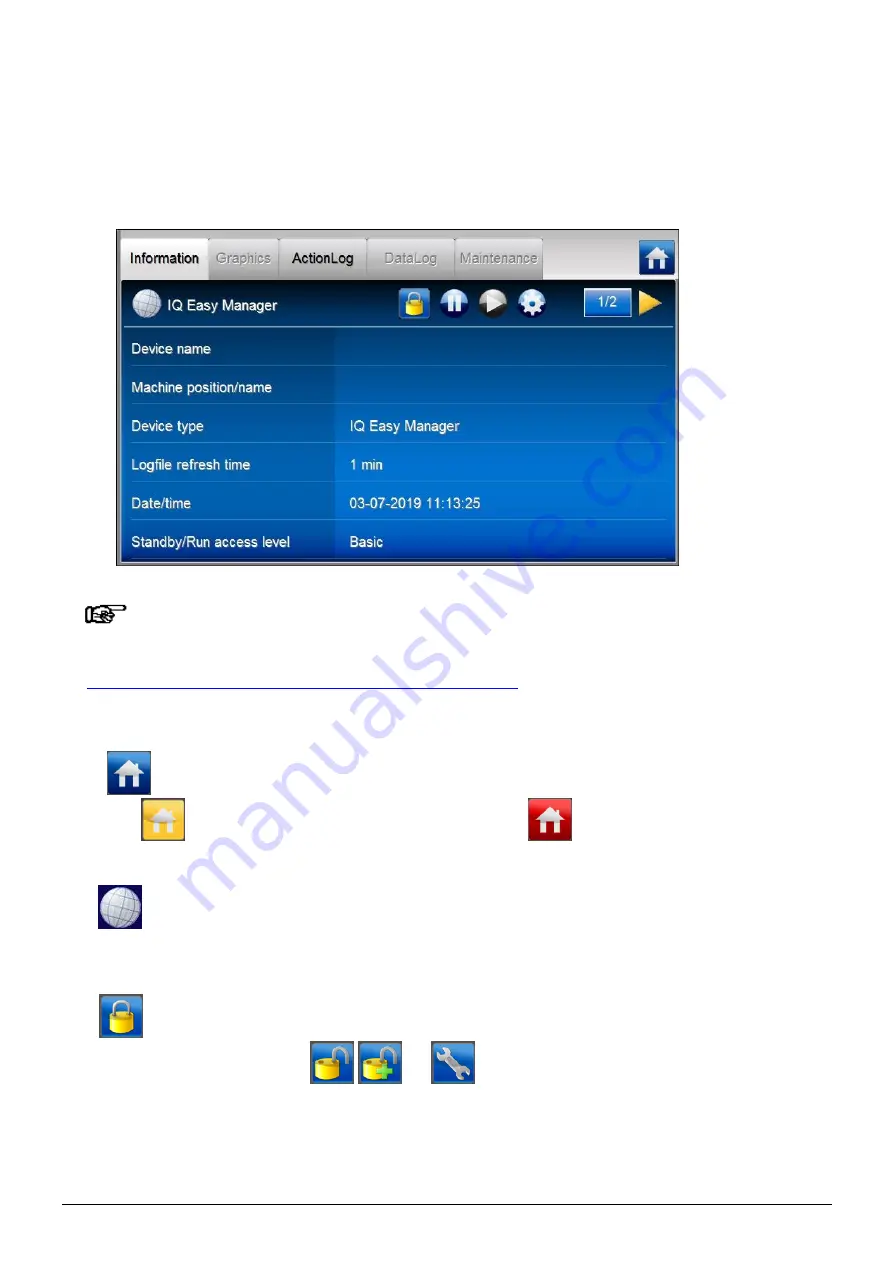
ManagerIQEasy_UM_9752103002_GB_V3_1
35
6.11 Device information screens
6.11.1 Tab “Information” (Information) / “Settings” (Settings)
In the Information (Information) / Settings (Settings) tab, the available parameters and settings
of the Device are displayed.
Note:
-
If an
“
Undefined param
” appears on the info screen of a Device on the Manager, the
Manager must be updated with the latest software. To do so, please contact Simco-ION via
https://www.simco-ion.co.uk/contact/send-a-message/
The Information (Information) tab contains the following icons and buttons.
Click
(Home) to return to the main screen. The button can have a different colour; for
example,
if the IQ Easy system has a (Warning), or
if the IQ Easy system has an
(Alarm).
The
indicates the Device type (in this case th
e HMI “
IQ Easy Manager
”). With a Backplane,
an ExtensionBox or one of the Devices, not only will the relevant icon be found here, but the status
of the Device will also be displayed by means of a background colour and a second icon.
The
(Userlevel) displays the current user level (Userlevel). In this case it is the basic user
(Basic user), but it can also be
be
for one of the other user levels. See
Section 6.8 for an explanation of the user levels.






























