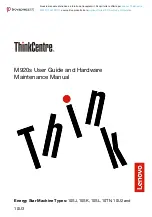documentation for instructions about entering this information.
Warnings and Cautions
WARNING
It is important that only authorized Itronix personnel attempt repairs on Itronix equipment as this might void any
maintenance contract with your company. Unauthorized service personnel might be subject to shock hazard on some Itronix
equipment if removal of protective covers is attempted.
Changes or modifications not expressly approved by the party responsible for compliance could void the users authority to
operate the equipment.
There is danger of explosion if the battery is incorrectly replaced. Replace only with the same or equivalent type
recommended by the manufacturer. Dispose of used batteries according to the manufacturer's instructions.
The product you have purchased is powered by a rechargeable battery. The battery is recyclable and, under various state and
local laws, it may be illegal to dispose of this battery into the municipal waste stream. Do not crush the battery or place it in a
fire. Check with your local solid-waste officials for details on recycling options or proper disposal.
CAUTION
Internal components of the GoBook III (IX260+) computer will be damaged if exposed to contaminants. When
dust covers, the PC card door, or the bottom access panel are open on the computer, shield the unit from all contaminants
such as liquids, rain, snow, and dust.
Internal radio(s) may have an individual FCC Identifier which are not applicable to this configuration. Only the FCC ID
shown on the label located on the bottom of the IX260+ Laptop PC is applicable. The IX260+ Laptop PC must not be co-
located or operating in conjunction with any other antenna or transmitter than specified in the
FCC ID
filing.
This device may contain a WLAN radio transmitter , a WAN radio transmitter and a PAN radio transmitter. To comply with
FCC RF exposure requirements when using the WAN radio transmitter, a minimum separation distance of 20 cm must be
maintained between the external dipole antenna and all users/bystanders. When using the WLAN or PAN transmitter, a
minimum separation distance of 20 cm must be maintained between the
back side
of the display screen and
users/bystanders.
The WAN radio and WLAN/PAN transmitter should be turned off before carrying the Laptop PC
in
order
to comply with
FCC
RF exposure requirements
.
"The equipment has been approved to [Commission Decision "CTR21"] for pan-European single terminal connection to the
Public Switched Telephone Network (PSTN). However, due to differences between individual PSTNs provided in different
countries the approval does not, of itself, give an unconditional assurance of successful operation on every PSTN network
termination point.
In the event of problems, you should contact your equipment supplier in the first instance.
Safety Information
Enclosed with each IX260+ Laptop PC is the Radio specific safety information. Do not proceed without reviewing the
Information provided on that document.
Do not proceed beyond a
WARNING
or
CAUTION
until the indicated conditions are fully understood and met.
72_0119_001 mod 7/4
28 June 2004
Page 3 of 3
Legal Information
7/7/2004
file://C:\Documents%20and%20Settings\harwoodm.ITRXNT1\Desktop\Marks%20shared%...