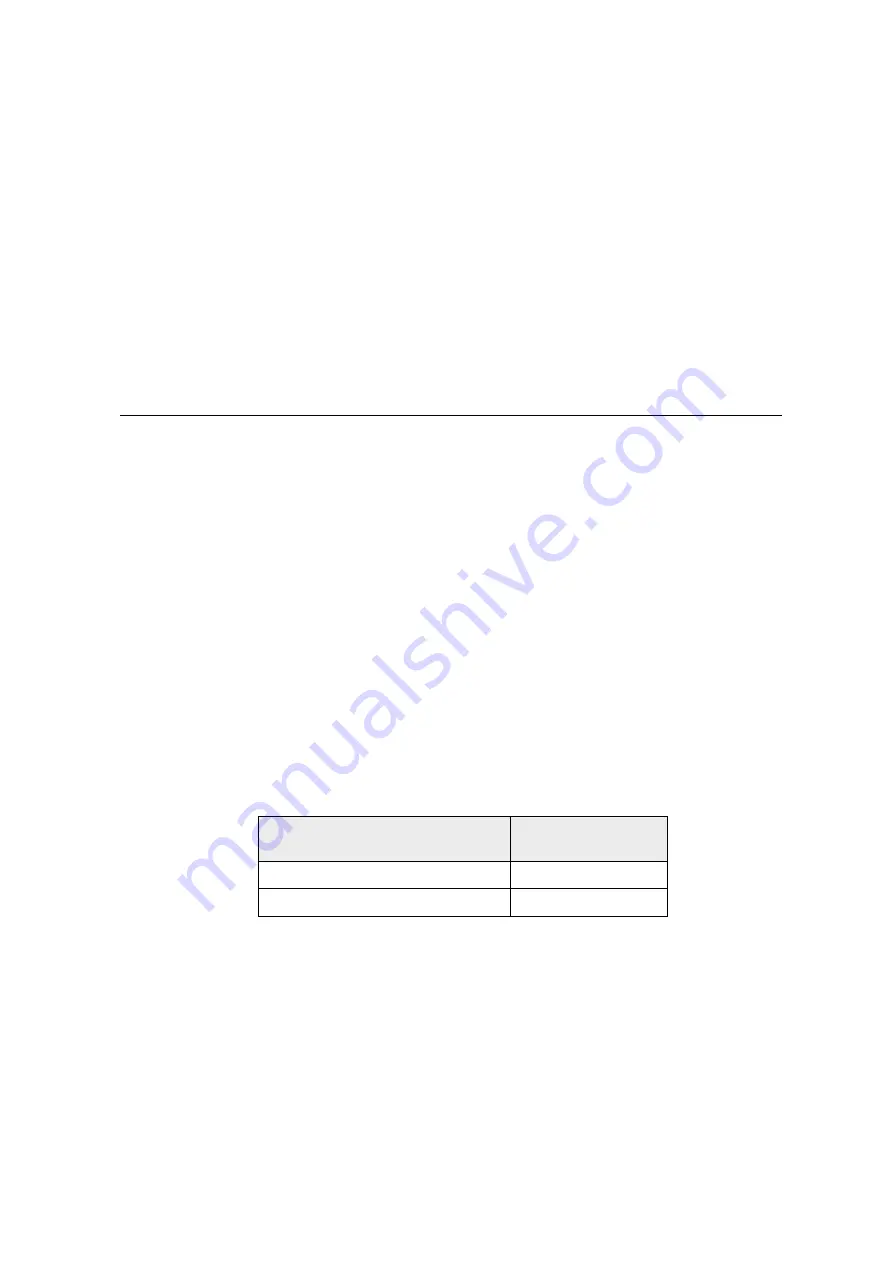
Product Information
7
OPTIONAL FEATURES
The optional features either replace a standard feature or enhance the operation
of the printer. All optional features are installed at the factory and must be
selected when the printer is ordered.
♦
IEEE 1284 Bi-Directional Parallel (Optional)
♦
RS-422 Serial communications interface (Optional)
♦
Custom colors and logo
TECHNICAL SPECIFICATIONS
PRINTING SPECIFICATIONS
♦
Printing method:
Direct Thermal
♦
Print zone:
72 mm. (2.83 in.) wide
PRINT CHARACTERISTICS
The Series 80 Printer prints characters in a variety of pitches as shown in the
following table and print samples. All pitches are scaleable up to 64 times as
large as the standard size.
For information about programming the printer to print a particular pitch or
style, please refer to the Programmer’s Guide. You can order the
Programmer’s Guide from Ithaca Peripherals. See “Contacting Ithaca
Peripherals” on page 2.
Pitch (Characters per Inch)
Maximum Characters
per Line
15.6 CPI
44
20.3 CPI
57
Summary of Contents for PcOS 80 Series
Page 1: ...A Tr ans actTechnol ogi esI ncopor at ed Com pany...
Page 2: ...Back of cover do not print...
Page 3: ...WARNING To prevent fire or shock hazard do not expose this printer to rain or moisture...
Page 9: ...Series 80 Maintenance Manual iv...
Page 17: ...Series 80 Maintenance Manual 8...
Page 23: ...Series 80 Maintenance Manual 14...
Page 35: ...Assembly Disassembly 27 REMOVING THE OUTER HOUSING 1 4 3 1 1 1 4 2...
Page 38: ...Series 80 Maintenance Manual 30 DISASSEMBLE THE COVER 1 2 3 4 5...
Page 45: ...Assembly Disassembly 37 REPLACING THE STEPPER MOTORS 2 1 3 4 5...
Page 47: ...Assembly Disassembly 39 REPLACING THE SENSORS AND KEYBOARD ASSEMBLY 1 2 3 4 5 6 7 8...
Page 51: ...Appendix A Parts List 43 APPENDIX A PARTS LISTS...
Page 52: ...Series 80 Maintenance Manual 44...
Page 55: ...Appendix A Parts List 47 PRINTER ASSEMBLY 1 3 2 4 5 6 6 5 6 6...
Page 62: ...Series 80 Maintenance Manual 54 MOTORS AND SWITCHES 1 2 4 3B 6 7 4 6 5 4 5 8 3A 4 6...
Page 65: ...Series 80 Maintenance Manual 58 P N80 9408 Rev A 9 97...
















































