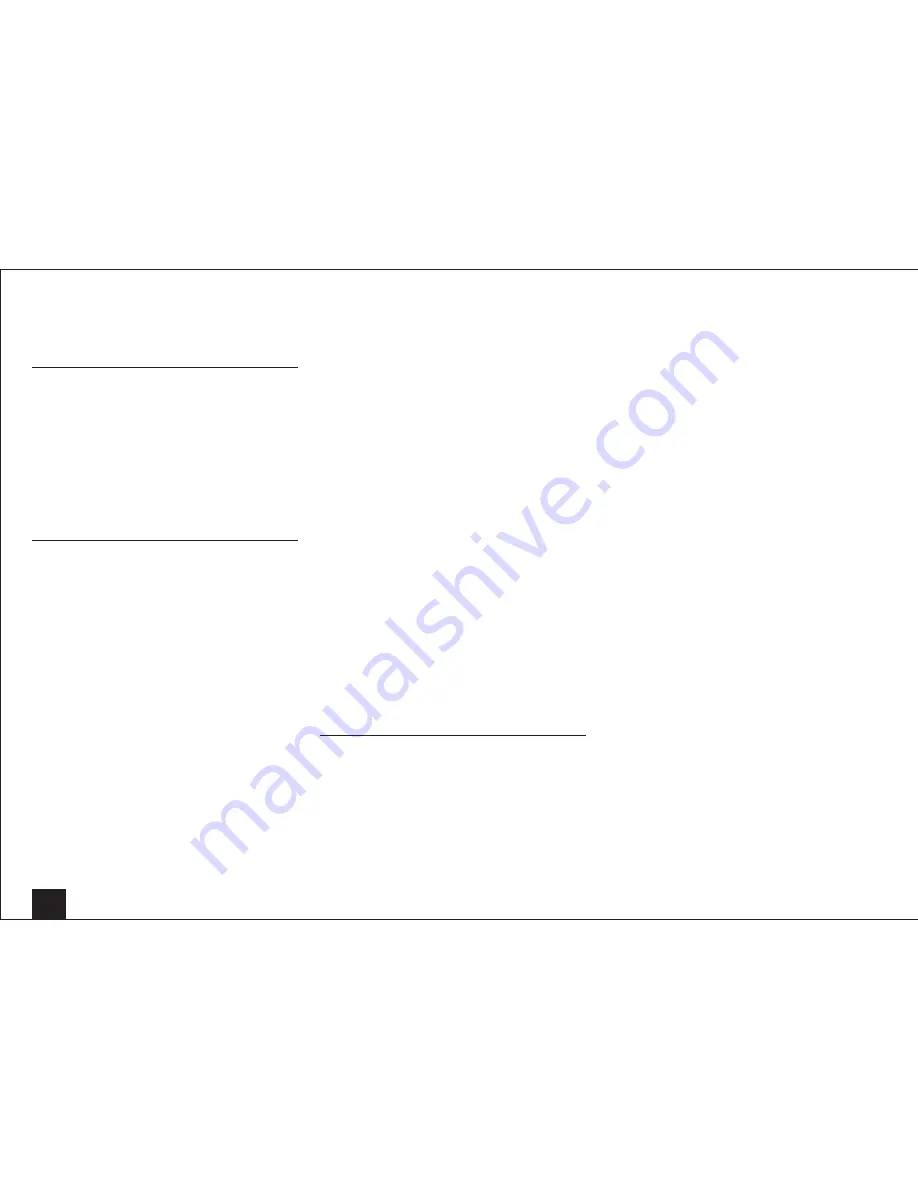
Troubleshooting
58
iPod/iPhone does not work properly
•
Try reconnecting your iPod/iPhone.
Multi-zone Function
There is no sound
•
With multi-zone function, sound is output only when the
signal input source is an external component connected
to the analog audio input jacks of the unit, "NET", "USB"
or "BLUETOOTH". Multi-zone playback is not possible
if the player and the unit are connected via HDMI cable
or digital cable. Connect the RCA audio output jacks of
the player and the analog audio input jacks of the unit
with analog audio (RCA) cable. Also analog audio output
setting may be necessary on the player.
Wi-Fi (Wireless LAN) Network
Cannot access to Wi-Fi (Wireless LAN) network or
sound playback is interrupted and communication
does not work
•
Try plugging/unplugging the power supply of wireless
LAN router and the unit, check the wireless LAN router
power-on status, and try reboot of the wireless LAN
router.
•
The setting of SSID and encryption (WEP, etc.) is not
correct. Make sure the network settings of the unit is
properly set.
•
Connection to an SSID that includes multi-byte
characters is not supported. Name the SSID of the
wireless LAN router using single-byte alphanumeric
characters only and try again.
•
Cannot receive radio wave due to a bad connection.
Shorten the distance from wireless LAN access point
or remove obstacles for a good visibility, and try again.
Place the unit away from microwave ovens or other
access points. 2.4 GHz band for wireless LAN may not
be enough. Connect ETHERNET terminal of the unit
and the router via an Ethernet cable after selecting
"7.Hardware Setup" - "Network" and changing "Wi-Fi" to
"Off(Wired)".
•
Place the unit away from the components emitting
electromagnetic waves on the 2.4 GHz band (microwave
ovens, game consoles, etc.). If this does not solve the
problem, stop using other components which emit
electromagnetic waves.
•
When other wireless LAN devices are used near the
unit, several issues such as interrupted playback and
communication may occur. You can avoid these issues
by changing the channel of your wireless LAN router. For
instructions on changing channels, see the instruction
manual provided with your wireless LAN router.
•
If there is a metallic object near the unit, wireless LAN
connection may not be possible as the metal can effect
on the radio wave.
•
If there is more than one access point in the network,
separate each access point.
•
It is recommended to place the Wi-Fi router (access
point) and the unit in the same room.
The connection does not complete even when the
automatic setting button is pressed on the wireless
LAN router
•
The wireless LAN router setting may be switched to
Manual. Return the setting to Auto.
•
Try the manual set-up. The connection may succeed.
On the list of SSID on the TV menu screen, there is
no corresponding SSID
•
When the wireless LAN router setting is at stealth mode
(mode to hide the SSID key) or when ANY connection is
off, the SSID is not displayed. Change the setting and try
again.
Bluetooth
Music playback is unavailable on the unit even after
successful Bluetooth connection
•
Depending on the characteristics or specifications of
your Bluetooth-enabled device, playback on the unit is
not guaranteed.
•
When the audio volume of your Bluetooth-enabled
device is set low, the playback of audio may be
unavailable. Volume up the Bluetooth-enabled device.
•
Depending on the Bluetooth-enabled device, Send/
Receive selector switch may be provided. Select Send
mode.
•
Even when a music file is playing on the Bluetooth-
enabled device, the sound cannot be played if the
connection is not established with the unit. Make sure
that the unit is connected (this unit is selected as the
sound output destination).
Sound is interrupted
•
Problem may be occurring at the Bluetooth-enabled
device. Check the information on a web page.
The audio quality is poor after connection with a
Bluetooth-enabled device
•
The Bluetooth reception is poor. Move the Bluetooth-
enabled device closer to the unit or remove any obstacle
between the Bluetooth-enabled device and this unit.
Cannot connect with this unit
•
Try plugging/unplugging the power of the unit and try
turning on/off the Bluetooth-enabled device. Re-startup
of the Bluetooth-enabled device may be effective.
•
The Bluetooth-enabled device does not support the
profiles required for this unit.
•
The Bluetooth function of the Bluetooth-enabled
device is not enabled. Refer to the user manual of the
Bluetooth-enabled device for how to enable the function.
•
Near components such as microwave oven or cordless
phone, which use the radio wave in the 2.4 GHz range,
a radio wave interference may occur, which disables the
use of this unit.
Bluetooth connection cannot be built
•
When building a Bluetooth connection between this unit
and your Bluetooth-enabled device for the first time,
if the connection fails, select "7.Hardware Setup" - "
Bluetooth", execute "Clear" in "Pairing Information", turn
off and then on again your Bluetooth-enabled device to
clear the device name, and build the connection again.
•
If there is a metallic object near the unit, Bluetooth
connection may not be possible as the metal can effect
on the radio wave.
•
If the wireless LAN and Bluetooth connections are used
at the same time, try to connect the ETHERNET port of
the unit and router with the Ethernet cable after selecting
"7.Hardware Setup" - "Network" and changing "Wi-Fi" to
"Off(Wired)" for a better connection.
















































