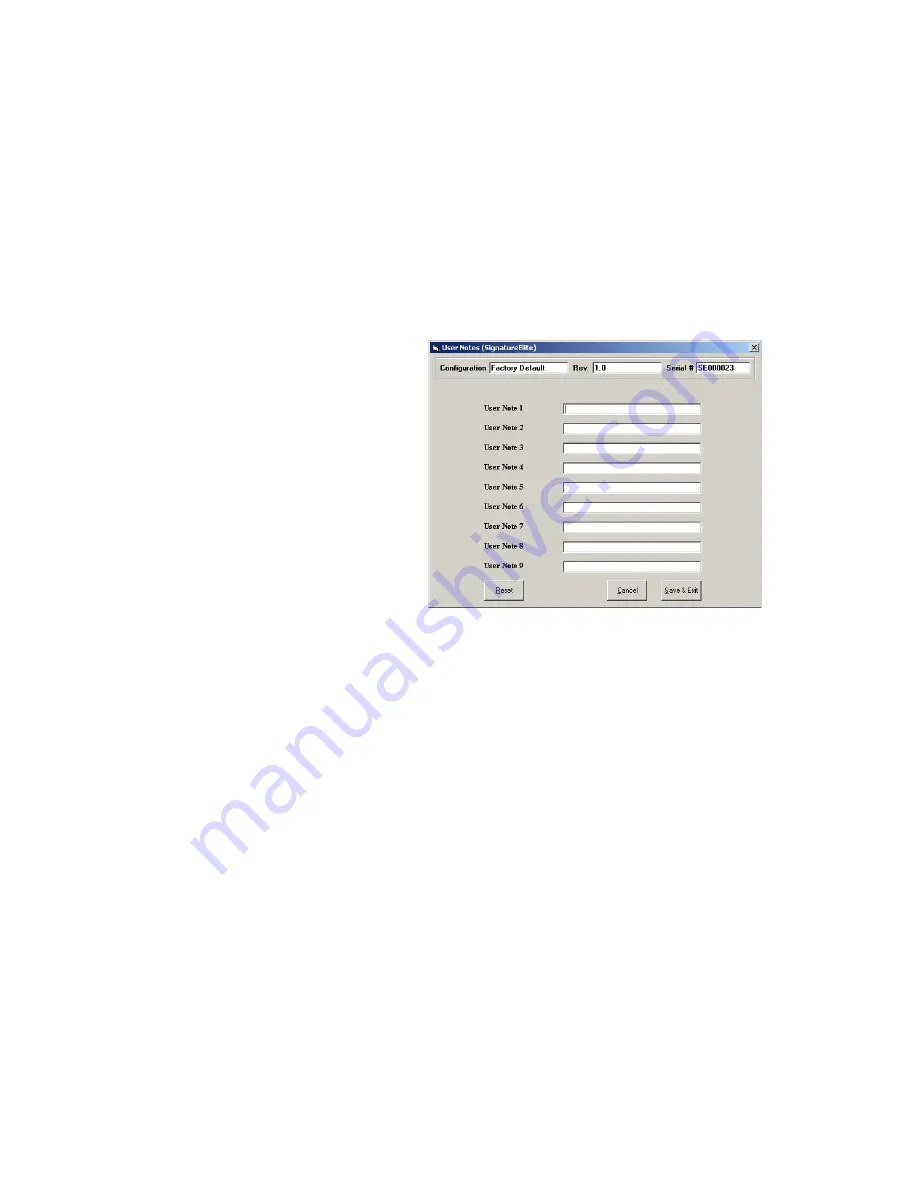
63
6.
To view OIDs without a PIN or expiration date, select the drop-down arrow in the
Sort By
box and
select
PIN
or
Expiration Date
to sort the OIDs in order of their PIN or expiration date. This places
OIDs without a PIN or expiration date at the beginning of the table.
Important
: Sorting OIDs by expiration date places those OIDs with the expiration field
unchecked and grayed at the beginning of the list. However, the dates that are displayed in the
grayed fields are not refreshed and are incorrect. Expiration dates that are displayed for OIDs
with enabled (checked) expiration dates are correct.
7.
The
OID/PIN Requirement
box displays the OID/PIN requirements that are currently set under
Instrument Options (see page 55). These options are all mutually exclusive.
8.
Click
Save & Exit
to save changes to the Operator Table and exit the dialog box.
Note:
Cancel
removes the dialog box without saving changes.
Clear Current Page
clears all
information from the current page of the Operator Table.
Clear All
clears all information from
the entire Operator Table.
Specifying User Notes
Up to nine customized notes can be entered into the
User Notes
menu of an instrument. Up to two of these
notes can be selected and appended to a test record by the operator when the test is run.
1.
Click
User Notes
on the Configuration Module dialog box (page 53) to display the User Notes dialog
box. Each field label includes the instrument numeral key that will enter that note when the
User
Notes
menu is displayed on the instrument (page 34):
2.
Enter a note (up to 16 characters) for each key.
Note:
No note
is displayed on the HEMOCHRON Signature Elite instrument
if a note is not
entered for that note number.
3.
Click
Save & Exit
to save the specified notes and exit the dialog box.
Note:
Reset
clears all fields.
Cancel
cancels display of the dialog box without saving the
modified notes.
Summary of Contents for HEMOCHRON Signature Elite
Page 81: ...81 This page intentionally left blank...
Page 84: ...84 HX1101 0310...






























