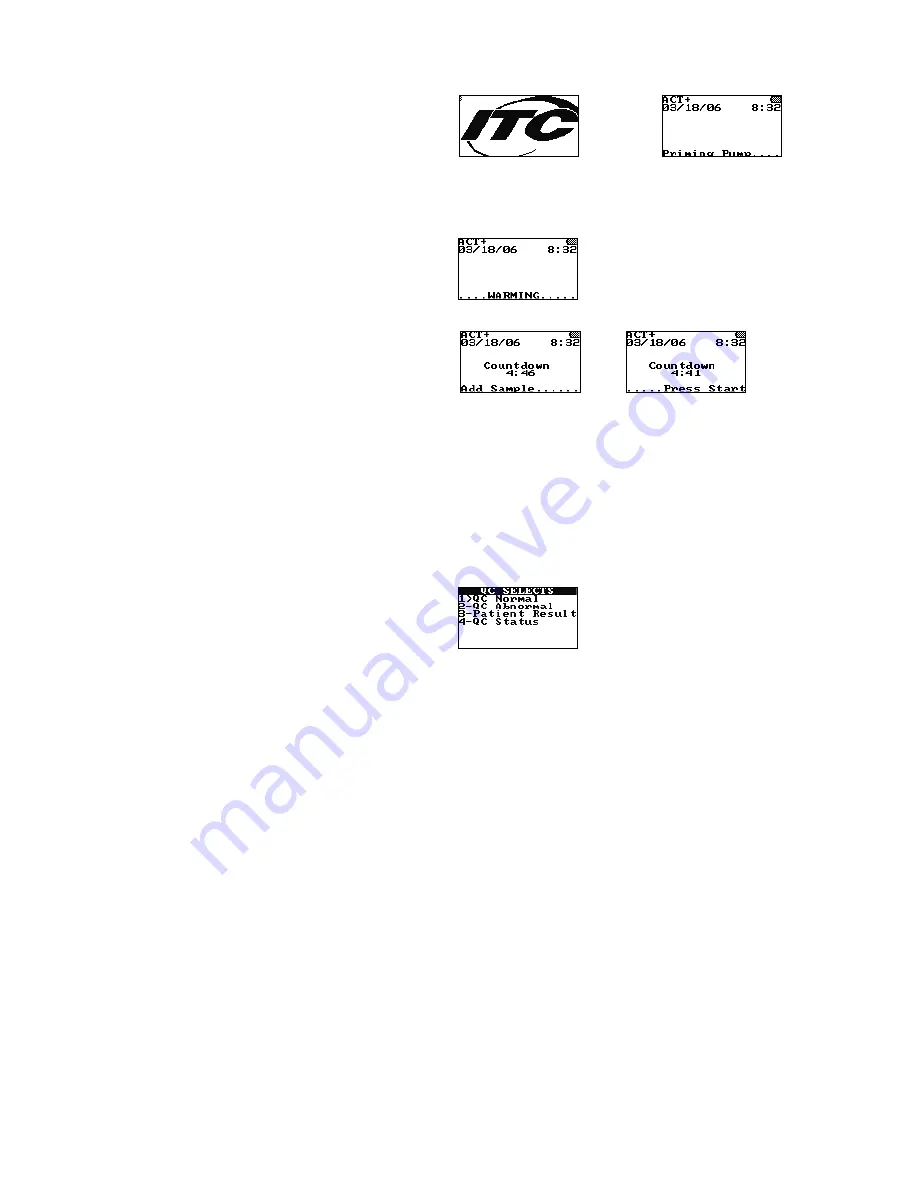
27
Starting the Instrument by Inserting a Cuvette
1.
When a test cuvette (e.g., ACT+) is inserted to turn on the instrument, the following prompts are
briefly displayed:
(example only)
followed by
Note
: The test name for the inserted cuvette is displayed in the upper left-hand corner of the
screen. Check the display for fault messages while the cuvette is warming. Refer to the
Troubleshooting section for the procedure to resolve a fault message.
2.
The instrument then warms the cuvette to 37 °C ±1.0 °C:
3.
When the cuvette reaches temperature, the instrument beeps and alternately displays:
and
4.
The sample can now be added. After the sample is added, press
START
to run the test.
RUNNING A TEST
Samples are designated as patient samples by default. If a control is being run, the sample type must be
changed from
patient sample
to
QC Normal
or
QC Abnormal
. If a patient sample is being run, this step is
unnecessary.
Important
: Failure to select
QC Normal
or
QC Abnormal
for a control sample will result in
storage of the control results as patient results in the patient database.
Designating the Sample as a Normal or Abnormal Control
1.
Press
QC
to display the QC SELECTS menu:
Note:
A cuvette must be inserted into the instrument to display the QC SELECTS menu. If entry of
a cuvette lot number and/or Operator ID or PIN is required, this must be done before the QC
SELECTS menu can be displayed.
2.
Press
1
to designate the sample as a
normal control
(
QC Normal
is displayed), or press
2
to
designate the sample as an
abnormal contro
l (
QC Abnormal
is displayed).
Note:
The sample type can be designated either before or during the test, unless QC lockout
features are enabled. Once
QC
is selected, pressing the
QC
key again briefly displays the QC level
and assay being run.
To exit the QC menu, press the CANCEL key.
Important: Once a QC type is selected, it cannot be changed.
Summary of Contents for HEMOCHRON Signature Elite
Page 81: ...81 This page intentionally left blank...
Page 84: ...84 HX1101 0310...






























