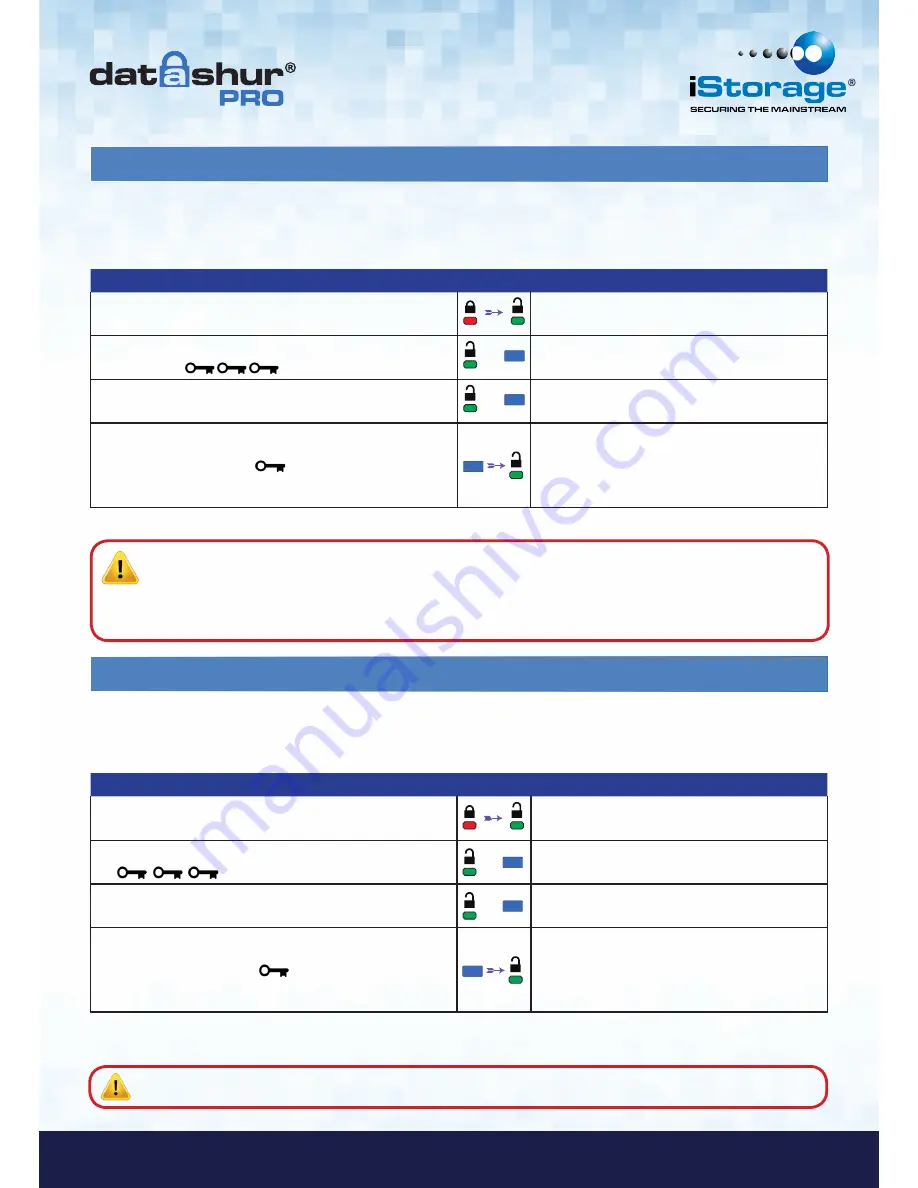
#8
iStorage datAshur
®
Pro Manual – v 1.6
www.istorage-uk.com
6. How to enable Read-Only as User
7. How to enable Read/ Write as User
Instructions
LED
LED State
1. Unlock the datAshur Pro with User PIN
Red
solid LED changing to
Green
solid LED
indicating successful User PIN entry
2. Enable Options by pressing the KEY button
3
times -
treble click
&
Green
and
Blue
LED’s blinking together
awaiting new instructions in OPTIONS mode.
3. Within 10 seconds begin to Press button number
7
(pq
R
s)
followed by the number
6 (mn
O
)
button
- (
76
)
&
Green
and
Blue
LED’s continue to blink together
4. Press KEY button once
Blue
LED quickly fades out to a solid
Green
-
when the datAshur Pro is inserted into a USB
port the
Green
LED blinks every two seconds
indicating the drive is in Read-Only mode
The User is able to write content to the datAshur Pro and restrict access to read-only.
This is done by performing the following steps.
Once activated, access is limited to Read-Only until write protect is disabled.
Note
:
We have applied a naming convention to make it easy for the User to remember the keystrokes for each
optional setting. In the table above we have used numbers that represent the ‘first letters’ of the optional feature
name. For example,
R
ead-
O
nly = 7 (pq
R
s) 6 (mn
O
).
Admin can override User Read/Write settings by enabling/disabling Read/Write in Admin mode.
Instructions
LED
LED State
1. Unlock the datAshur Pro with User PIN
Red
solid LED changing to
Green
solid LED
indicating successful User PIN entry
2. Press the KEY button three times (treble-click)
&
Green
and
Blue
LED’s blinking together
3. Within 10 seconds begin to Press the number
7 (pq
R
s)
button followed by the number
9 (
W
xyz)
button (
79
)
&
Green
and
Blue
LED’s continue to blink together
4. Press KEY button once
Blue
LED quickly fades out and the
Green
LED
turns solid. when the datAshur Pro is inserted
into a USB port a solid
Green
LED indicates the
datAshur Pro is Read/Write enabled
Restricted write protect (Read-Only) access can be turned off with access restored to Read/Write.
This is done by performing the following Steps.
Once activated, access is restored to the default Read/Write state.
Note
:
Admin can override User Read/Write settings by enabling/disabling Read/Write in Admin mode.























