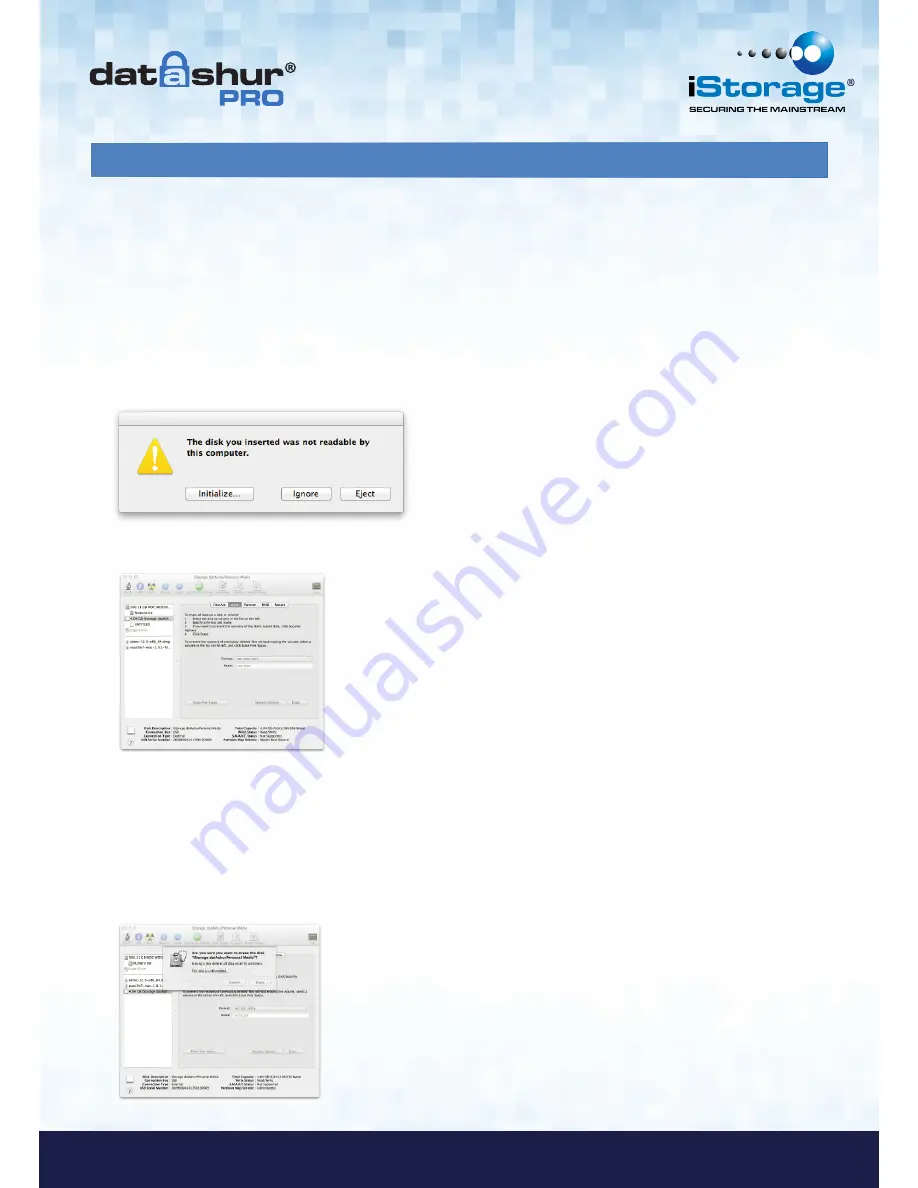
#21
www.istorage-uk.com
iStorage datAshur
®
Pro Manual – v 1.6
25. How to configure the datAshur Pro with Mac OS
In the event that hacking detection has been triggered by entering the
incorrect PIN 10 times
in succession or the drive
has been reset, all
data on the drive will be lost forever
.
Once a
New User PIN
has been created, the datAshur Pro will need to be initialised and formatted.
To format your datAshur Pro on Mac OS computers, do the following:
1. Create a
New User PIN
(see section 4).
2. Unlock the datAshur Pro by entering the
New User PIN
and connect to a Mac computer’s USB port.
3. The system will prompt you with
INITIALIZE
window.
4. Press
INITIALIZE
and select the datAshur Pro in the Disk Utility window.
To format your datAshur Pro on Mac OS computers, do the following:
5. Click on the datAshur Pro on the left side of the
Disk Utility
window.
6. Choose
Erase
from the contextual menu on the right side of the window.
7. Select
MS-DOS
for the
Volume Format
.
8. Click
Erase
.

















