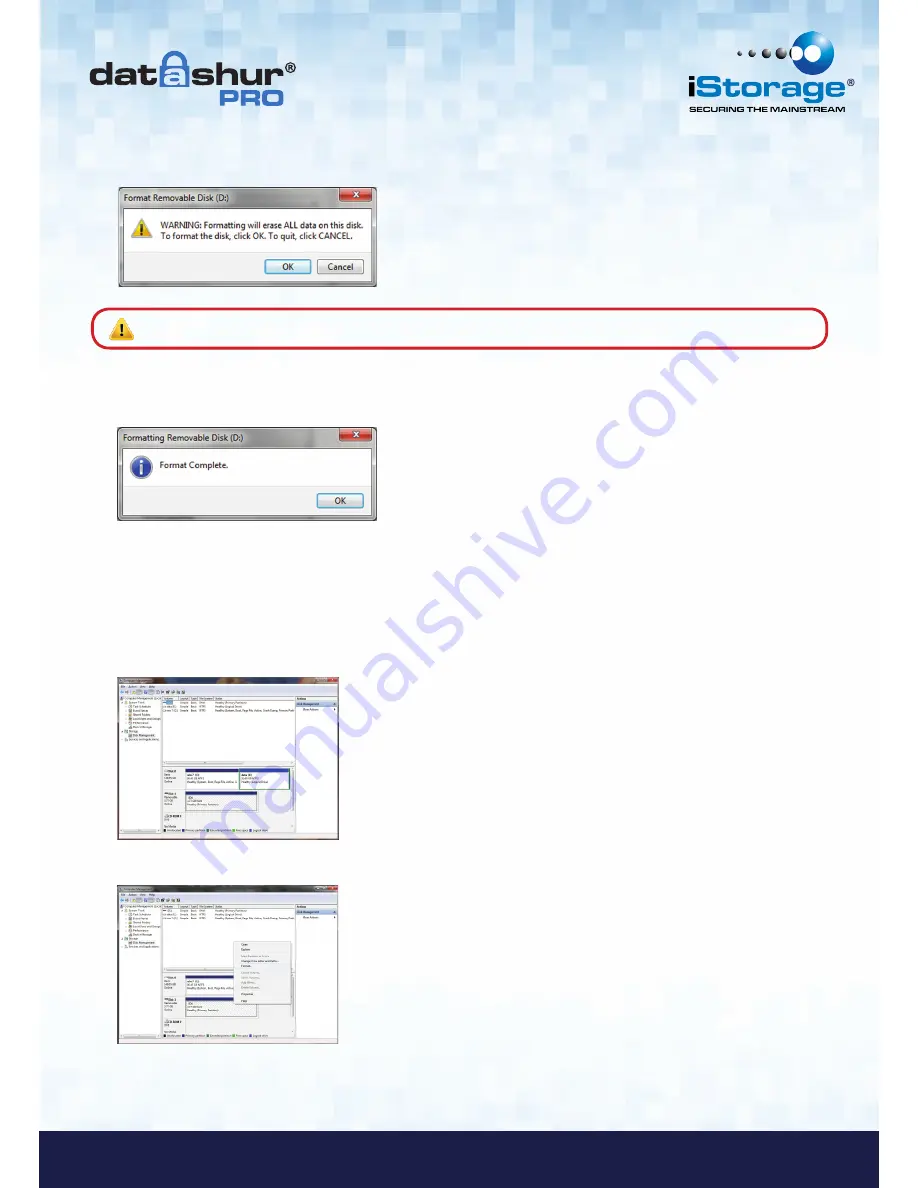
#19
www.istorage-uk.com
iStorage datAshur
®
Pro Manual – v 1.6
5. Click
OK
to continue with formatting the drive.
6. The procedure will finish formatting the drive and confirm that formatting has been completed.
While the datAshur Pro is formatting the
BLUE
LED
will be flashing.
Once finished, the
BLUE
LED
becomes solid and your datAshur Pro is ready for use.
Warning
:
This procedure will erase ALL data on the drive.
In case that the formatting wizard does not appear, please follow the procedure below:
1. Right click
My Computer
or
Computer
and then click
Manage
.
2. In the Computer Management window under the
Disk Management
tab, the datAshur Pro is
recognised as a removable device in raw format.
3. In the blank area under the unallocated section right click
Removable Raw Drive
and select
Format.



















