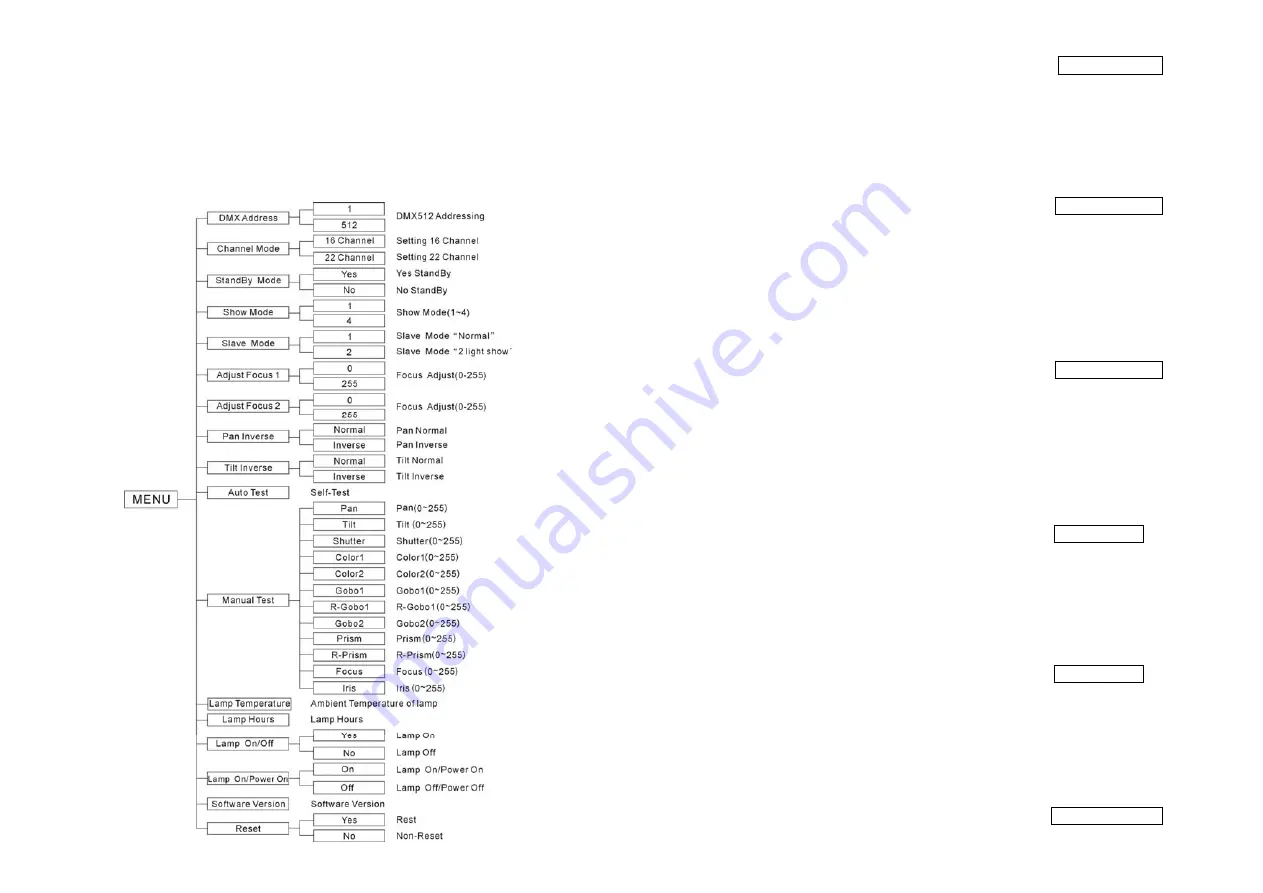
10B
4.2. Main Function
To select any of the pre-set functions, press the
ENTER
button and turn jog wheel up to
when the required one is shown on the monitor. Select the function by
ENTER
button. Use
the jog wheel to change the mode. Once the required mode has been selected, press the
ENTER
button to setup or it will automatically return to the main functions without any
change after idling 10 seconds. To go back to the previous functions without any change
press the
ESC
button. The main functions are shown below:
11B
DMX 512 Address Setting
Press the
ENTER
button and turn jog wheel up to when the
DMX Address
is shown
on the monitor. Pressing
ENTER
button and the display will blink. Use jog wheel to change
the DMX 512 address. Once the address has been selected, press the
ENTER
button to
setup or automatically return to the main functions without any change after 10 seconds. To
go back to the previous functions without any change press the
ESC
button.
Channel Mode
Press the
ENTER
button and turn jog wheel up to when the
Channel Mode
is shown
on the monitor. Pressing
ENTER
button and the display will blink. Use jog wheel to select
the (16 Channel) or (22 Channel) mode. Once the mode has been selected, press the
ENTER
button to setup or automatically return to the main functions without any change
after 10 seconds. To go back to the previous functions without any change press the
ESC
button.
StandBy Mode
Press the
ENTER
button and turn jog wheel up to when the
StandBy Mode
is shown
on the monitor. Pressing
ENTER
button and the display will blink. Use jog wheel to select
the (yes standby) or (no standby) Mode. Once the mode has been selected, press the
ENTER
button to setup or automatically return to the main functions without any change
after 10 seconds. To go back to the previous functions without any change press the
ESC
button.
Show Mode
Press the
ENTER
button and turn jog wheel up to when the
Show Mode
is shown on
the monitor. Pressing
ENTER
button and the display will blink. Use jog wheel to change the
Show Mode (1~4). Once the mode has been selected, press the
ENTER
button to setup or
automatically return to the main functions without any change after 10 seconds. To go back
to the previous functions without any change press the
ESC
button.
Slave Mode
Press the
ENTER
button and turn jog wheel up to when the
Slave Mode
is shown on
the monitor. Pressing
ENTER
button and the display will blink. Use jog wheel to select the
(Normal) or (2 light show) Mode. Once the mode has been selected, press the
ENTER
button to setup or automatically return to the main functions without any change after 10
seconds. To go back to the previous functions without any change press the
ESC
button.
Adjust Focus 1
Press the
ENTER
button and turn jog wheel up to when the
Adjust Focus 1
is shown
on the monitor. Pressing
ENTER
button and the display will blink. Use jog wheel to change































