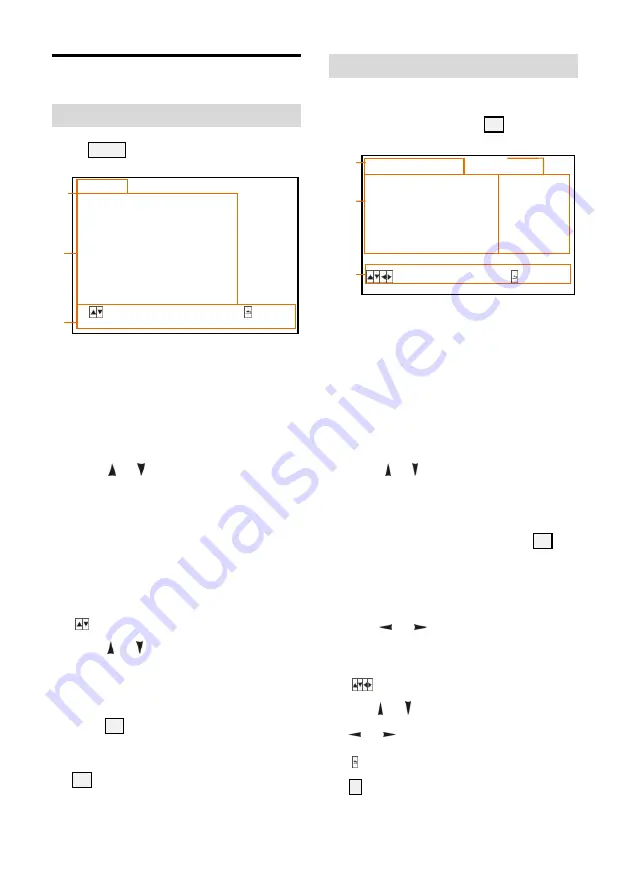
37
Menu Explanation
Main Menu
Press MENU button to enter / exit menu.
❶
Menu Hint
It displays currently selected menu option.
❷
Menu Options
It displays options under current menu hint.
Press or button to select among
menu options, once font of options turned
from white color to yellow color, it indicates
the menu has been elected, press OK
button to get into this menu.
❸
Prompt Message
“ SELECT” indicates it is possible to
press or button to select menu
options.
“[OK]NEXT” indicates it is possible to
press OK button to enter next level menu.
“[OK] EXIT” indicates it is possible to press
OK button to exit menu.
Submenus
From main menu, navigate to select
<EXPOSURE> menu, press OK to enter.
❶
Menu Hint
It displays currently selected menu option.
❷
Menu Options
It displays options under current menu
hint.
Press or button to select among
menu options, once font of options turned
from white color to yellow color, it indicates
the menu has been elected, press OK
button to get into this menu.
❸
Manual Exposure
Press
or
button to change value.
❹
Prompt Message
“
SELECT” indicates it is possible to
press or to select menu options, press
or
to change value
“ BACK” indicates it is possible to press
to return to previous menu.
<EXPOSURE>
MODE FULL AUTO
EX-COMP ON
LEVEL 0
BLC OFF
ANTI-FLICKER OFF
FV BRIGHTNESS FV OFF
SELECT BACK
<MENU>
VIDEO
EXPOSURE
COLOR
PAN TILT ZOOM
SYSTEM
STATUS
RESTORE DEFAULTS
SELECT [OK] NEXT EXIT
❶
❷
❸
❶
❸
❷
❹
Summary of Contents for LTC-A2001NV2
Page 1: ...Lecturer Tracking System V2 User Manual V1 0 ...
Page 2: ......
Page 16: ...10 Tracking Setting ...
Page 17: ...11 ...
Page 38: ...32 ...
Page 53: ......
Page 54: ......
Page 55: ......













































