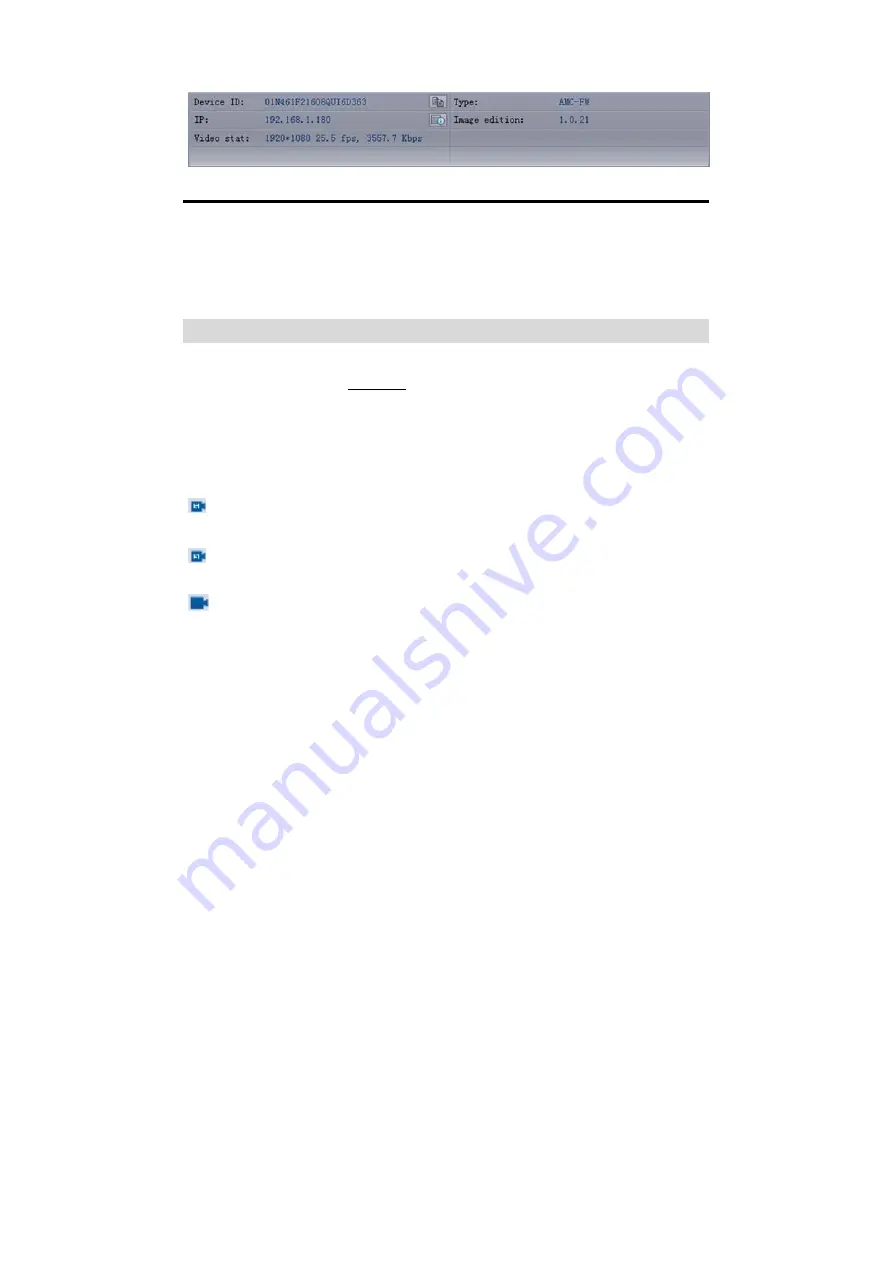
16
●
Camera subject information
:
Device ID, IP address, video statue, Type, Image edition and etc.
Pic 1-6
Local monitoring and setup
The IP camera is a plug and play device within the LAN, which can quickly realize the monitoring
within the LAN. This section introduces how to realize the simple monitoring and setup within a
LAN.
Video Browsing
After the IPCamConf software starts up, it will automatically search all the online cameras inside
the LAN. List the details in the camera list.
In the camera list, double-click the name of a camera (the selected camera will be changed to red)
to see the video image of the camera in the video view area. After clicking the right mouse button,
you can select "main code stream" and "sub-code stream" images.
Each camera name is followed by an icon indicating the current working state of the camera
There is an "S" character in the middle of the icon and a red flash, indicating that the camera
has an SD card in it and is recording;
The "S" character in the middle of the icon is static, indicating that the camera has a built-in
SD card but is not recording.
There is no "S" in the middle of the icon and it is static, indicating that the camera is online and
there is no built-in SD card.
















































