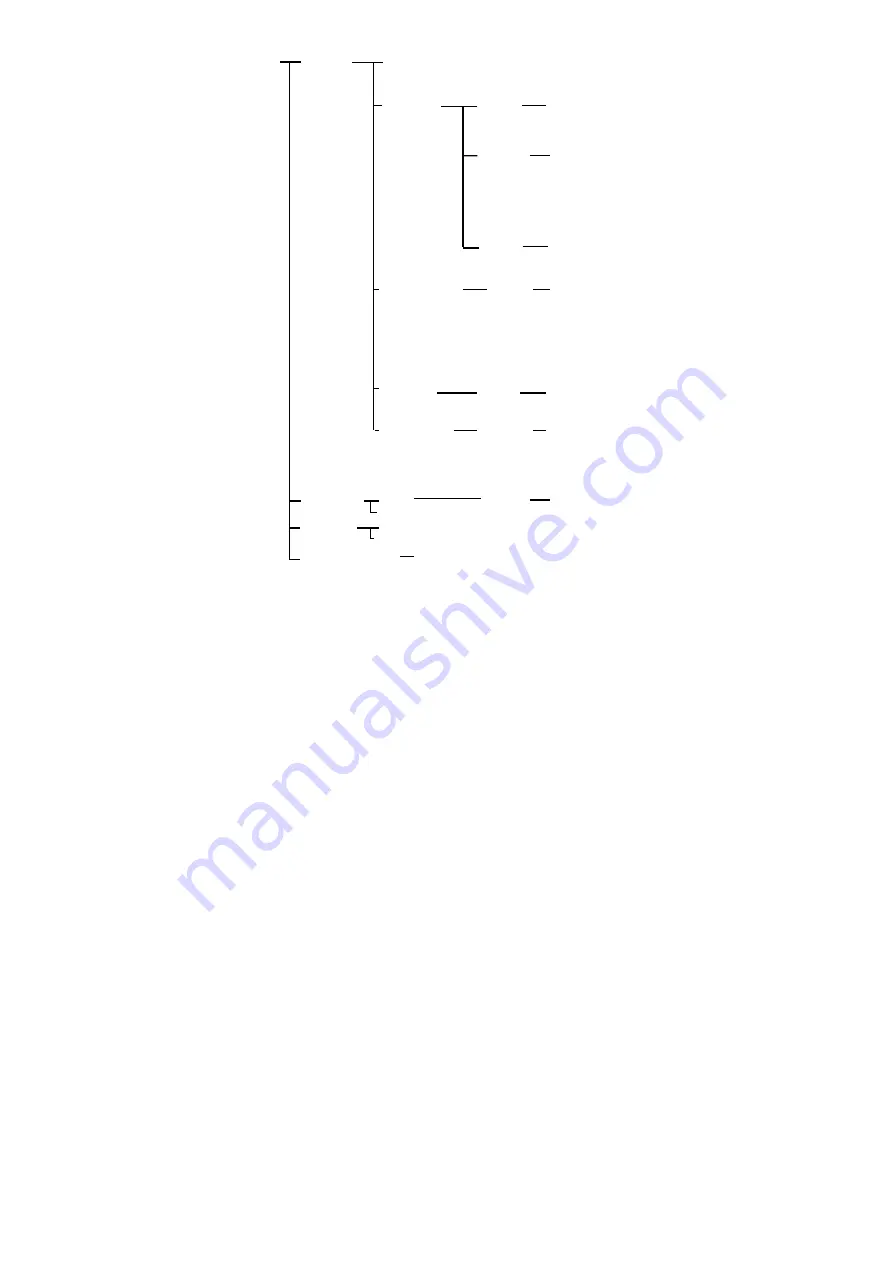
6
<EXPOSURE>
Please refer to
P9
MODE
FULL AUTO
MANUAL
GAIN
0, +2, +4, +6, +8, +10,
+12, +14, +16, +18, +20,
+22, +24, +26, +28
,
+30
SPEED
1/1, 1/2, 1/3, 1/6, 1/12, 1/25,
1/50, 1/75, 1/100, 1/120,
1/150, 1/215, 1/300, 1/425,
1/600, 1/1000,1/1250,
1/1750, 1/2500, 1/3500
,
1/6000, 1/10000
IRIS
F14, F11, F9.6, F8, F6.8,
F5.6, F4.8, F4, F3.4, F2.8,
F2.4, F2, F1.6, CLOSE
SHUTTER
PRI
SPEED
1/1, 1/2, 1/3, 1/6, 1/12, 1/25,
1/50, 1/75, 1/100, 1/120,
1/150, 1/215, 1/300, 1/425,
1/600, 1/1000,1/1250,
1/1750, 1/2500, 1/3500
,
1/6000, 1/10000
IRIS
PRI
IRIS
F14, F11, F9.6, F8, F6.8,
F5.6, F4.8, F4, F3.4, F2.8,
F2.4, F2, F1.6, CLOSE
BRIGHT
PRI
BRIGHT
0, 1, 2, 3, 4, 5, 6, 7, 8, 9, 10,
11, 12, 13, 14, 15, 16, 17,
18,19, 20, 21, 22, 23, 24, 25,
26, 27
EX-COMP
ON
OFF
LEVEL
7, -6, -5, -4, -3, -2, -1, 0, +1,
+2, +3, +4, +5, +6, +7
BLC
ON
OFF
ANTI –FLICKER OFF,50HZ,60HZ











































