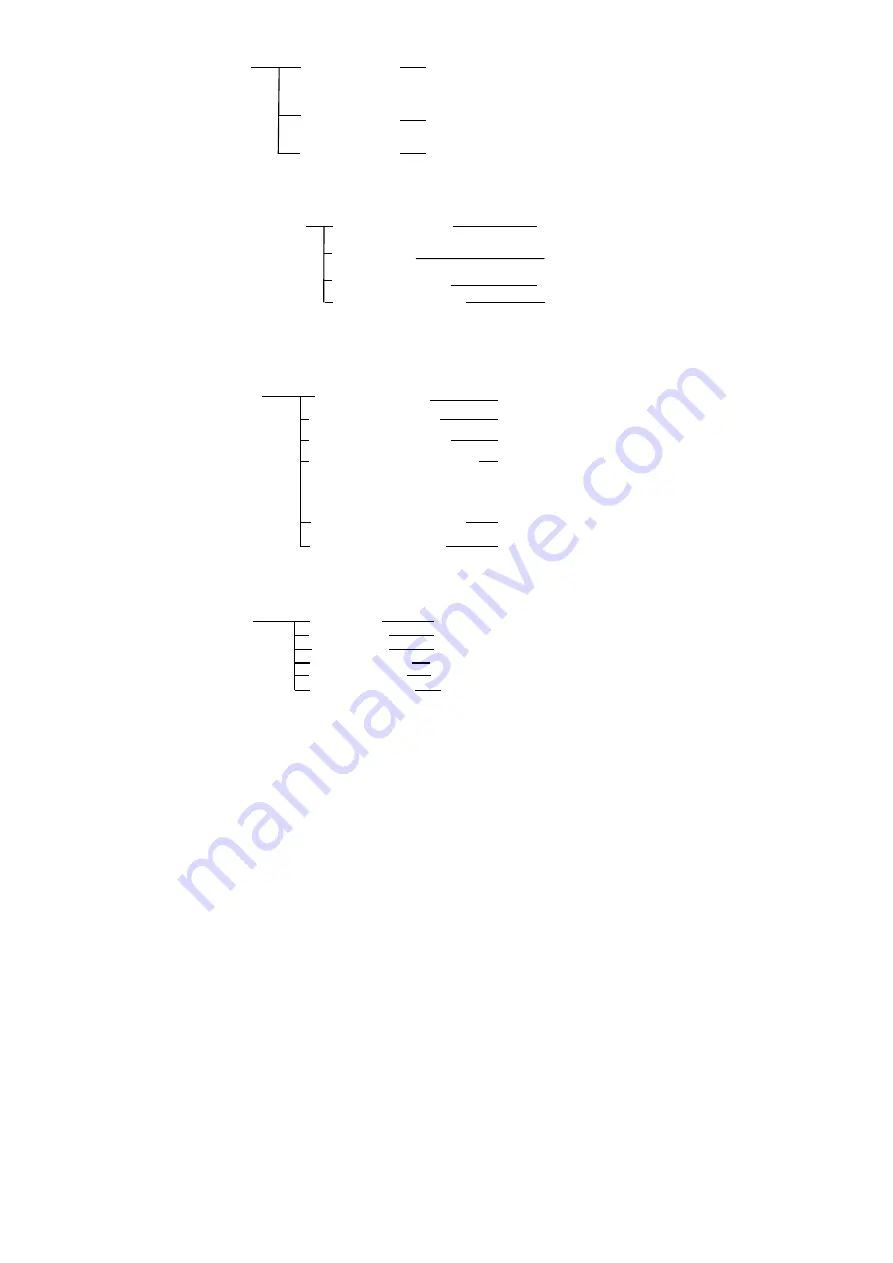
7
< COLOR >
Please refer to
P10
WB MODE
AUTO
,
ATW
,
ONE PUSH
,
INDOOR
,
OUTDOOR
,
MANUAL
,
SODIUM LAMP
,
FLUO LAMP
SATURATION
0, 1, 2, 3, 4, 5, 6, 7, 8, 9, 10, 11, 12, 13, 14
HUE
0, 1, 2, 3, 4, 5, 6, 7, 8, 9, 10, 11, 12, 13, 14
<PAN TILT ZOOM>
Please refer to P10
PAN/TILT SPEED
1, 2, 3, 4, 5, 6, 7, 8
PTZ TRIG AF
ON, OFF
RATIO
SPEED ON
,
OFF
POWER UP ACTION
PRESET 1, PRESET 2,
PRESET 3, PRESET 4,
PRESET 5, PRESET 6,
PRESET 7, PRESET 8,
PRESET 9, HOME
< SYSTEM >
Please refer to
P11
ADDRESS 1, 2, 3, 4, 5, 6, 7
PROTOCOL VISCA,PELCO-P,PELCO-D
BAUD RATE 2400,4800,9600,38400
VIDEO FORMAT 1080P60,1080P50,1080I60,
1080I50,1080P30, 1080P25,
720P60,720P50,
MOUNT MODE STAND,CEILING
LANGUAGE ENGLISH,CHINESE
<STATUS>
Please refer to
P11
ADDRESS 1
PROTOCOL VISCA
BAUD RATE 9600
VIDEO FORMAT 1080P25
MOUNT MODE STAND
FIRMWARE VER 1.0.19
<RESTORE DEFAULTS>
Please refer to P12












































