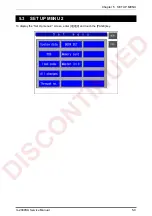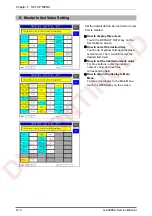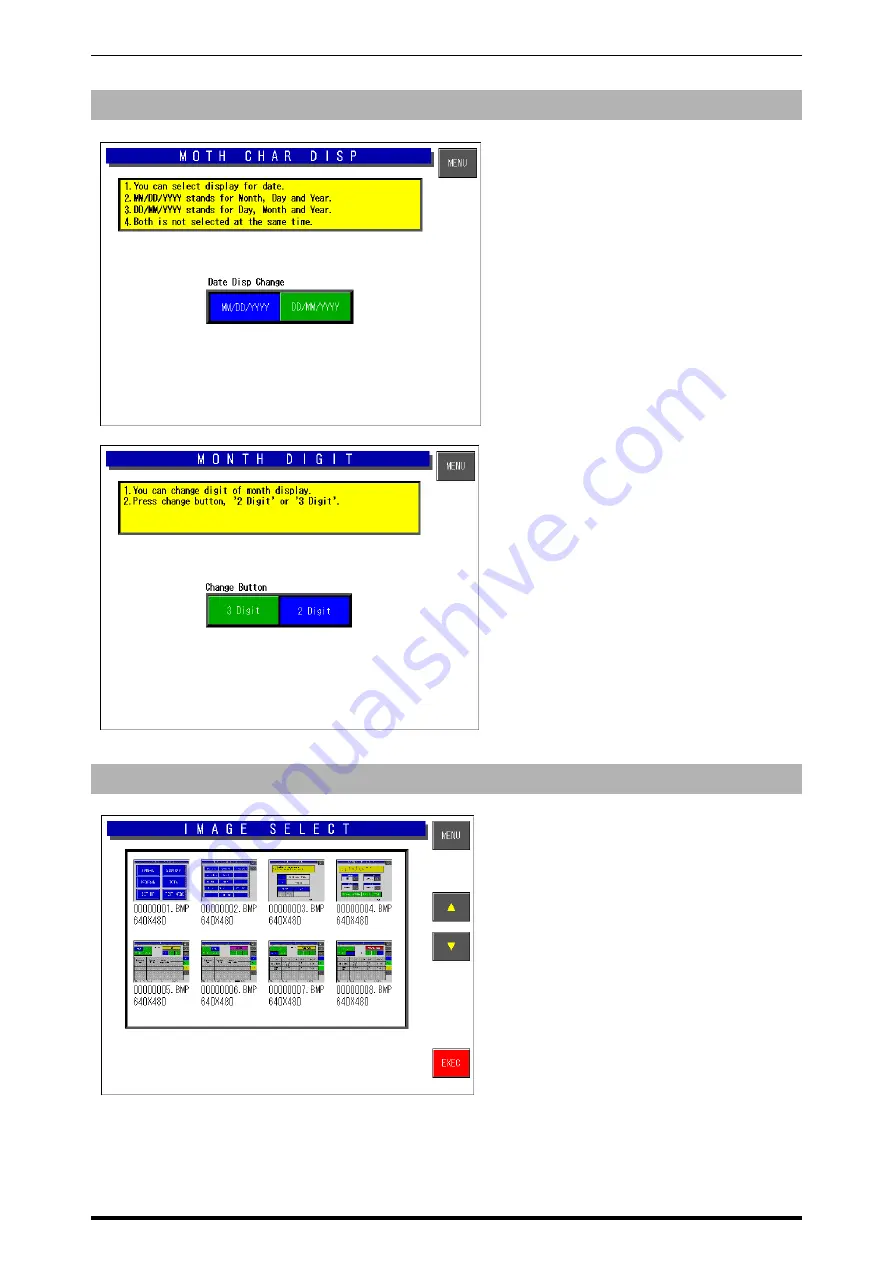
Chapter 5 SET UP MENU
5-8
IL-2000SA Service Manual
9. Date Display Setting
z
How to display this screen
Touch the Date Disp key on the Set
Menu screen.
z
How to select Display or Date
Touch either [MM/DD/YYYY] or
[DD/MM/YYYY] to select the desired
display type.
z
How to select the number of digits
Touch either [3 Digit] or [2 Digit] to select
the number of digits to be displayed.
z
How to return the display to Main
Menu
To return the display to the Main Menu,
touch the [MENU] key on the screen.
10. Key Image Select
This function is used to list images stored
in the machine and select the desired
image to be used.
z
How to display this screen
Touch the KEY IMAGE key on the Set Up
Menu screen
z
How to select the image
Touch to select the desired image area.
z
How to paste on the preset key
Touch the EXECUTE key to paste on the
desired preset key.
z
How to return the display to Main
Menu
To return the display to the Main Menu,
touch the [MENU] key on the screen.
DISCONTINUED
Summary of Contents for IL-2000SA
Page 10: ...D I S C O N T I N U E D ...
Page 32: ...D I S C O N T I N U E D ...
Page 76: ...D I S C O N T I N U E D ...