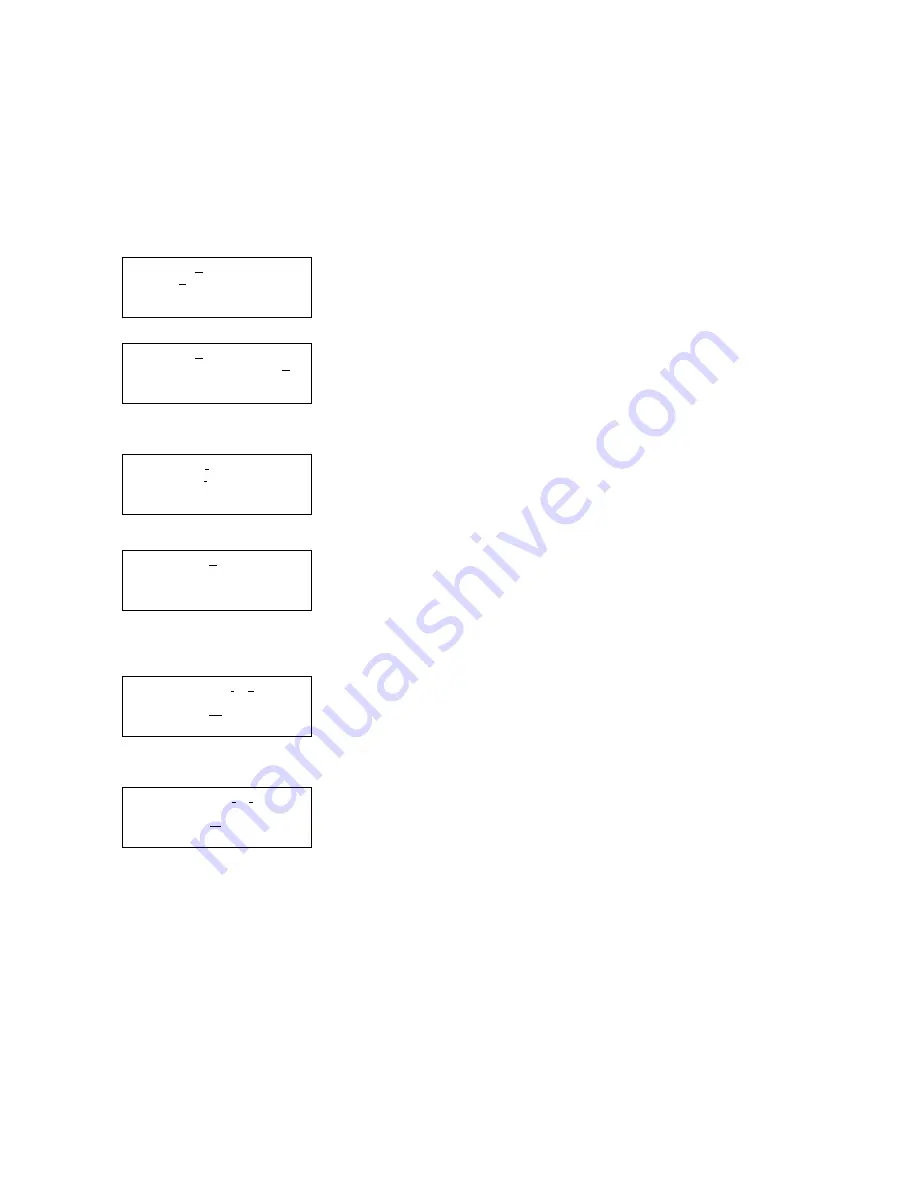
6700SR Refrigerated Sampler
18
To select a day or days from the menu in
1. Press an arrow key until the cursor is on the correct day.
Then, press enter.
2. Repeat these steps until each day you want is blinking.
3. Press an arrow until DONE blinks. Press enter.
To remove days from the list:
1. Press an arrow key until the cursor is on the day you want to
remove. Press enter.
2. When finished, select DONE and press enter.
Menu Screens: Site Descriptions and Program Names
Screen
is a menu screen for entering a site description. A site de-
scription is commonly a number, address, or other short note that
helps identify the monitoring site. Extended programming has a
similar screen that lets you enter program names for stored pro-
grams.
In screen
, line 1 contains a line of text between two quotation
marks. Lines 2 and 3 contain the menu options — numbers, letters,
and punctuation marks — used to spell out the description. In line
3, the space between the ampersand (&) and the double quotes (")
is a space character. Line 4 contains two additional options:
• BACK-UP
,
an option that moves the cursor on the text line to
the left one character
• DONE, an option that tells the sampler to save the text.
The cursor is the blinking rectangle. It also appears in number-en-
try screens. Its position identifies the current field. When screen
first appears, the cursor blinks on the first character of the text.
The matching character in lines 2 or 3 also blinks.
When you press enter, the cursor on line 1 moves to the right one
position, and, at the same time, the sampler blinks the matching
character on lines 2 or 3.
To change any character in the text line:
1. Press the left or right arrow until the replacement character
on lines 2 or 3 flashes.
2. Press
↵
(Enter). The replacement character will appear on
the first line, and the cursor will move to the next character.
Repeat steps 1 and 2 until the text in the top line is complete.
3. Finish the entry by selecting DONE. Then, press enter.
Some additional tips for using the text-entry menus:
• Hold an arrow key down for auto-repeat.
• If your description uses all ten spaces in the text line, the sam-
pler automatically moves to the next screen as soon as you add
the tenth character.
• You can enter numbers by pressing the number keys.
• Erase characters by replacing them with a space character.
• Select the BACK-UP option to move the cursor to the left.
Using the Site Description or
Program Name Menus
The sampler has two text-entry
menus, one for site description and
another for an extended-program
name. They work in the same way.
This example demonstrates both by
changing the description from
“FACTORY051” to “SITE 29.”
i
SITE: “FACTORY051”
ABCDEFGHIJKLMNOPQRST
UVWXYZ-& “0123456789
BACK-UP DONE
j
SITE: “SACTORY051”
ABCDEFGHIJKLMNOPQRST
UVWXYZ-& “0123456789
BACK-UP DONE
• Press the Down-Right arrow
until the S on line 2 blinks.
Then, press enter.
k
SITE: “SICTORY051”
ABCDEFGHIJKLMNOPQRST
UVWXYZ-& “0123456789
BACK-UP DONE
• Press the Up-Left arrow until
the I blinks. Press enter.
l
SITE: “SITTORY051”
ABCDEFGHIJKLMNOPQRST
UVWXYZ-& “0123456789
BACK-UP DONE
• Continue to press the arrow
keys to select the characters
T, E, and space. Press enter
after selecting each character.
m
SITE: “SITE 29_ ”
ABCDEFGHIJKLMNOPQRST
UVWXYZ-&_"0123456789
BACK-UP DONE
• Press 29 on the keypad, then
Up-Left until space blinks.
Press enter.
n
SITE: “SITE 29
”
ABCDEFGHIJKLMNOPQRST
UVWXYZ-&_"0123456789
BACK-UP DONE
• Press the Down-Right arrow
until DONE blinks. Press
enter.
Summary of Contents for 6700SR
Page 2: ......
Page 4: ......
Page 18: ...6700SR Refrigerated Sampler iv...
Page 148: ...6700SR Refrigerated Sampler 130 Appendix B Material Safety Data Sheets...
Page 149: ...6700SR Refrigerated Sampler 131...
Page 150: ...6700SR Refrigerated Sampler 132...
Page 151: ...6700SR Refrigerated Sampler 133...
Page 152: ...6700SR Refrigerated Sampler 134...
Page 153: ...6700SR Refrigerated Sampler 135...
Page 154: ...6700SR Refrigerated Sampler 136...
Page 155: ...6700SR Refrigerated Sampler 137...
Page 156: ...6700SR Refrigerated Sampler 138...
Page 157: ...6700SR Refrigerated Sampler 139...
Page 158: ...6700SR Refrigerated Sampler 140...
Page 159: ...6700SR Refrigerated Sampler 141...
Page 160: ...6700SR Refrigerated Sampler 142...
Page 161: ...6700SR Refrigerated Sampler 143...
Page 162: ...6700SR Refrigerated Sampler 144...
Page 163: ...6700SR Refrigerated Sampler 145...
Page 164: ...6700SR Refrigerated Sampler 146...
Page 165: ...6700SR Refrigerated Sampler 147...
Page 166: ...6700SR Refrigerated Sampler 148...
Page 167: ...6700SR Refrigerated Sampler 149...
Page 168: ...6700SR Refrigerated Sampler 150...
Page 174: ...6700SR Refrigerated Sampler 156 Appendix D Replacement Parts REFRIGERATOR ASSEMBLY FRONT BACK...
Page 175: ...6700SR Refrigerated Sampler 157 REFRIGERATOR ASSEMBLY...
Page 176: ...6700SR Refrigerated Sampler 158 MODEL 6700 CONTROLLER INSIDE...
Page 177: ...6700SR Refrigerated Sampler 159 MODEL 6700 CONTROLLER INSIDE...
Page 178: ...6700SR Refrigerated Sampler 160 MODEL 6700 CONTROLLER OUTSIDE...
Page 179: ...6700SR Refrigerated Sampler 161 MODEL 6700 CONTROLLER OUTSIDE...
Page 180: ...6700SR Refrigerated Sampler 162 MODEL 6700 PUMP GEAR CASE ASSEMBLY...
Page 188: ...6700SR Refrigerated Sampler 170...
Page 190: ......






























