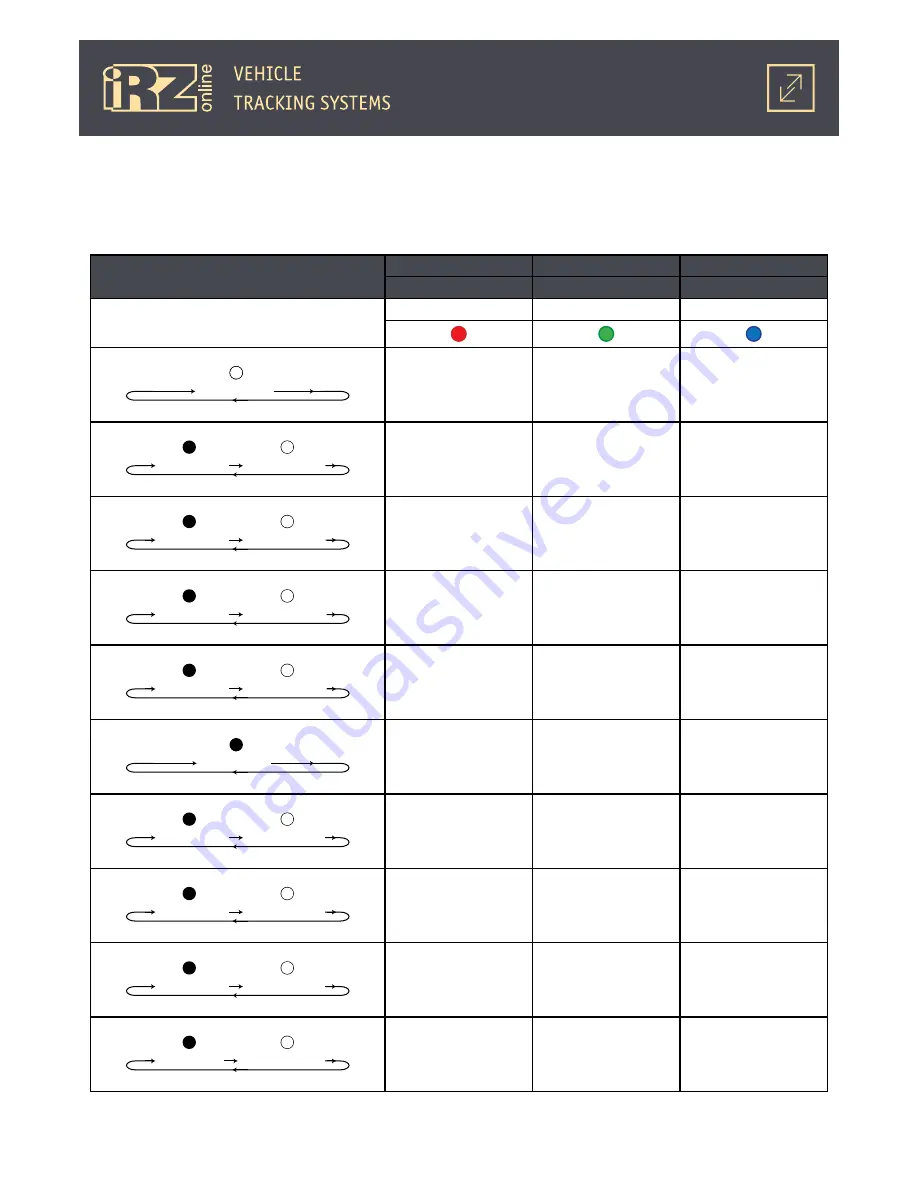
20
2.2. Indicators
iON Connect indication is situated on the face side, between external antenna connector and SIM card
tray. More detailed information on the indication system is shown in the chart:
Indicators
GSM
SYS
GNSS
1
2
3
Color
red
green
blue
LED is off
Connection module is
off or indication is off
or the device is in the
hibernation mode
Device is off
No signal from positioning
systems
On 0.1 sec
Pause 0.1 sec
Loading (searching for
network)
On 0.1 sec
Pause 0.5 sec
Searching for SIM card
On 0.5 sec
Pause 0.5 sec
No network registration
Registration in the GSM
network
Positioning system signal
received
On 1.5 sec
Pause 0.5 sec
Registration in the GSM
network complete, waiting
for connection to the
server
LED is on
Registration in the GSM
network is complete,
device is connected to the
server
On 0.5 sec
Pause 3.0 sec
Device is in
“hibernation mode No.1”
(LOW PWR 1)
On 0.5 sec
Pause 10 sec
Device is in
“hibernation mode No.2”
(LOW PWR 2)
On 0.75 sec
Pause 3.0 sec
Network registration
complete
On 0.5 sec
Pause 0.05 sec
Transmitting data
Summary of Contents for ion connect
Page 1: ...Navigation User Terminal iON Connect USER GUIDE...
Page 25: ...25 As a result the driver for one device will be installed Click Finish...
Page 29: ...29 As a result the driver for one device will be installed...
Page 36: ...36 As a result the driver for the device will be installed Click Close...
















































