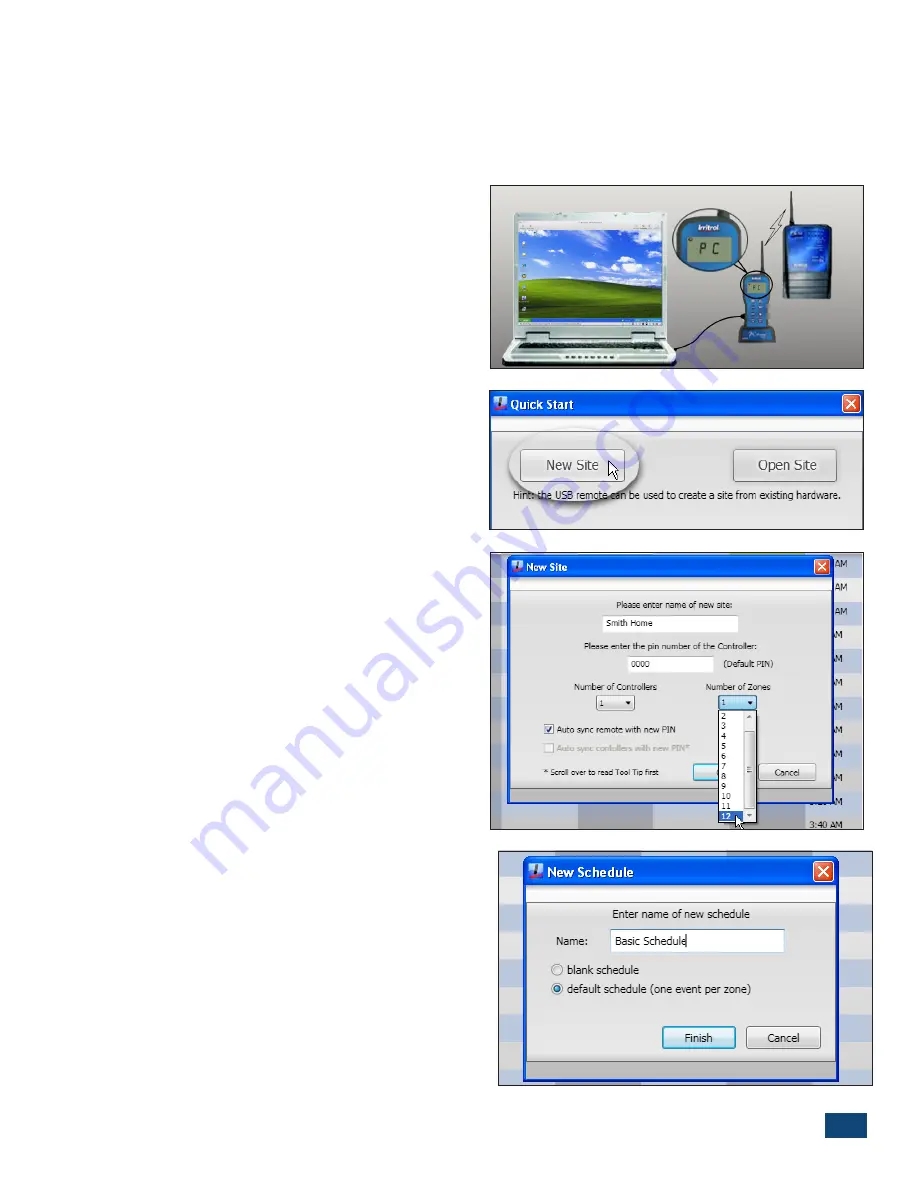
PCW Control
S
Installation
3
Chapter 1
-
Getting Started
Irritrol’s PCW Control system brings simple yet sophisticated control to your automatic sprinkler and landscape
lighting system through the convenience of your personal computer.
The complete PCW Control system installation procedure is provided in the Installation and Setup Guide, form
number 373-0761. If you have already completed the
installation and setup procedures per the installation
guide, continue on to page 4.
Install and Launch the PCW Control Program.
1. Insert the installation CD into your disc drive.
In the “My Computer” window, double-click the
PCW Control icon.
2. Double-click on
setup.exe
. The PCW Control
program and required support software will be
installed automatically. Respond to the software
installation prompts as necessary.
3. Using the provided USB cable, connect the PC-R to
the computer’s USB port.
The PC-R will display
PC
when the connection is
established (Figure 1.1).
4. From the Start menu, launch the
PCW Control
program.
5. At the
Quick Start
dialog box, click the
New Site
option button (Figure 1.2).
The Open Site option is
used to open a previously saved site configuration
file.
N
ote:
A “Site” file specifies how the PCW Control
system is configured. A Site requires a name, a PIN
code, the number of Controllers in use (1–4), and the
initial number of zones to be included in the operat-
ing schedule.
6. At the
New Site
dialog box (Figure 1.3), enter the
preferred site name.
7. In the
PIN
number field, you may leave the default
0000 PIN code, or enter a preferred four-digit PIN.
(See
Change
PIN section, below).
8. The default number of controllers is one. If your
site utilizes more than one controller, select the ap-
plicable number from the drop-down list.
9. Select the number of zones to be scheduled.
The
available zone count in the drop-down list will cor-
relate with the number of controllers selected .
10. Click the OK button to save the Site file.
11. At the
New Schedule
dialog box (Figure 1.4), enter
your preferred Schedule name.
•
A
Schedule
configures PCW Control system opera-
tion based on the active day(s), start time(s), and
Figure 1.1
Figure 1.2
Figure 1.3
Figure 1.4




















