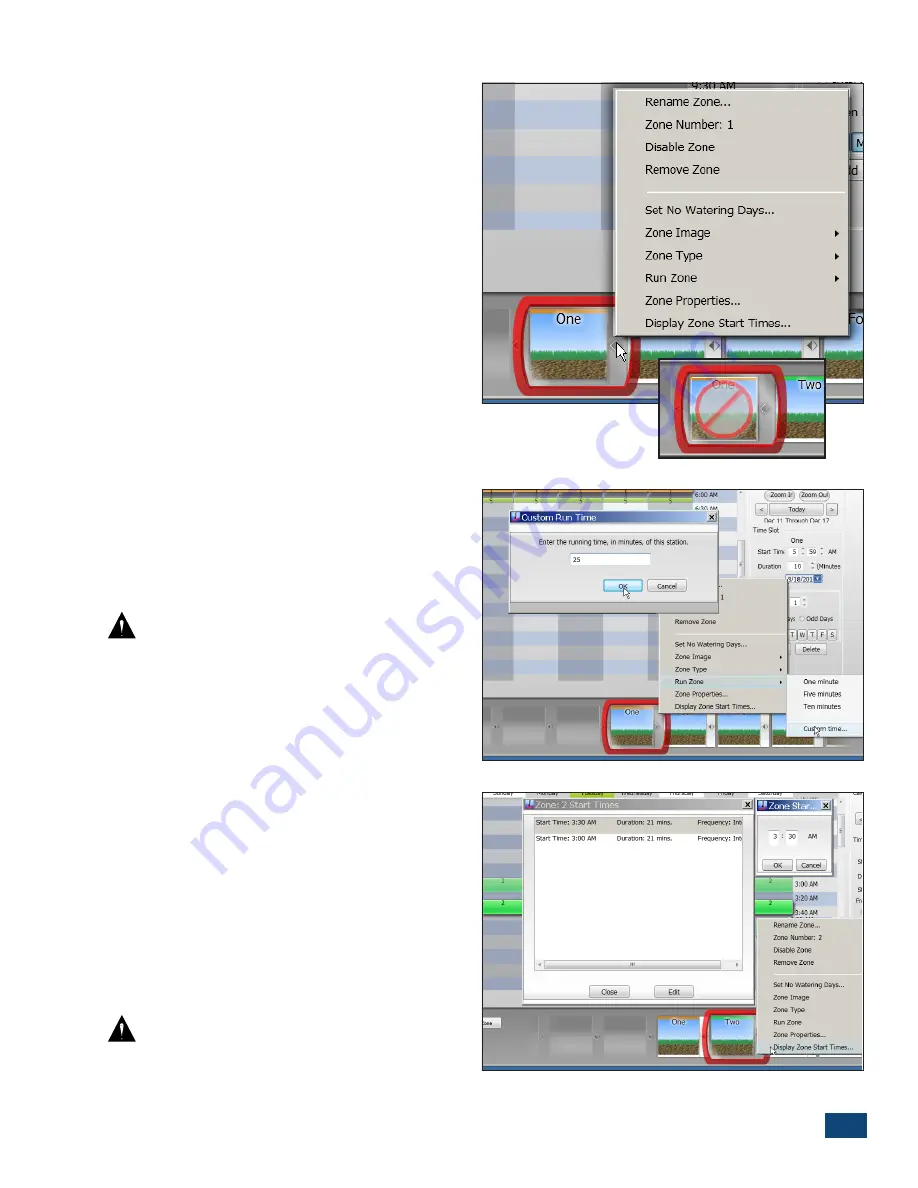
PCW Control
S
Installation
13
Zone Control Options
The Zone Control Options menu is accessed by
clicking on the gray bar, located on the right
side of the Zone button.
The Zone Control Options menu provides
an alternate selection path to access
specific zone property options. Additional
Zone Control options provided on this
menu included:
Disable Zone
,
Remove
Zone
,
Run Zone,
and
Display Zone Start
Times
(Figure 2.21)
.
Disable Zone
: Select this option to disable
the zone from operation. Toggles the zone
off and on as needed, without deleting
the zone setup. The corresponding zone
segment will be grayed out and the control frame labeled non-
operation as illustrated at right.
Note:
The Zone Properties menu is only
accessible through the Zone Control Options
menu when the zone is in the disabled mode.
Remove Zone
: Removes the Zone Button
and all information for the zone from the
Schedule.
Important: When a zone is removed
from the schedule, it can be added back in,
but will be last in the Zone Button tray.
Run Zone
: Enables the zone to be operated
manually for a selected or specified run
time duration (Figure 2.22).
Note:
Once the zone has been started
manually, it can run to completion or can be
terminated at any time by selecting
Auto Off>Auto On or Manual>Stop.
Display Zone Start Times
: Provides
an overview of the current start time
assignments for the selected zone. To edit a
start time, click the start time to highlight,
select Edit to display the Zone Start Time
edit box. Enter the preferred start time and
click OK (Figure 2.23).
Important: Zones assigned to the
Scheduling Advisor cannot be edited under
“Display Zone Start Times”.
Figure 2.21
Figure 2.22
Figure 2.23
















































