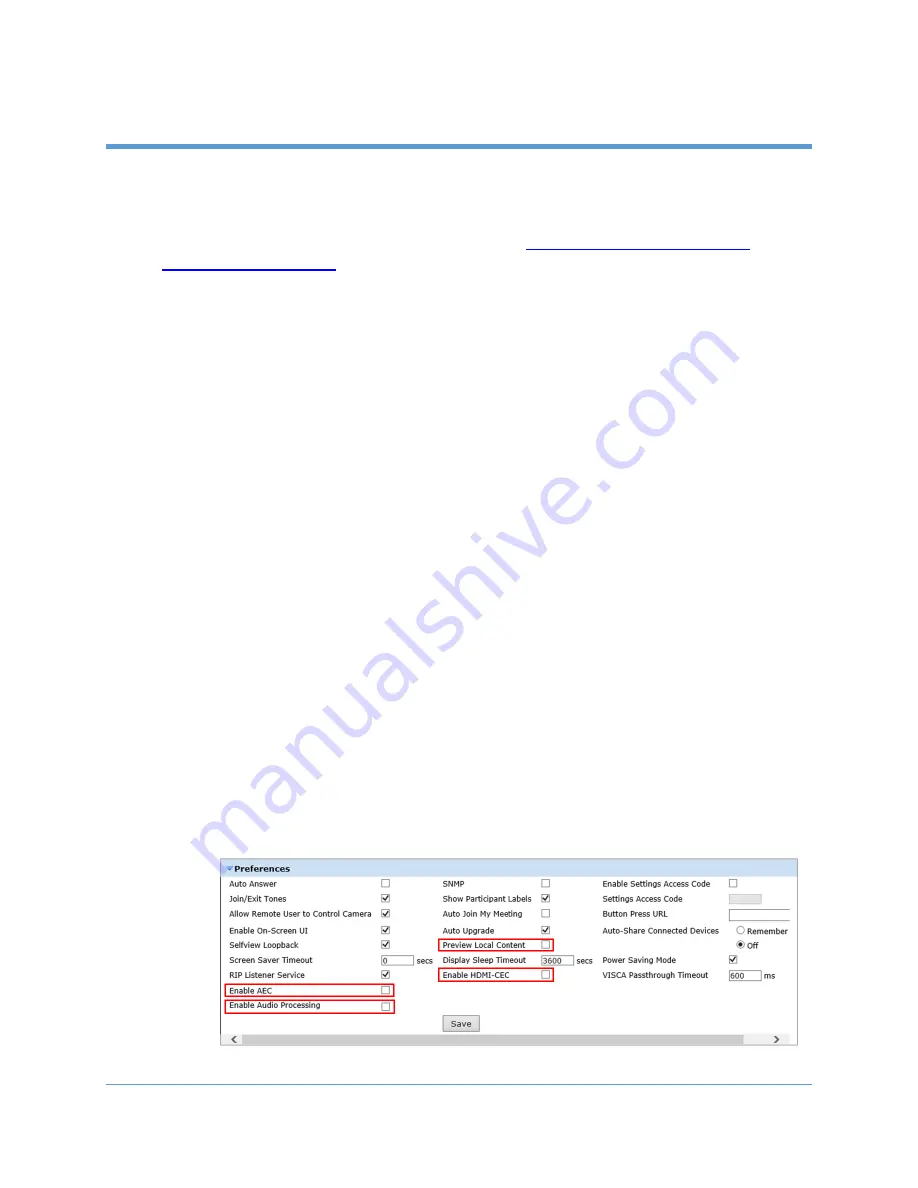
17
Copyright 2019 Iron Bow Technologies
MedView Administration
You can modify the default functions of the Vidyo based MedView by logging in as an
administrator to the VidyoRoom Admin UI and performing the desired changes.
For the complete set of instructions, please refer to the
Accessing the Vidyo Admin Settings
To access the admin settings:
1.
In your web browser address line, enter the system IP address. The Admin UI
Login
tab appears.
NOTE: The system IP address is displayed on the screen when you first boot up
the Vidyo CLINiC. After boot-up, when not in a call, the IP address is displayed
in the bottom right hand corner of the screen.
2.
In the
Login
tab, enter the admin login username (default is
admin
) and
password (default is
password
).
3.
Click
Login
. The rest of Admin UI tabs appear.
4.
Click the
Settings
tab to display all settings options.
Mandatory CLINiC Settings
The following settings are required for using the VidyoRoom SE software with the
CLINiC. These settings can be applied in the
Preferences
menu.
To apply the mandatory settings:
1.
In the Admin UI, click the
Settings
tab.
2.
If needed, click the blue triangle next to the word
Preferences
to view the
Preferences
menu.
3.
Make sure the options
Enable AEC
,
Enable Audio Processing
,
Preview Local
Content
and
Enable HDMI-CEC
are all unchecked. If any of these options are
checked, click in the corresponding box to uncheck them.
4.
If you made any changes you want to save, click
Save
.








































