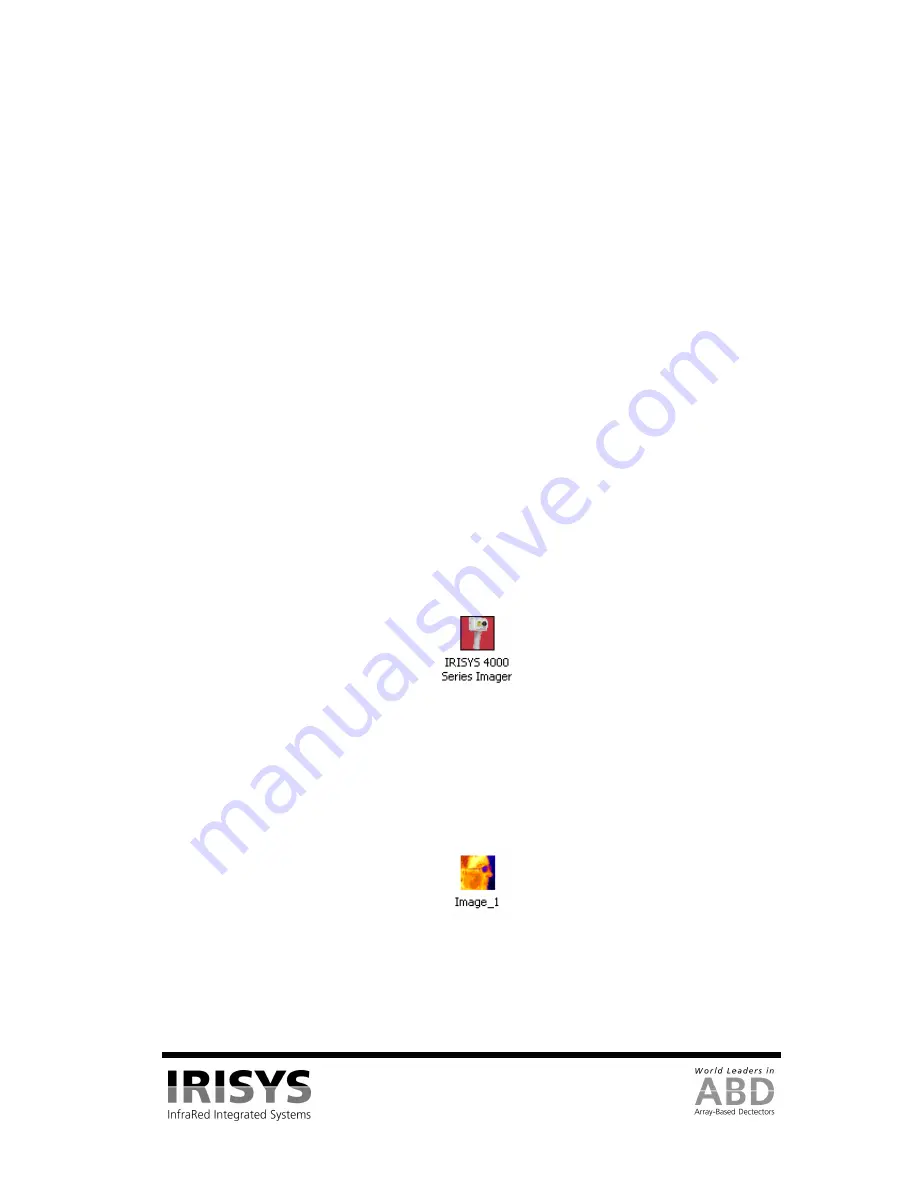
IPU 40108
Page 17 of 29
5
Using the IRI 4010 Thermal Imager with a PC
5.1
PC Requirements
The PC should be IBM compatible running MS Windows XP or 2000, with a CD drive, and a USB port or an
SD card reader. The “IRISYS 4000 Series Imager” application can be used for analysis of images previously
saved onto an IRI 4010 SD card, or for downloading a live thermal image from the IRI 4010 via a USB cable.
5.2
Installation of Software onto PC
The software is supplied on a mini CD-Rom.
1.
Insert the supplied mini CD-Rom into the PC’s CD-Drive.
2.
Double click on ‘My Computer’ and then on the CD-Drive.
3.
Double click on ‘4000 PC Setup.exe’.
4.
Follow the on screen prompts to complete the installation.
NOTE:
•
The IRISYS 4000 Series Imager software will by default be installed into the following path:
C:\Program Files\IRISYS\IRISYS 4000 Series Imager
•
The above path and name can be changed during the installation, but it is advisable to leave it as the
default. The installation will also put a ‘Shortcut Icon’ onto your PC’s desktop to allow quick and easy
start-up of the software.
5.3
Operating “IRISYS 4000 Series Imager” PC Software
Launch the IRISYS 4000 Series Imager program from the Desktop icon,
Figure 24: Desktop Icon
or from:
START/PROGRAMS/IRISYS/IRISYS 4000 Series Imager
Alternatively it is possible to run the program by using Windows Explorer to find .iri files on your PC and
then double-clicking an .iri file icon:
Figure 25: .Iri File Icon
The application executes and it looks like Figure 26, with the options window visible, and with empty frames
for the image, colour bar and thermal histogram. The application window includes the file name if the file has
been saved; otherwise it reads “Untitled”.



























