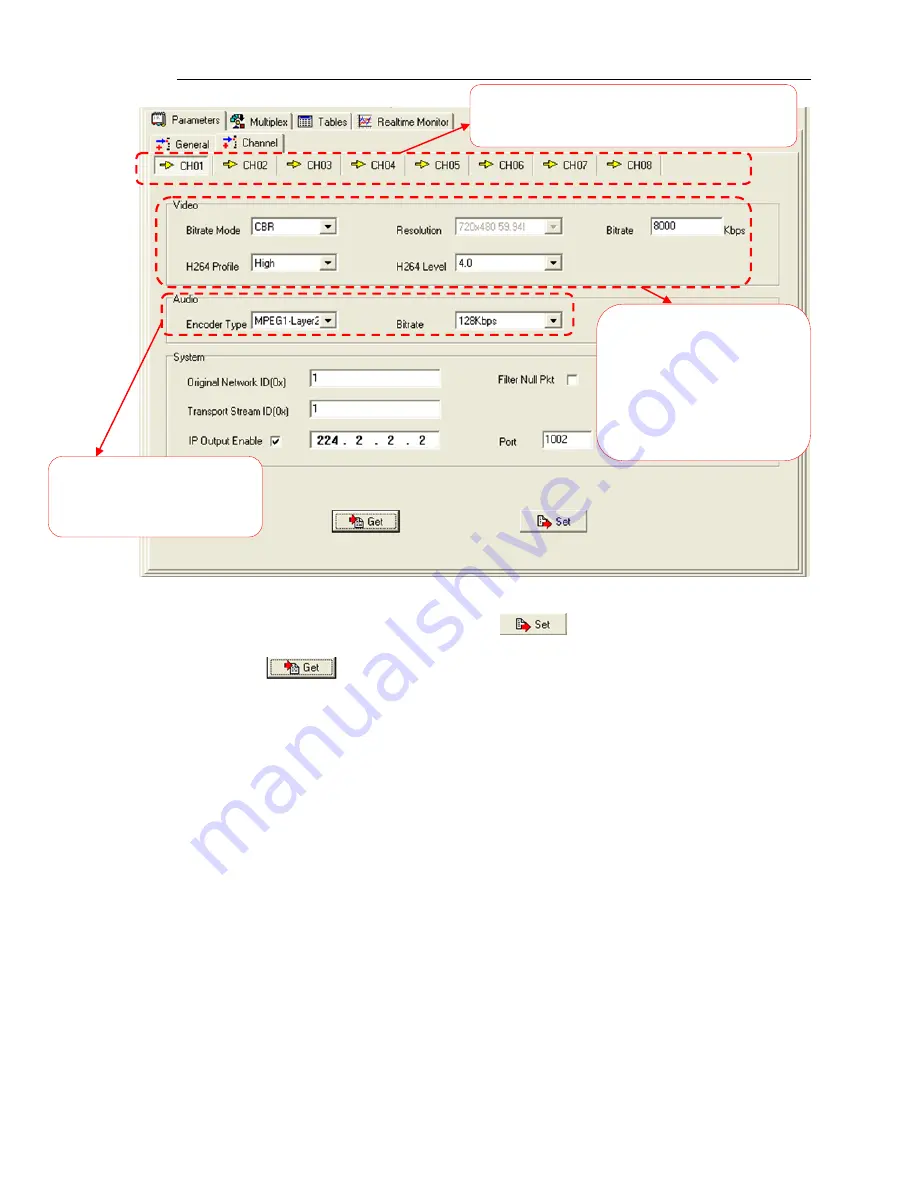
IRENIS EMU-8220 / EMU-8230 8 in 1 MPEG-4 AVC/H.264 HD Encod
er User’s Manual
29 / 47
If any parameter is modified, it is supposed to click
Set
to make the modified parameters
activate and click
Get
to read and effect the current device’s activating parameters.
4.3.2 Multiplexing
Input channel selection area. The interface and
setting principle of each channel are the same.
Video Config Area:
It is to configure video
manually except
resolution
which automatically displays
the resolution of source signal
and it is read-only.
Audio Config Area:
It is to configure audio
manually.
















































