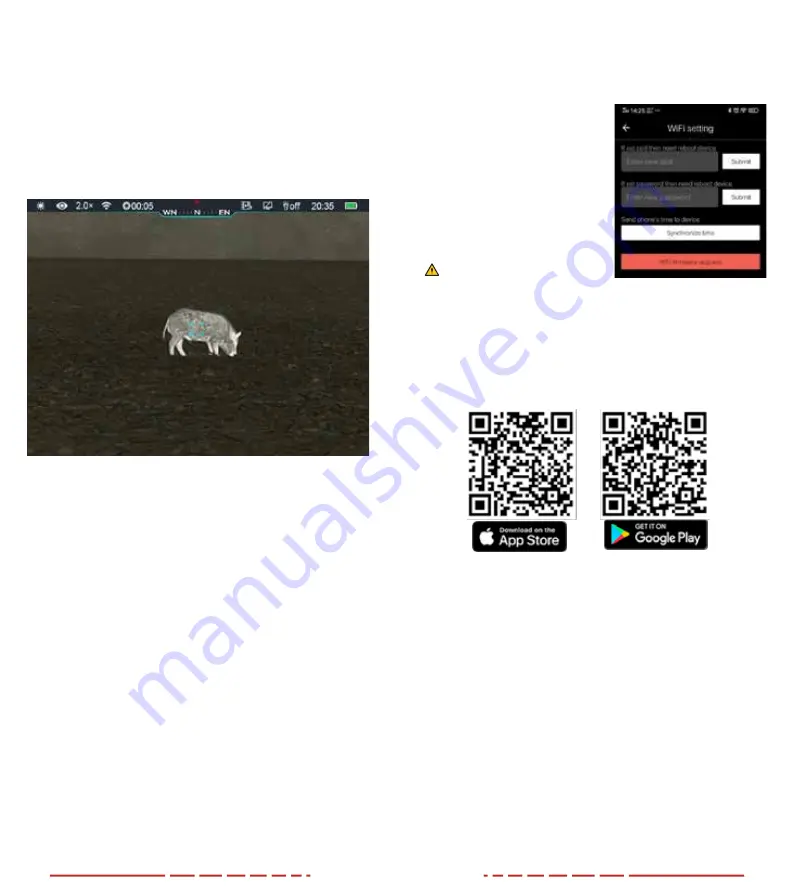
21
22
19. HOTSPOT TRACKING
The CABIN provides a hotspot tracking function which allows you
to track the hottest object in the image.
On the home screen, press and hold the
Menu Button (7) +
Down/Photo Button (8) to enable hotspot tracking.
After this function is enabled, a blue box will appear in the image
and track the hottest object automatically.
Press and hold the
Up/Zoom Button (6) and the Menu Button (7)
to exit hotspot tracking.
20. AUTOMATIC HIDING
This function is used to hide the graphical user interface (GUI)
and allow for a full view of the screen.
In the main menu interface, short press the
Up/Zoom Button (6)
and the
Menu Button (7) to select “Settings.”
Short press the
Menu Button (7) to enter the secondary menu of
“Settings” and short press the
Up/Zoom Button (6) and Down/
Photo Button (8) to select the “Automatic Status Hiding” function.
Short press the
Menu Button (7) to enter the secondary menu of
“Automatic Status Hiding.” Then, select ON or OFF.
After automatic status hiding is enabled, all GUI elements
including the status bar will be automatically hidden and only the
image will be displayed if there is no operation within 8 seconds.
Short press or press and hold any button to display the GUI, you
can operate the buttons and the menu only after GUI information
is displayed.
21. WI-FI FUNCTION
The CABIN has a built-in Wi-Fi module and can easily connect to
a mobile device via an ultra-fast Wi-Fi connection.
Enable Wi-Fi in the main menu, referring to “Main Menu-Wi-Fi
Settings.”
After Wi-Fi is enabled, search for the Wi-Fi signal that contains
your units serial number. Select the appropriate Wi-Fi option and
enter the password. The initial password is 12345678.
After Wi-Fi is accessed, you can control the device via the
mobile App.
Setting Wi-Fi Name and Password
The CABIN allows you to change
the name and password of the
Wi-Fi in the App.
After the device is connected
to the mobile device, locate the
“Settings” icon in the InfiRay
Outdoor app and tap it to enter.
In the text box, enter the new Wi-Fi
name (SSID) and password.
After making a change, reset the
device to activate the setting.
Caution!
After the device is restored to the
factory setting, the name and password of the Wi-Fi will also be
restored to the default factory setting.
Product Update and Description to App
The CABIN supports wireless control with the InfiRay Outdoor
app. You can transmit video or images in real time, operate the
device, and update the software by connecting a smartphone
or tablet via Wi-Fi. You can download the app by scanning the
following QR codes.
After installing the App, open it on your smartphone or tablet.
If your CABIN has is connected to a mobile device, enable mobile
data on that device. After data access is allowed, an update
prompt will be displayed if applicable. Click “Now” to download
the latest version immediately or click “Later” to download at a
another time.
The InfiRay Outdoor App saves the last connected device and
automatically checks for any available software updates. If an
update is available when the App accesses the internet, you can
download the update without being connected to the Cabin. The
next time the Cabin is connected to the mobile device, you will
be prompted to update the software at that time.
After the update is installed, the device will restart and operate
as normal.
Summary of Contents for Cabin Series
Page 16: ...27 28 NOTES...
Page 17: ...29 30 NOTES...




































