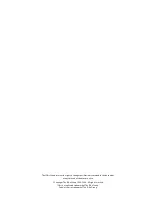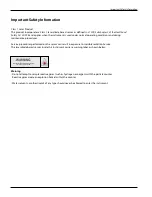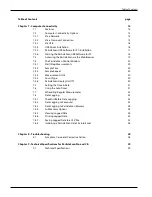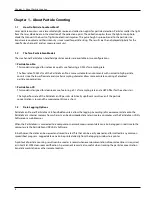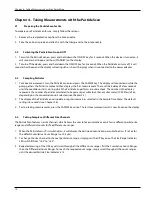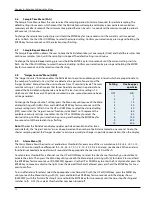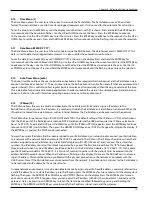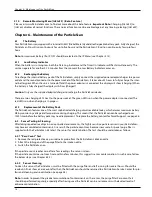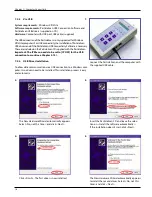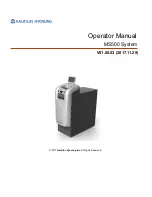15
7.1
Features
The ParticleScan Pro/CR features a built-in Ethernet port (RJ-45) and USB port (Mini-B). The connection of a ParticleScan to
a computer or network allows to control the ParticleScan via a Java interface on the
computer. The control and data transfer features allow the user to:
•
Initiate manual or automated particle measurements
•
Update important ParticleScan settings, such as date, time and measurement updates
•
Download logged data from the ParticleScan memory to a computer
•
Log particle measurements in real-time from the ParticleScan to a computer (i.e. use as a remote sensor).
•
Program the ParticleScan to take regular automated measurements, with or without being connected to a computer.
Caution
:
To use USB port reliably, the IP menu needs to be set to IP OFF (see Chapter 5.13).
ParticleScan with network cable for direct
connection to the network.
Chapter 7 – Computer Connectivity
Chapter 7 – Computer Connectivity
ParticleScan with crossover adapter and net-
work cable for direct connection to the
ethernet port of a computer.
7.2
Computer Connectivity Options
There are three basic ways to connect a ParticleScan to a computer:
7.2.1
Via a Network
Connection:
Network cable from ParticleScan Ethernet port to
network.
System requirements:
Windows 98/ME/NT/2000/XP/Vista, Mac OSX,
Linux
Software requirements:
Web browser, Java Runtime Environment
Other requirements:
Network with router
If a network is available, connecting a ParticleScan to the network via a
network hub or switch allows to access the ParticleScan from any com-
puter in the network that has a web browser (e.g. Internet Explorer,
Safari etc.) and Java Runtime Environment installed. The ParticleScan CD
includes J2RE for PC. For other computers, the appropriate J2RE version
can be downloaded for free from www.java.com. On many current com-
puters Java Runtime Environment is pre-installed. The ParticleScan is
identified in the network by an IP address. The ParticleScan comes pre-
configured with its network port and IP address off. To activate the net-
work port and IP address of the ParticleScan go to the IP Menu and acti-
vate either DHCP or STATIC (see Chapter 5.13).
7.2.2
Via a Crossover Connection
Connection:
Network cable with crossover adapter from ParticleScan
Ethernet port (RJ-45) to computer Ethernet port (RJ-45)
System requirements:
Windows 98/2000/NT/XP/Vista, Mac OSX, Linux
Software requirements:
Web browser, Java Runtime Environment
Other requirements:
Ethernet port (RJ-45) on computer, network cable
with crossover connector (supplied)
If no network is available, but the computer has an Ethernet port (RJ-45),
you can connect to the ParticleScan with the supplied network cable
and the crossover adapter. You connect to the ParticleScan via a normal
web browser by entering a valid IP address in the address window of the
web browser. It is recommended that a fixed (static) IP address is
assigned to the ParticleScan and the computer, otherwise IP addresses
are assigned randomly with each restart. An IP address can be assigned
to the ParticleScan in the IP Menu of the ParticleScan (see Chapter 5.13).
Summary of Contents for ParticleScan CR
Page 30: ...30 Notes...
Page 31: ...080312_IQ_MA_PSPPSCR_US...