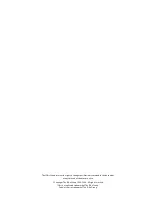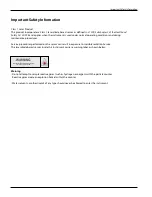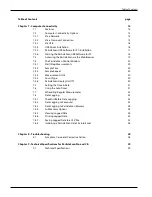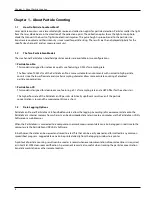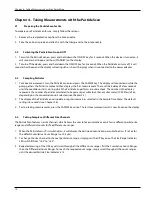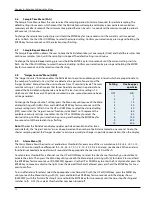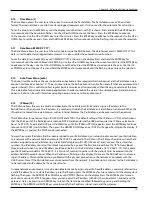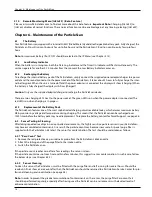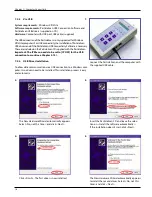10
Chapter 4 – Taking Measurements with the ParticleScan
Chapter 4 – Taking Measurements with the ParticleScan
4.1
Preparing the ParticleScan for Use
To prepare your ParticleScan for use, simply follow these steps:
1.
Remove the red protective cap from the intake nozzle.
2.
Take the isokinetic probe and attach it with the tubing end to the intake nozzle.
4.3
Sampling Particles
1.
To take a measurement, turn the ParticleScan on and press the SAMPLE key. The display will count down while the
pump gathers the first air sample and then displays the first measurement. There will be a delay of a few seconds
until the countdown starts, during which the ParticleScan performs a routine check. The number in the display
represents the number of particles calculated to be present per cubic foot, liter or cubic meter (1000 liters) of air,
depending on the concentration unit selected (see Chapter 5.5).
2.
The display of the ParticleScan will update in regular intervals, as selected in the Sample Time Menu. The default
setting is 6 seconds (see Chapter 5.6).
3.
To stop taking measurements, press the SAMPLE key once. The last measurement result is now frozen on the display.
4.4
Taking Samples at Different Size Channels
The ParticleScan features six size channels which allows the user to take cumulative counts for six different particle size
ranges and
differential
counts for five different size ranges.
1.
When the ParticleScan is first switched on, it will display the particle concentration per cubic foot (cu. ft.) of air for
the default Cumulative Count Range (i.e. ≥0.3µm).
2.
To change the size channel to the next particle size range, simply press the UP key once. The Size Range Indicator
LED will shift from “≥0.3” to “≥0.5”.
3.
Repeated pressing of the UP key will scroll through all the different size ranges, first the Cumulative Count Ranges,
then the Differential Count Ranges. To reach the required count range, simply scroll through all the count ranges
until the desired Particle Size Indicator is lit.
4.2
Switching the ParticleScan On and Off
1.
To switch the ParticleScan on, press and hold down the ON/OFF key for 2 seconds. When the device is turned on, it
will sound a short beep and show [STANDBY] on the display.
2.
To turn off the device, press and hold down the ON/OFF key for 2 seconds. When the ParticleScan turns off, it will
sound a short beep and the display will extinguish or show [Charging] when it is connected to the power adapter.
Summary of Contents for ParticleScan CR
Page 30: ...30 Notes...
Page 31: ...080312_IQ_MA_PSPPSCR_US...