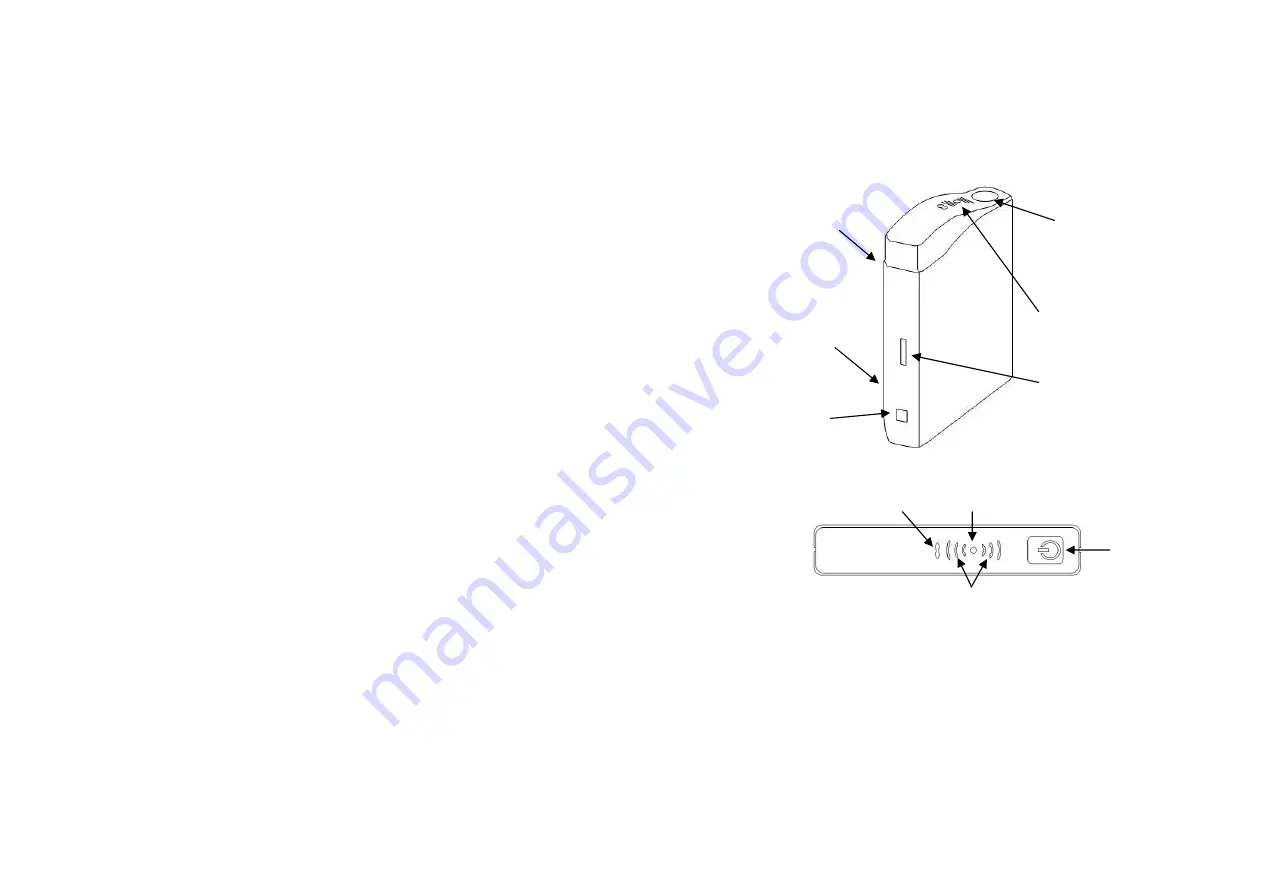
P1D Wireless Broadband Modem User Manual
- Page 7 of 47 -
Avoid dropping, shaking or striking the P1D Modem. This may damage its components.
Never remove the battery or the SIM/USIM card (if fitted) whilst the P1D Wireless Broadband
Modem is powered on, this may cause misoperation of the unit and damage to the SIM/USIM
card
Pack Contents
The following items are included in the Wireless Broadband Modem package:
Quick Start Guide
A printed Quick-start guide to the P1D Wireless Broadband Modem, for those with
experience of similar products.
Computer Interface Cable
A computer interface cable is included with P1D Modem.
The type of computer interface cable will either be USB or Ethernet.
Use the computer interface cable to connect the Modem to your computer. If
needed, refer to your computer manual for the location of a USB or Ethernet port.
AC Power Adapter
The AC power adapter provides power to the P1D Modem. The power adapter plugs
into a 120V or 230V AC power outlet. The pin end of the power cable plugs into the
power jack located on the side of the Modem. Do not use any power adapter other
than the one provided with your P1D Modem.
Installation CD
The installation CD includes all the necessary software needed to operate the P1D
Modem. This includes operating system patches, TCP configuration files and this
User Manual.
External Stand
The external stand is provided for desktop or wall-mount installation of the P1D
Modem.
Other Informational Material
Your P1D Modem packaging may contain additional informational material
pertaining for instance to the use of the Modem within your service area. Please
review all such information carefully before using the P1D Modem.
P1D Wireless Broadband Modem User Manual
- Page 8 of 47 -
Section 2 – Getting Started
Key Areas on Your Wireless Broadband Modem
Figure 1 below identifies key areas on the P1D Modem. Please review this information before
you begin the installation.
Figure 1 - Key areas on your P1D Wireless Broadband Modem
Figure 2 – Top panel on your P1D Wireless Broadband Modem
X
Power On/Off
Press the power button for one second to turn the modem on. The indicator is lit when the unit
is on and the self-test completed successfully. If the indicator is flashing it means that the
battery is less than 50% charged, this will revert a steady indication once the battery is
charged to greater than 50%.
Y
Connection Status Indicator
The single green LED shows the connection status. The green LED will be illuminated when
you are connected to the data network. When you on present on the network but not
connected, the indicator will flash.
r
Power socket
s
PC interface
cable socket
n
On/Off switch
Connection and
activity indicators
t
Rear access panel to
removable battery and
SIM or USIM (option)
u
Rear connector
for external patch
antenna (option)
(See inset below)
n
On/Off switch
with indicator
o
Connection status
p
Signal strength indicators
q
Traffic activity



















