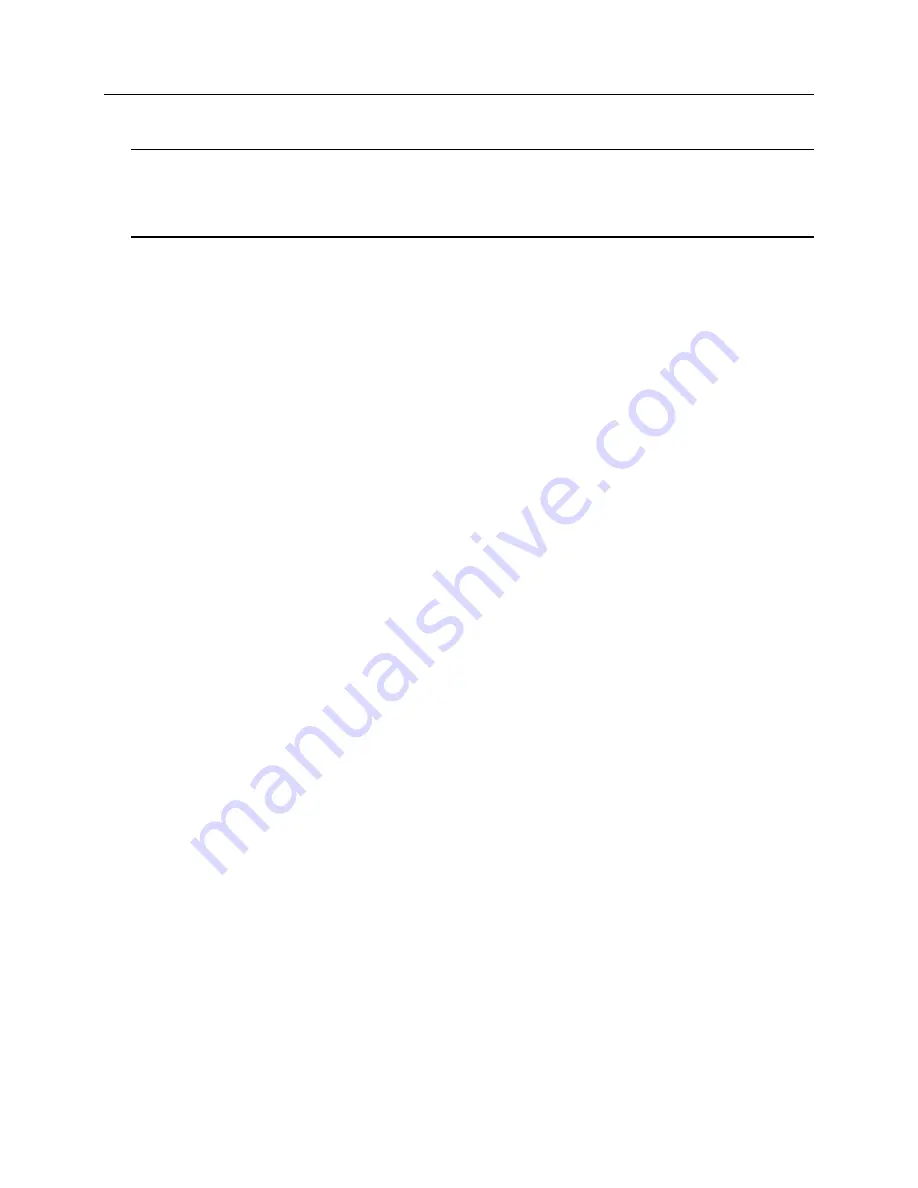
10
Ipswitch Gateway User's Guide
13
Click
Finish
.
Note
: Your web browser may attempt to open the Gateway Configuration Interface at this point. You
will return to the Gateway Configuration Interface after
Step 2
(on page 11).
Note
: When you see the Enable Windows Firewall, ignore it for now. You will configure the firewall
in
Step 4
(on page 13).
14
On the Gateway server, open
Network Policy Server.
15
Expand
Policies
and select
Connection Request Policies
.
16
Right-click on
Microsoft Routing and Remote Access Server Policy
and select
Properties
.
17
Go to the
Settings
tab.
18
Select
Authentication Methods
.
19
Select
Override network policy authentication settings
(if not selected).
20
Make sure that
Microsoft: Secured password (EAP-MSCHAP v2)
is enabled under
EAP Types
.
Proceed to
Step 2
(on page 11).
Create a *.pfx or *.p12 File
If you need to create a .cer file, follow these steps:
1
Run
Internet Information Server (IIS) Manager
on the MOVEit Transfer machine.
2
In the left pane, navigate to
Sites
, and then the name of your MOVEit Transfer website. In most
cases, that is "moveitdmz".
3
In the right pane, choose
Bindings...
4
In the Site Bindings dialog, choose
https
.
5
Choose
Edit...
6
In the Edit Site Binding dialog, choose
SSL Certificate | View...
7
In the
Certificate
dialog, choose the
Details
tab.
8
Choose
Copy to File...
9
In the Certificate Export Wizard, choose
Next
.
10
In the Export Private Key window, choose
Yes
and choose
Next
.
11
In the Export File Format, choose
PKCS#12
and choose
Next
.
12
Enter the password.
13
In the File to Export window, choose
Browse...
14
In the Save As dialog, select a directory and enter a filename to which the certificate should be saved,
such as moveittransfer.pfx
15
Choose
Save
.
16
In the File to Export window, choose
Next
.
17
In the Completing the Certificate Export Wizard window, choose
Finish
.
18
In the Certificate Export Wizard popup, choose
OK
.
19
In the Certificate dialog, choose
OK
to dismiss the dialog.
20
In the Edit Site Binding dialog, choose
Cancel
to dismiss the dialog.
21
In the Site Bindings dialog, choose
Close
to close the dialog.
22
Upload the file to MOVEit Transfer, and then download the file on the Ipswitch Gateway machine.
Summary of Contents for Gateway 2017 Plus
Page 1: ...User Guide ...
Page 2: ......
Page 4: ......
Page 21: ...Install 17 d World Wide Web Services HTTPS Traffic In ...





























