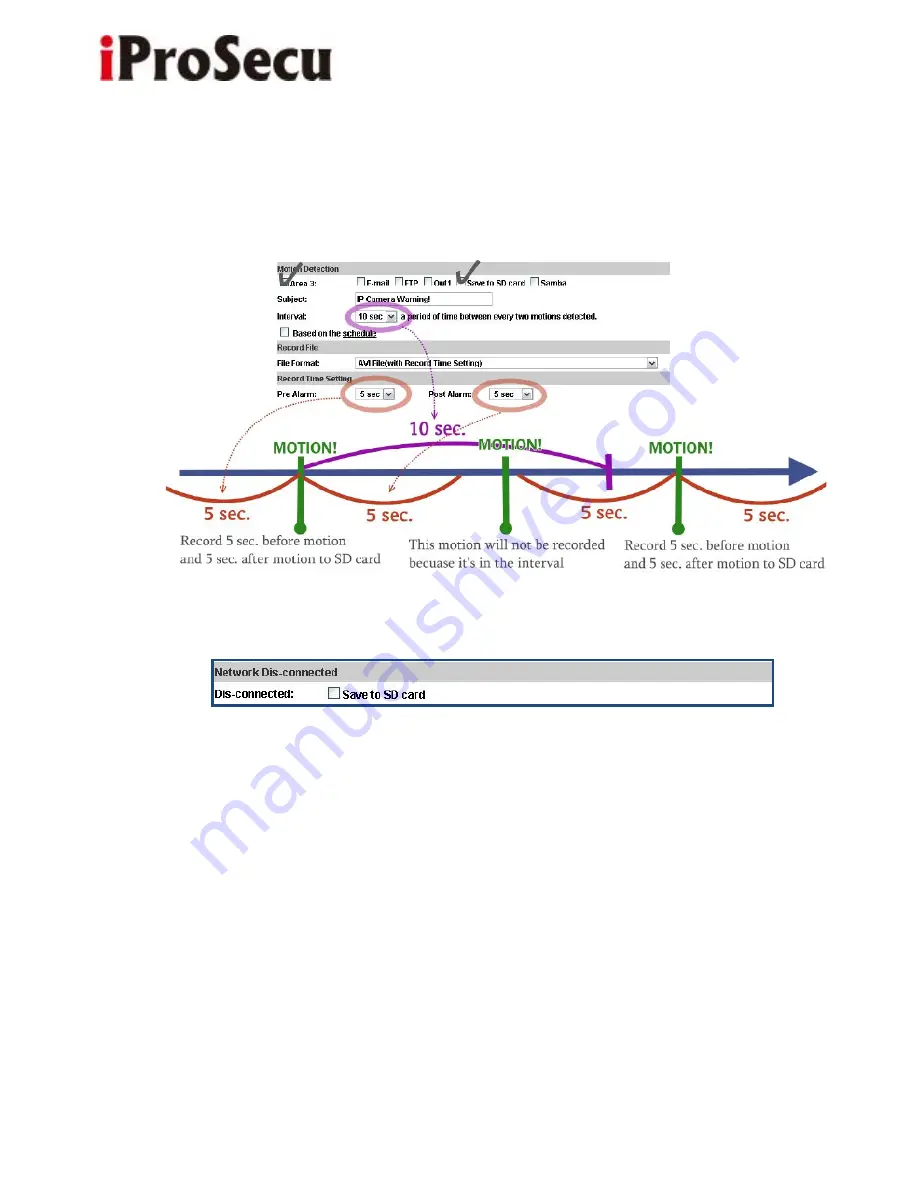
71
www.acti.com
www.iprosecu.com
and then send to mail/ FTP/ Samba. Select the video recording length before
and after event happens.
• Diagram example of "Interval" and "Pre/ Post Alarm":
e. Network Dis-connected
To avoid video loss, the camera will start to save the video to local SD card
when it detect Ethernet cable is unplugged. The video recording will continuously
be saved into SD card and divided into every 5 minutes a file until the network is
reconnected successfully. The oldest file will be deleted if the capacity of SD
card is full.
This function is only enabled under wire connection.
















































