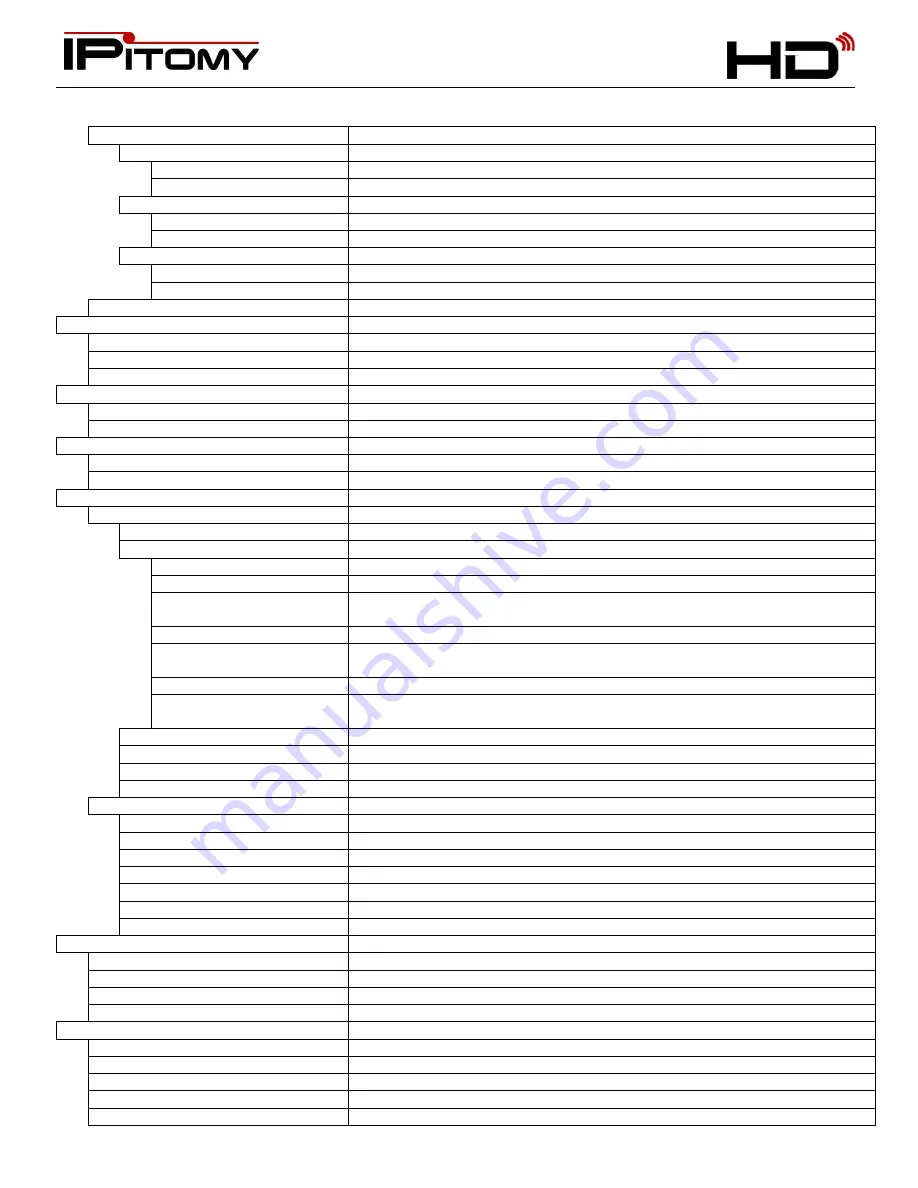
Smarter Business Communications
IP410
H D - E Q U I P P E D
E N T E R P R I S E - G R A D E
V O I C E E N D P O I N T
- 32 -
VOIP Call Forward
Telephone Call Forwarding (Independent of PBX CFWD)
All Calls
Unconditional Transfer
Enable/Disable
Number
If Busy
Busy Transfer
Enable/Disable
Number
If No Answer
No Answer Transfer
Enable/Disable
Number
Fuzzy Search
Can be used to “look-up” contacts while dialing numbers
Call History
Missed Calls
Received Calls
Dialed numbers
Phone Book
Enterprise phone book
Not functional at this time
Personal phone book
Not functional at this time
Messaging
Not functional at this time
Create Message
Not functional at this time
Inbox
Not functional at this time
System Settings
Phone Settings
Language
English only is available at this time
Volume Settings
Ring Volume
Levels 1 – 9 possible
Handset Volume
Levels 0 – 9 possible
Handset Microphone
Volume
Levels 0 – 7 possible
Speaker Volume
Levels 0 – 9 possible
Speaker Microphone
Volume
Levels 0 – 7 possible
Headset Volume
Levels 0 – 9 possible
Headset Microphone
Volume
Levels 0 – 9 possible
Ring Type
Bellcore-DR1 – 8, you may select from files that are uploaded
Brightness
Level 1 – 5
Backlight
Timer/Always On/ Always Off
Contrast
Level 1 – 5
Advanced Settings
Password Protected – at default password is <blank>
Network
Various settings for network connection
VLAN
LAN/PC Port VLAN settings
SIP
Global/Accounts/Auto Provision
Load Default Settings
Are you sure you want to do that?
Reboot
Restart the phone
Modify Password
TR069
Boot-up configuration method – not yet supported
View Settings
Network
Lines
Software
Expansion
Diagnose
Keys
Enter into mode and press one key a t a time to check response
LCD
Lights LCD at full brightness
Lights
Press “OK” to cycle through all LED modes
Sound
Press “OK” for echo-repeat test
Expansion
Light/Keys test for Expansion Modules


































